VST and AudioUnits (AU) are the two native plugin formats for Mac OS X. Although there are other DAW specific formats for plugins, VST and AudioUnits are more common and compatible across various DAWs like Cubase, Logic, etc. There is an abundance of VST and AU plugins for expanding your DAW and building your collection of effects. However, it can be difficult to know how to get those plugins running on your computer. Especially if they are free and do not come with installers or instructions. I’ll help you get those files in the right places and make them appear in your plugin stacks.
Finding the Audio Plugins folder
The plugin folder is nested in the Macintosh HD Library. There are usually a minimum of two Libraries on your Mac, one in Macintosh HD and another in your user account. You should only place the plugins in the Macintosh HD Library so that it can be accessed by all users on the computer. The usual location of the folder should be:
Macintosh HD/Library/Audio/Plug-Ins/
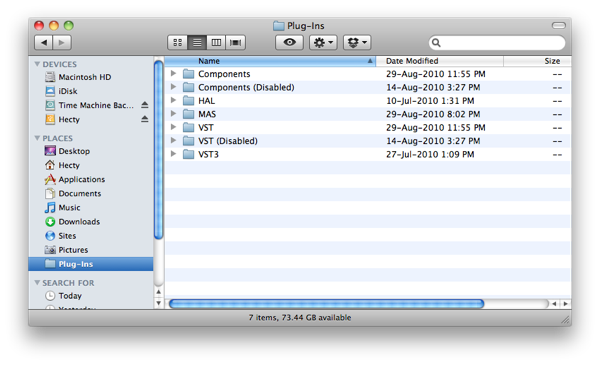
How to Install VST Plugins
- Unzip the downloaded file if it is an archive like .zip or .rar. You should only see a file with a .vst extension. This is the actual file required for the plugin.
- Move the .vst file to the VST folder in your audio plugins folder.
- If your DAW is running, close it and restart it. When your DAW starts up, it will rescan your plugins folder and detect your recently installed plugin.
How to Install AudioUnits Plugins
- Unzip the downloaded file if it is an archive like .zip or .rar. You should only see a file with a .component extension. This is the actual file required for the plugin.
- Move the .component file to the Components folder in your audio plugins folder.
- If your DAW is running, close it and restart it. When your DAW starts up, it will rescan your plugins folder and detect your recently installed plugin.
Other Plugin Formats
You might come across another folder labelled VST3, this is for VST3 plugins which are not as common as of yet. They can be identified with the .vst3 file extension. MAS is used for MOTU Audio System. HAL is Hardware Abstraction Layer and you should not be needing to change anything there.
Tips and Tricks
There some things that you can do to make managing plugins easier. If you have a huge collection of plugins but you do not use them all at the same time, you can waste a lot of time waiting for your DAW/host to scan all of them.
- Create a folder as seen in the picture above labelled Components (Disabled) or VST (Disabled).
- Simply drag the associated plugin to the respective ‘Disabled’ folder if you do not wish to load the plugin or have problems loading it.
- Restart your DAW if it is running. Your DAW will rescan and load the plugins in your Components or VST folder, and ignore the ones in the “Disabled” folders.
Remember to check for updates for your plugin first if they are giving you problems. Updates could provide compatibility fixes for newer DAWs or operating systems. Keeping your plugins in check and trimming it down can make your music making experience more responsive and trouble-free.