There are certain function and keyboard shortcuts a musician would like to use during a mixing or a live session that are not MIDI mappable. In this tutorial I am going to show you a way of mapping virtually any keyboard shortcut to your MIDI controller extending the functionality of your live set or mixing session.
We are going to use a program called Bome’s MIDI Translator. The classic edition of the software is free for personal use (PostcardWare). For more info on what PostcardWare is click here. You can download Bome’s MIDI Translator Classic from here. There is a Pro edition of the software with more capabilities. The classic version will do for our purposes. The is also a beta version for OS X that Mac user can use.
Setting Up
Install the software and follow instructions as usual. Open up the software after installation. From the MIDI In menu select the MIDI port that your controller is connected to.
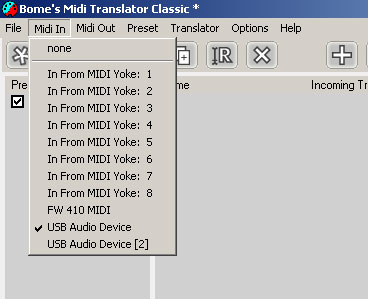
Later on you might want to utilise various controllers. Just open up another instance of the software and select your other controller’s MIDI In port. In the pro version there is a more efficient way to just select multiple MIDI inputs.
Create an Incoming Action
Let’s create an incoming action, now. Let’s say that I want to hit a MIDI button from my controller to show and hide Ableton Live’s browser. The shortcut for this function is CTRL+ALT+B. From the menu, select Translator->Add. Rename the new translator to Show/Hide Browser. Double click it and go to Incoming or hit F6. Leave trigger type as MIDI message. Check the Capture MIDI box and click the button on your MIDI controller. A hexadecimal value broken up into three parts appears in the MIDI message trigger the first being the associated MIDI channel, the second being the controller number, and the third being the controller CC value. Check the Capture MIDI box again to deactivate it.
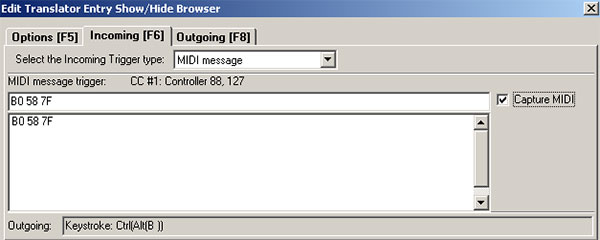
The program also has a utility for converting Hexadecimal to Decimal values.
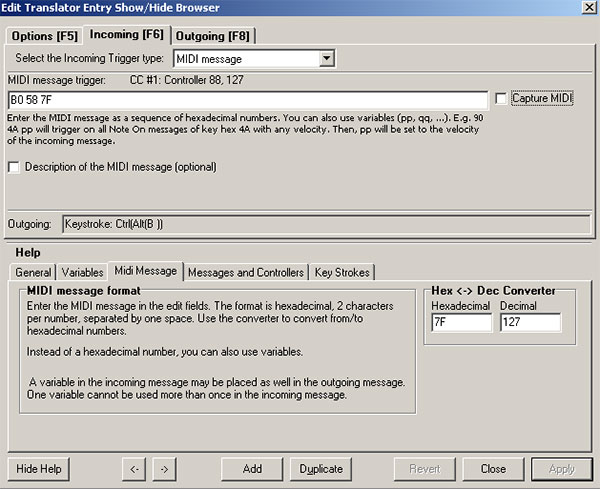
Create an Outgoing Action
Click the Outgoing tab and select Keystroke Emulation as Outgoing Action type. Leave the default Key Press or Sequence selected, click inside the box and hit CTRL+ALT+B. The combination of keys appears inside the box. If you make a mistake, just hit the Clear button and start inputting the key sequence again.
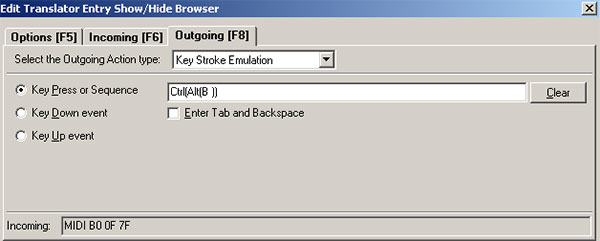
Hit Apply. Now if you go to Ableton Live or any other application that utilizes this shortcut, you can activate it by just hitting the MIDI button on your controller!
Another Example
I’ve read some questions on a couple of music forums about being able to use MIDI keys to show and hide the contents of a group track in Ableton Live. The shortcut key once we have the channel selected is ALT+Up Arrow to select the Track Title Bar, then SHIFT++ to expand the group. To hide it, the shortcut is just the – key. Let’s see how we can do that. For this to work, you need to have your MIDI controller button set as a toggle control meaning that it should have one CC value as you press it once, then another second value as you press it once more. Then the process repeats. Consult your MIDI controller’s manual for more details. I’ve set mine up so that it outputs 0 and 127 respectively.
Add another translation as before and name it Show Group. Go to Incoming tab and check the Capture MIDI box. Click the button on your keyboard once. Uncheck Capture MIDI and go to Outgoing tab. Select Key Stroke Emulation and hit the sequence of keys which is ALT+Up Arrow, then SHIFT++.
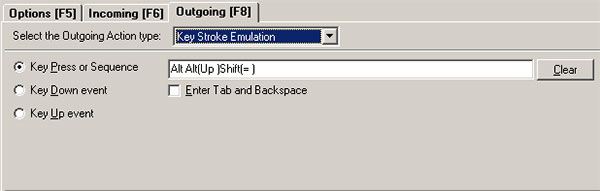
Hit Apply and Close. Select the Show Group Translation and duplicate it (CTRL+D). Rename the newly created translation to Hide Group. Double click it and go to the Incoming tab. Check Capture MIDI and hit the button one more time. The second toggle value appears in the field. Uncheck Capture MIDI. Lastly, on the Outgoing tab, the Key Stroke Emulation should be already selected. In the field underneath click the Clear button and once clicked inside the field press the – button on your computer keyboard. Hit Apply and Close. Now, if you go to Ableton Live and create a Group the button you just mapped will expand the Group with the first click, then hide it with the second.
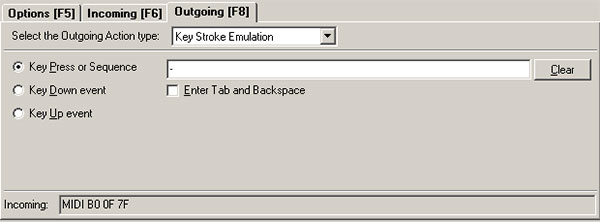
Infinite Possibilities
As you can understand, the possibilities are endless. You can do so much more with this program than we did here. You can create your own mappings and activate or deactivate the ones you want. You can also fire up multiple instances of the software to include another MIDI Input or just go for the Pro version where multiple MIDI Inputs are selected in one part of the interface.