The Gap Tool can be used to adjust the white-space in-between and around page items. This tool holds the ability to allow the user to work quickly with item heavy layouts as well as viewing real-time changes.
Step 1
The Gap Tool is an awesome tool in its own right however, combining it with the Auto-Fit feature enhances its potential. If you haven’t done so already read this Quicktip and set up Auto-Fit before continuing: Using the Auto-Fit Feature in InDesign
Step 2
The Gap Tool is located in the Toolbox. It can also be selected by using shortcut = U.
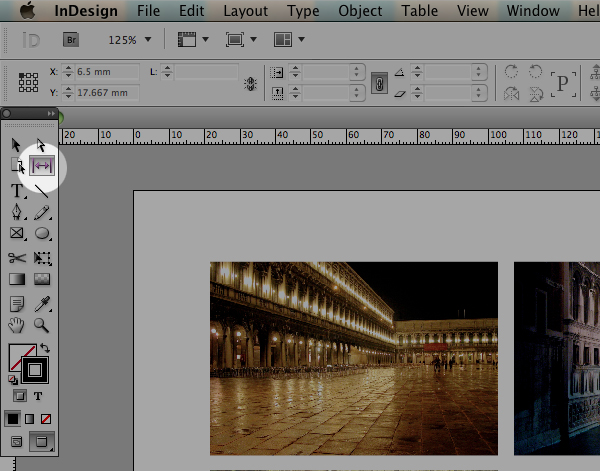
Step 3
Once the Gap Tool has been selected move the cursor and hover above an existing gap. The cursor will change to the gap icon and the white space in-between the items will be highlighted in light grey.
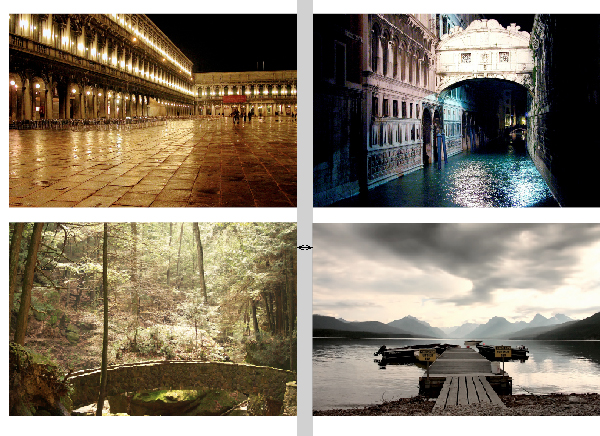
By hovering above the white space between the edge of an item and the edge of a document the Gap Tool will select this gap too.
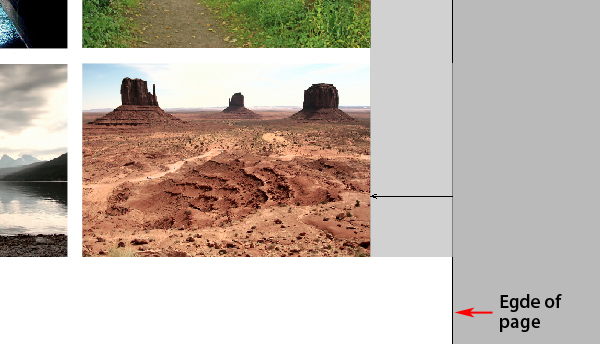
Step 4
Continue to hover above a gap, click and drag in any direction. Immediately the surrounding frames attached the gap will resize as well as retaining the same Gap width. The tool will work on the horizontal and vertical gaps and the space in-between the images to the edge of the page. Note, that because the Auto-Fit feature is active all the images within the frames will resize in tandem with the gap changes.
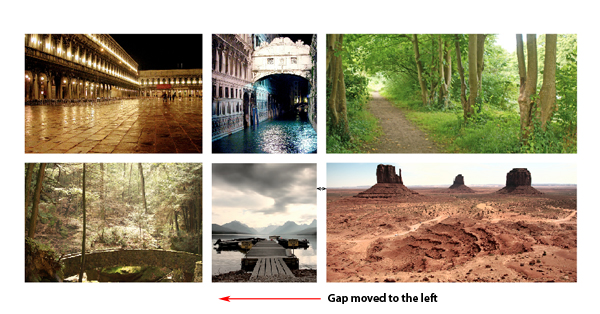
Modifier Keys
To restrict the Gap Tool to affect only items on the opposite sides of the cursor hold down Shift and drag to desired size.
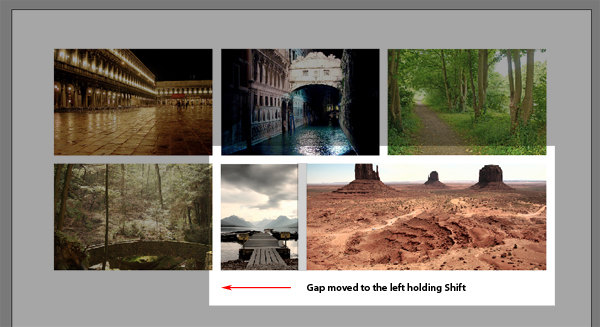
By holding down command the Gap Tool will resize the gap only.
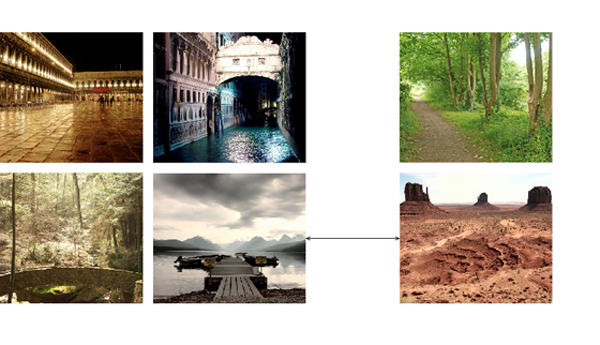
Hold Option to move all the items attached to the gap.
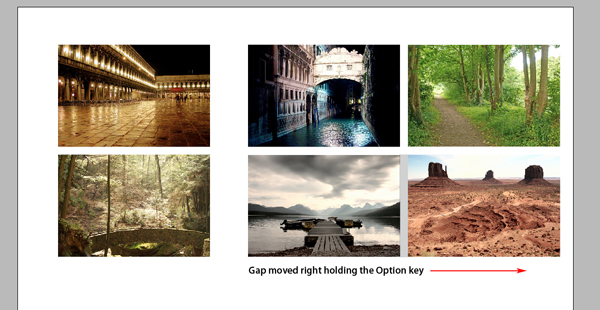
And hold Option + Shift to confine to two items attached to the gap. Additionally the Gap Tool works on text frames as well as image frames.
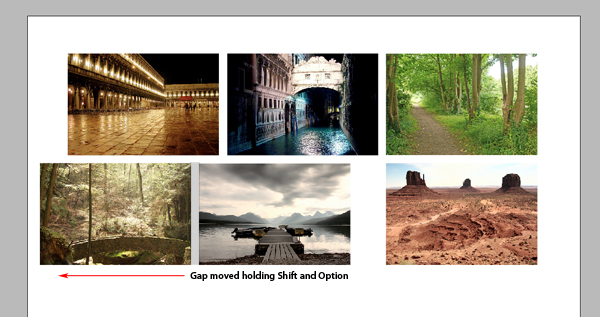
Conclusion
Using the Gap Tool with the Auto-Fit feature creates a powerful partnership for constructing fluid layouts within InDesign CS5. I hope this quicktip will help with your layouts and designs.
{excerpt}
Read More