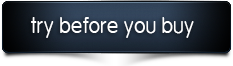A picture says more than a thousand words
If you are used to use WordPress to create websites you know that images can be displayed in many ways, from simple usages to complex galleries, to even mostly wordless PhotoBlogs. Only your imagination (and maybe skills) is the limit to what you can do.
Easier Gallery Management
It is not always easy to manage multiple and large galleries of pictures in WordPress. There is a lot of gallery plugins available for WordPress, some are really good, but we feel that they often lack an easy interface to create and manage multiple galleries.
Using Complete Gallery Manager will make it fun and fast to manage and create galleries for your website.
Follow these 3 Easy Steps to Get Started.
- Select the Add Gallery menu and enter a name for your gallery and click Publish.
- Add your images either by simply drag and drop into the interface or select images directly from your Media Library in WordPress.
- Immediately preview your gallery and start tweaking the many different settings. When done click Update. And you are good to go!
Some of the features
Layout modes
Choose between 8 different layout modes; Masonry, Fit Rows, Cell by Row, Straight Down, Masonry Horizontal, Fit Columns Layout, Cells by Columns, Straight Across.
All layouts are 100% responsive.
Preview
You have live preview of the gallery while you create it.
Sorting
You can easily re-order item elements (pictures) with the sorting feature. Use either CSS based filtering or jQuery. Choose between 32 different easing animation settings.
Filtering
You can easily hide and reveal item elements (pictures) with jQuery selectors.
Add-ons
When we created this plugin we already thought about creating add-ons. Complete Gallery Manager is the core which lets you easily manage and create multiple galleries. With the soon to be released add-ons you will be able to create other types of galleries like image sliders and carousels.
We can confirm that we are already working on a fully responsive image slider add-on, which also supports touch gestures for iPad, iPhone and other smartphone devises.
Moderation
The plugin enables a wealth of functionality, but just because you can take advantage of its many features, doesn’t mean you necessarily should. For each feature you implement you should consider the benefit for your users. Don’t make the interface more complex than necessary. Less is more!
Live Sample Galleries
We have created some samples, but remember the plugin contains 130 different settings that can be tweaked to create the look you want for your gallery. This is just some basic samples.
- Gallery with Default Settings
- Gallery with Universal Scroll and PrettyPhoto Image Effect
- Gallery with Flip Captions and PrettyPhoto Image Effect
- Gallery with Push from Top Captions and Click to Next Size Image Effects
- Gallery with Border and Image Radius Effect
Take a peek on how Complete Gallery Manager looks live and try for your self how easy it is to create multiple galleries. Simply use the following details to login.
Username: DemoUser
Password: TryMeNow
List of features
Main Features
- Create unlimited number of Galleries
- Insert Galleries easily with Shortcodes or by using the Add Gallery Icon
- Duplicate Galleries in List Gallery view
- Internationalization (translation) ready
- 100% responsive layout
- Live Preview of Galleries while you create them
- Support for Captions on pictures (14 different styles)
- Support for Social Media buttons (Facebook like, Tweet, Google+ and Pintetest)
- Support for PrettyPhoto (Lightbox)
- Support for Menu styling, alignment and location
Detailed feature list
- Add Images: By drag and drop or by selecting images directly from Media Library
- Grid View: Sort images simply by drag and drop, hide images, remove images and
- List View: Sort images simply by drag and drop, add tags, add description, assign pictures to categories, select image size for Gallery.
- Gallery Type: Isotype (more options will be possible by add-ons)
- Size Settings: Width and Height
- General Settings: Set action at mouse click; off, PrettyPhoto, Expand to next size, Show filters and Show Direction Menu
- Layout Settings: Set Default Layout (Masonry, Fit Rows, Cells by Row, Straight Down, Masonry Horizontal, Fit Columns Layout, Cells by Column, Straight Across)
- Animation Settings: Choose between CSS or jQuery, Set animation duration in milliseconds, choose easing effect (choose between 32 different effects)
- Sort Setting: Set Default Sorting (Index, Title, Description, Tag, Image Size)
- PrettyPhoto Settings: Show Title, Show Description, Show Thumbnails, Social Media Buttons (Facebook like, Tweet, Google+ and Pintetest), Autoplay Slideshow, Background Opacity, Slideshow delay, 6 different themes, Animation Speed
- Caption Settings: Show Title, Show Description, Set Caption Type (Choose between 14 different styles), Set Alignment (Left, Center or Right), Set Title Text Size, Set Title Text Color, Set Title Font Family, Show Underline on Title, Show Title Bold, Show Title in Italic, Set Title Shadow Color, Set Title Shadow Opacity, Set Shadow X and Y offset, Set Shadow blu, Set Description Text Size, Set Description Text Color, Set Description Font Family, Show Description Underlined, Show Description in Bold. Show Description in Italic, Set Description Text Color, Set Description Shadow Opacity, Set Description Shadow X and Y offset, Set Description Shadow blur, Set Padding, Set Background Color, Set Background Opacity
- Universal Scroll Settings: Set number of pictures added before Scroll, Set Text Size, Set Text Color, Set Font Family, Show Underline, Show Bold, Show Italic, Set Text Shadow, Show Shadow Opacity, Show Shadow X and Y offset, Show Shadow blur, Set Padding, Set Background Color, Set Border Color, Set Border Width, Set Border Radius, Set Border Style
- Item Style Settings: Set Margin between Pictures (items), Set Padding, Set Background Color, Set Border Color, Set Border Width, Set Border Radius, Set Image Radius, Set Border Style
- Background Settings: Set Background Color, Set Border Color, Set Border Width, Set Border Radius, Set Border Style
- Menu Settings: Set Margin Between Menus, Set Menu Position. Choose between 6 different options, Set Alignment of menu: Left and Right, Show Separator in Menu, Set Border Color, Set Border Width, Set Border Radius, Set Border Style
- Menu Style Settings: Set Text Size, Set Text Color, Set Font Family, Show Underline, Show Bold, Show Italic, Set Shadow Color, Set Text Shadow Color, Set Text Opacity, Set Shadow X and Y offset, Set Shadow Blur, Set Background Color
- Menu Style Hover Settings: Set Text Size, Set Text Color, Set Font Family, Show Underline, Show Bold, Show Italic, Set Shadow Color, Set Text Shadow Color, Set Text Opacity, Set Shadow X and Y offset, Set Shadow Blur, Set Background Color
- Menu Style Selected Settings: Set Text Size, Set Text Color, Set Font Family, Show Underline, Show Bold, Show Italic, Set Shadow Color, Set Text Shadow Color, Set Text Opacity, Set Shadow X and Y offset, Set Shadow Blur, Set Background Color

Support and Updates
We support our plugins and have a professional support ticket system setup to handle and track all issues or requests from our customers. Follow us on Envato or Twitter to stay up to date with new releases and updates.
Changelog
Version 1.0.1 rev25319 – May 29, 2012
* New Feature: Added Support for 4 Custom Capabilities
- cgm_create_gallery
- cgm_upload_images
- cgm_select_images
- cgm_insert_gallery
Version 1.0.0 rev25273 – May 25, 2012
* First release