

Shyama Golden has no cubicle-mates to bounce ideas off of and no supervisor to guide her if she gets stuck. But the 27-year-old self-employed designer, who works out of a loft in downtown Austin, has found a way to collaborate.
While working on a project, Golden posts photographs of each step of the process —original sketches, tracings made on Photoshop, color palettes — into her Flickr account then solicits feedback from friends and clients.
"Looking at the process is like living vicariously though someone else’s creative act," she says, explaining why she posts her projects. "You get to share in their excitement, discovery, hard work, and the whole journey that makes final results more meaningful."
Some might find it unnerving to share a work in progress but Golden finds it invigorating. "I get a lot of energy from people’s reactions," she says. "I’ll mention it on Twitter once I’ve reached a milestone on a project, and get some wonderful feedback from people that way, even if it’s at 4 a.m. when my friends in Austin are fast asleep. That’s because it’s a global conversation that’s always engaged, and I’m grateful to have such a diverse group of people to share my work and experiences with."
Ponies and Posters
Golden has been drawing ever since she could hold a crayon. During the early years, she pestered her father, a scientist, to draw ponies for her until she developed the hand-eye coordination to master that genre. Later, she moved on to fashion illustrations and portraits of friends. "People and animals are still my favorite subjects," she says.
At age 12, she learned HTML from a book called "The Complete Idiot’s Guide to Creating an HTML Web Page" by Paul McFedries. " "Perhaps I didn’t think I was smart enough for books from the Dummies series yet," she jokes, adding: "I designed and built a pretty terrible website using Notepad and Corel PHOTO-PAINT. I used a rose as the main navigation and hacked together some Javascript for the rollovers.
During those formative years, she also took up oil painting, memorized defunct 1960s architecture books and took photos of neighborhood cats with her dad’s SLR camera.
Golden eventually earned a BFA in Design Communication from Texas Tech University where one of her teachers was Dirk Fowler, internationally known for his letterpress posters advertising live music shows.
Her education, she says, was a purist old school design approach. "We tried to learn from design that has stood the test of time, and the program was heavy on studio art," she says, adding: "People who graduated from Texas Tech hold some of the top design positions in the country at Wired, Pentagram, and the like, so I believe our teachers were doing something right."
On Her Own
After graduation, Golden landed a job designing watch packaging for Seiko Instruments. "Most of the products were for Disney and had strict style guides,’’ she says. "But I eventually worked my way up to more creative projects until I was doing some pretty neat original stuff."
A year later, she moved on to Texas Monthly magazine. There she did everything from creating illustrations to redesigning the publication’s website. "It was the perfect extension of my learning from school, it definitely influenced me as well, and familiarized me with the work of some of the best illustrators in the world."
After several years at Texas Monthly, Golden went solo and hasn’t looked back. Her clients — which range from Mattel Inc. to the Downtown Austin Neighborhood Association — find her either through referrals or from stumbling across her website.
When it comes to interface design, Golden first uses Photoshop to create the look she wants, then hires one of two friends to do the heavy coding before she steps in to tweak the final code and design in the browser. When Golden was starting out she wrote all of the code herself, but many of the sites she works on require complex coding because they utilize custom built Content Management Systems. "So I hire a back end programming genius such as my friend Tim Chavez, who can build anything I dream up."
She adds: "I used to develop everything myself years ago, but I found that having someone else create the foundation of the site frees up time for me to focus on design."
I like the whole culture of publishing, I’m weird in that I don’t really want to read books on the Kindle or iPad just yet. I still love ink on paper, tactile pages, and if art or design is the subject, I will flip through them a hundred times obsessively.
A Penchant for Print
Though she’s completely comfortable in the digital world, Golden holds a special place in her heart for print work. To that end, she does a fair amount of magazine work, designing icons and larger illustrations for publications such as Texas Monthly, Cincinnati magazine and Los Angeles magazine.
"I like the whole culture of publishing," she says. "I’m weird in that I don’t really want to read books on the Kindle or iPad just yet. I still love ink on paper, tactile pages, and if art or design is the subject, I will flip through them a hundred times obsessively."
She adds: "There is something very satisfying about your work becoming a physical object in the world, and not just something virtual — though interactive things are fun in their own right."
Her traditional tastes also include oil painting, through which she has created urban-hip compositions like Gotham Kitty, a moody, quirky painting of a cartoon cat wearing an eye-patch and cape atop a high-rise with a wrecking ball swinging toward it.
"Oil painting takes a lot of energy for me, emotionally and physically since I work best in marathon like stretches," Golden says. "I don’t do it nearly enough because of all the client work I’ve taken on. "
To remedy that, Golden plans to take a month off this summer to focus on painting. "It’s an experiment, " she says. "I’ll blog about it and see where it takes me. A month is a short time, but I think it could be eye opening."
City Muse
Inspiration for Golden’s work comes in a variety of ways. A dream gave her the idea for the poster "Home Sweet Brachiosaurus," a tongue-in-cheek look at a 1950s family living obliviously inside the stomach of dinosaur. Golden sketched the image as she remembered it, then traced it in Photoshop, using a Wacom tablet, then digitally inked it at a high resolution so she could later screen print it.
"Each layer was a different solid color, and limited to eight colors to be manageable," she says. "I took years of screen printing in school and I’m a big fan of the process."
Living in Austin also stimulates Golden’s creativity. Her sketches of the city’s sleek loft apartments and ever-changing skyline have become part of ad campaigns such as one for the city’s Downtown Living tour. She has also done limited color sketches of raucous scenes from Austin’s famed South by Southwest conferences and festivals.
Though she grew up in Houston, along with New Zealand and Sri Lanka, Golden is happy to have found a home in Austin. "I wound up in Austin for my first job out of school, " she says. "It’s a city with a quirky vibe that I really gain inspiration from. A future project in my queue is a series of portraits that capture some of that character."
She especially loves living downtown. "I lucked out with my place, it’s both my studio and my home. The original building was built over 70 years ago and has some unusual architectural elements that I love. It is downtown and there’s an energy that comes from being here."
Leisure Time
Outside of working, Golden likes to experiment with cooking. Her specialty is something she calls Sri Lankan "fusion" cooking, which combines her favorite things from the Sri Lankan cooking her mother taught her growing up, with other world cuisines.
She also likes to run on trails near Austin’s Lady Bird Lake. "It’s a great way to get away from the computer and just appreciate the beauty of this city," she says, adding: "I’m not an athlete by any stretch, especially when it comes to team sports, but running on the trail allows me that delusion, which is nice."
Finally, she enjoys Austin’s music scene, especially during South by Southwest: "That’s when the city is buzzing with energy," she says, "and you can see shows in tiny venues that you normally wouldn’t get a chance to, because they are still up and coming or it’s a surprise guest."
Overall, though, Golden says she is happiest when she’s doodling on a sketch pad or creating things on her laptop. A visit to her website makes that perfectly clear. From elegant pencil and paper sketches to technical interface design, it seems like she indeed has a golden touch.
More Works From Shyama Golden
Find Shyama on the Web

 Those of us who love to stream internet radio on our iPads can quickly turn into ogres when we switch to another app and the music stops. Until the iPad supports iOS 4 (soon) we’re stuck with no background capability, which makes background streaming impossible.The folks over at FairerPlatform have come up with an easy way to listen to many of your favorite streams without a need to jailbreak your iPad or wait fruitlessly for Flash to make an appearance on the platform. While this trick won’t work for every streaming Internet radio station — Pandora is a perfect example of this — it does work with others like Live365.
Those of us who love to stream internet radio on our iPads can quickly turn into ogres when we switch to another app and the music stops. Until the iPad supports iOS 4 (soon) we’re stuck with no background capability, which makes background streaming impossible.The folks over at FairerPlatform have come up with an easy way to listen to many of your favorite streams without a need to jailbreak your iPad or wait fruitlessly for Flash to make an appearance on the platform. While this trick won’t work for every streaming Internet radio station — Pandora is a perfect example of this — it does work with others like Live365.












































































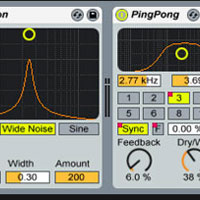























 If you’re familiar with the
If you’re familiar with the  I’ll state for the record that the new address bar functionality in
I’ll state for the record that the new address bar functionality in