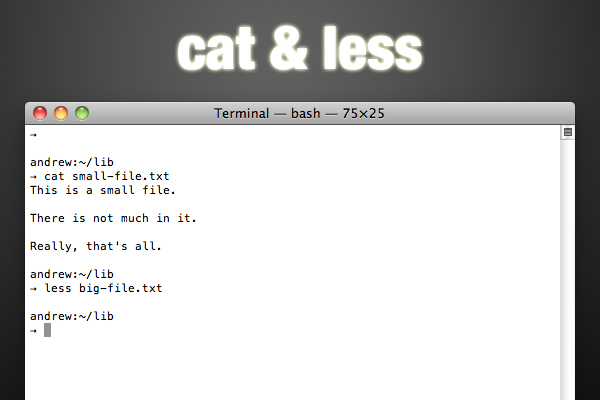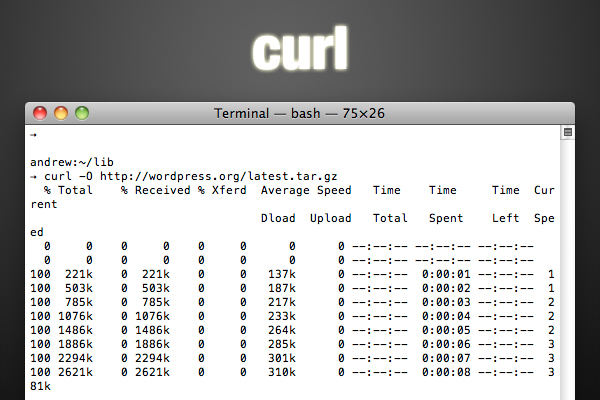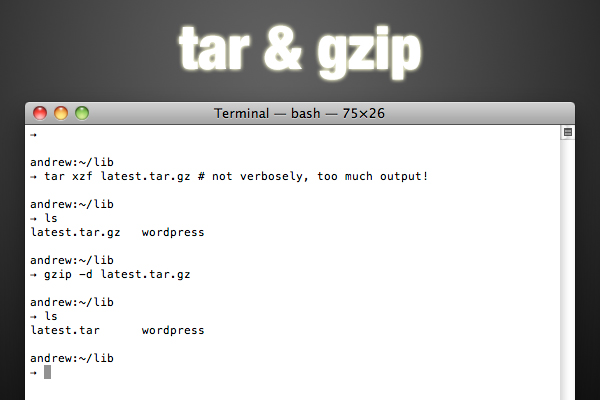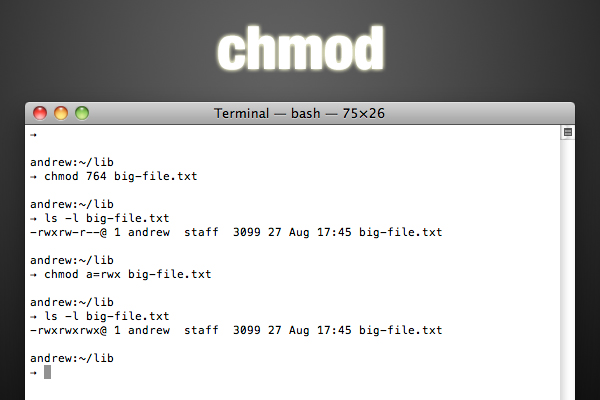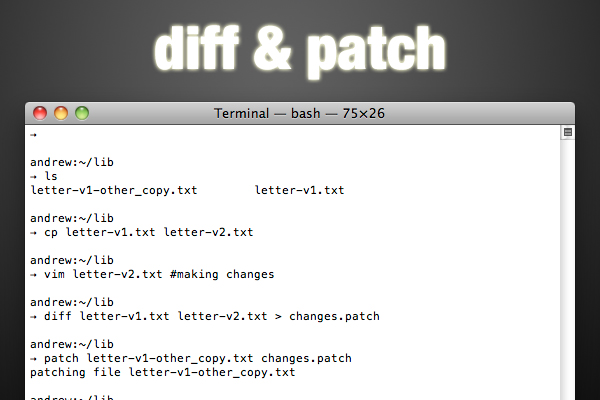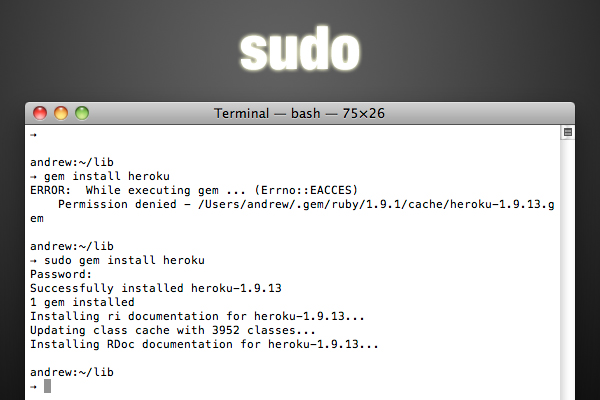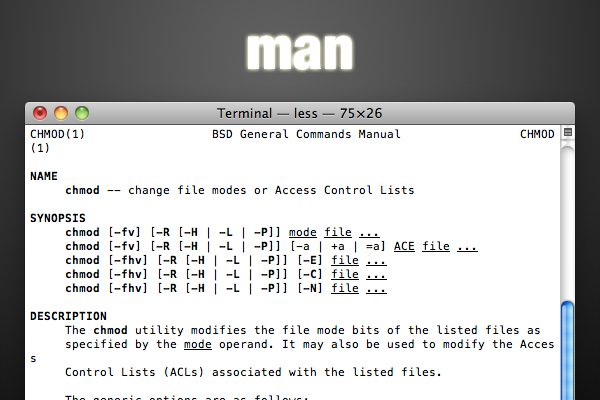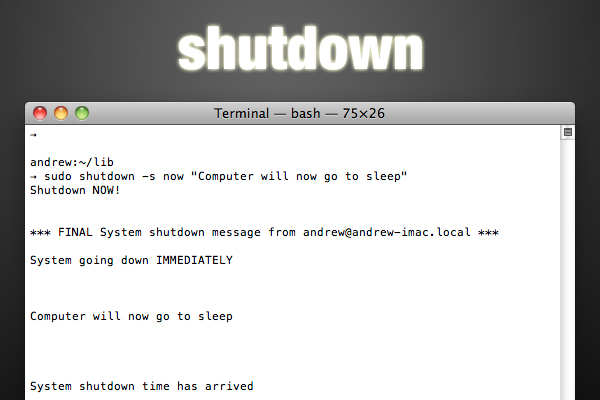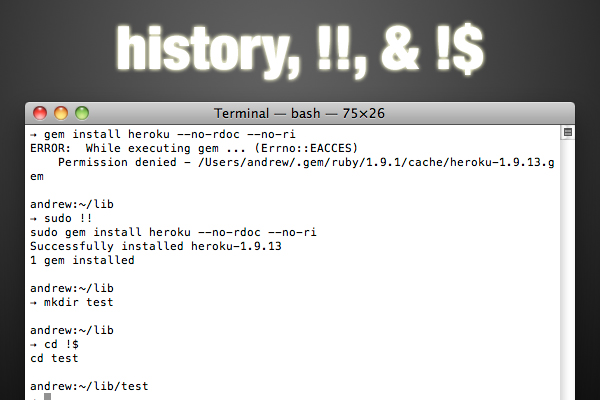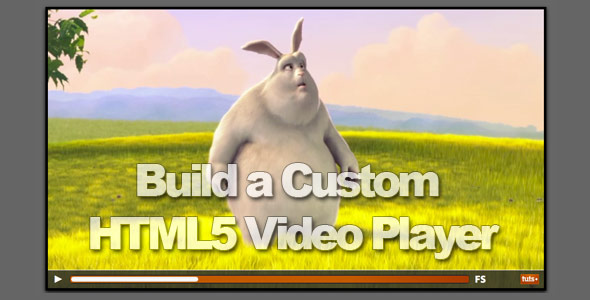The Sigma DP2s is the latest version of Sigma’s ground-breaking DP-series compact cameras, which first reached the market in Spring 2008 with the launch of the DP1. Today we’ll be asking whether Sigma’s big-sensor compact can hold its own against the latest hybrid cameras, and whether it’s “back to basics” approach gives you enough power in today’s age of feature-packed cameras.
Background
The DP1 was a revelation. Here was a camera which had a big, SLR-sized sensor in a compact camera sized body. Not only that, it was aimed squarely at serious photographers who wanted straightforward manual controls and no gimmicks. It didn’t even have a zoom, just a 28mm equivalent fixed focal length lens.
The DP1′s other claim to fame was its Foveon sensor. This has three layers, capturing red, green and blue colour information for each pixel in the image. By contrast, conventional single-layer sensors have a mosaic of red, green and blue photosites and full colour information for each pixel has to be interpolated from neighbouring photosites.
The bottom line is that the Sigma produces images of a much lower resolution than we’re used to, at just 4.7 megapixels.
However, because there’s no need for interpolation or, in fact, the low-pass (blur) filters needed on other sensors to combat moire effects, the Foveon sensor’s fine detail is dramatically cleaner and crisper.
The Sigma’s images may be small, but they can be blown up far more than ordinary digital images and, in the end, the outright resolving power of the Foveon sensor and that of a regular 10-12 megapixel APS-C sized sensor isn’t that different.
Since the launch of the DP1, the DP series has changed very little. The DP2 model comes with a 24.2mm (41mm equivalent) lens rather than the 28mm equivalent lens on the DP1, but it was always intended as an alternative rather than a replacement.
The ‘s’ suffix on the latest models doesn’t indicate a major change. The autofocus algorithms have been improved, the buttons on the rear have gone through a modest redesign and there’s a new Power Save mode which can extend the battery life.
Key Specifications
The DP2s is such a straightforward camera that there’s really not much to say about its specifications which hasn’t been covered already.
Sigma describes the Foveon sensor as having 14.1 million effective pixels, and they’ve got a point. If other makers can say their single layer sensors have 14 megapixels, when each one only records light of one colour, why can’t they? The images the Sigma produces, though, are 4.7 megapixels, and that’s the figure most users will consider to be the ‘true’ resolution.
The sensor measures 20.7 x 13.8mm, so in fact it’s slightly smaller than an APS-C sized sensor. It’s not a particularly big difference, though, so it makes sense to describe it broadly as the same thing.
The DP2s can shoot both JPEGs and RAW files. If you want to use the camera’s maximum ISO of 3200, you have to shoot RAW files – JPEG files stop at ISO 800. You can process RAW files in the Sigma Photo Pro 4 software that comes with the camera, or in a third-party program like Adobe Camera RAW (there aren’t too many others which support the Sigma RAW format).
Exposure modes are confined to program AE, aperture-priority, shutter-priority and manual. There are no scene modes here, and it’s good to see Sigma picking its target market so clearly. This simplicity of function is one of the DP2′s most appealing characteristics.
There is a movie mode, but the resolution is just 320 x 240 pixels, so it is, frankly, quite hard to see why Sigma bothered at all. But then the original DP1 was conceived way back in 2006, when low-res movie modes were the norm and even 640 x 480 movies were a rarity.
This is a clue to the speed of Sigma’s development process. ‘Glacial’ might be the best word to describe it.
Autofocus is handled by a 9-point contrast-detection AF system, but you can also focus manually. The lens itself doesn’t have a distance scale, but there’s a distance dial on the top plate overhanging the back of the camera, and when the DP2s is in manual focus mode, you turn this dial to adjust the distance.
There’s a pop-up flash with a guide number of 6. It has a reassuringly solid action – you just have to make sure you move your fingers out of the way first. It’s not particularly powerful, but you can also attach an external flash to the camera’s accessory shoe if you need more light.
Sigma quotes a battery life of 250 shots, which is a bit below par for a camera in this class, which is presumably why the Power Save mode was introduced. You get to the battery via a sprung cover on the base of the camera, and this is where you insert memory cards too. The DP2s takes standard SD/SDHC cards.
Handling, Controls, and Menus
Compared to most digital compacts and hybrids, the DP2s has a very plain, square design, but it many ways that’s a big selling point for those who hanker after old-fashioned manual cameras. After all, once you understand the basics of photography, what you most want is efficient, hands-on manual control, and that’s exactly what the Sigma provides.
One of the differences between the DP2s and the old DP2 is the design of the controls on the back, where key buttons (trash, zoom, playback) have been picked out in red. The layout and labelling of the old camera seemed clear enough, but the Sigma’s designers must have thought it was worth improving on.
It’s a shame the LCD isn’t bigger, though. A 2.5-inch display is pretty low-rent by today’s standards, and the 230,000-pixel resolution isn’t that special either.
The DP2′s external controls are refreshingly clear and straightforward, but its menu navigation system is a bit odd. It’s logical enough when you get used to it, but it doesn’t behave like any other.
For a start, the menu highlighting doesn’t scroll up and down the list. Instead, it stays where it is near the top of the menu, and the menu itself scrolls up and down. When you select an item, the screen changes to show the settings, as you’d expect, but when you’ve chosen the one you want, it doesn’t go back to the menu but stays on that screen… and it’s still there when you next open the menus.
In fact, to get back to the menu, you have to press the screen display mode button on the back of the camera. This really ought to be labelled ‘back’ or something similar, because until you work this out, the DP2′s menu system seems almost unfathomable.
Fortunately, you don’t need the menus that often because the DP2s has a Quick Set menu for accessing common settings. When you press it once, the Sigma displays the Qs1 screen where you can press the ‘up’ directional button to change the ISO, press ‘right’ to change the metering pattern, press ‘down’ to change the white balance and ‘left’ to change the flash mode. To cycle through the available options, you just keep pressing the appropriate button.
If you press the QS button again you get a Qs2 screen where you can set the aspect ratio, drive mode, picture style (Vivid, Sepia and so on) and image quality. This Quick Set menu system actually works very well.
You get the strong feeling that the DP2s has been designed without reference to any other camera. Sigma’s designers have done it their way, and the result is a camera with a slightly uneasy mixture of clever and odd design ideas.
Shooting
It doesn’t feel as responsive as the latest compacts and hybrid cameras, either. It takes a couple of seconds to start up, accompanied by some fairly loud whirring as the lens extends.
This is quite odd in itself. Why would a fixed focal length lens like this need to extend? This is a mirrorless camera body, so it surely doesn’t need any kind of complex and bulky retro-focus design? There’s presumably a very good reason why the Sigma’s lens needs to move out quite as far as it does, but it’s still a shame that the DP2s doesn’t have the equivalent of the pancake lenses on the Olympus Micro Four Thirds cameras or Panasonic’s GF1.
The autofocus feels quite primitive, too. The Sigma takes somewhere between half a second and a second to lock on to the subject, and it’s accompanied by some coarse-sounding mechanical whirring you can feel through the camera body.
And there are some issues with the processing speed. The DP2s can take 3-4 shots in quick succession (depending on whether you’re shooting JPEGs or RAW files), but then it takes several seconds to clear its buffer before it’s ready to take any more. This can really trip you up if you’re grabbing shots of a fast-changing situation because the camera can be tied up with its image processing right when you need it. The only solution is to plan a bit more carefully or shoot a bit more slowly, which restricts the Sigma’s appeal for quick-response candid or street photography.
This is a camera you have to use with a certain amount of care and deliberation. In some ways this is a good thing. Largely manual controls and a fixed focal length lens are exactly what you want if you’re trying to get back to a more considered, deliberate kind of photography. But the Sigma’s sluggish responses and slow processing slow you down in a less desirable way. You want a camera that makes you think, for sure, but not one that slows you down unnecessarily.
Viewing and Focusing
The Sigma’s straightforward, traditional design makes it feel like a camera from the past, and this will suit photo traditionalists down to the ground. Unfortunately, some of the technology seems to be from the past too, notably the 2.5-inch LCD display. By any standards, even budget compacts, that’s pretty small. Look at Sony’s NEX-3 and NEX-5, for example. They have tilting 3-inch screens with 920,000 pixels – three times the resolution of the Sigma’s.
Sigma’s rate of development seems much slower than everybody else’s. It’s not difficult to accept that the Foveon X3 sensor is largely unchanged since this is cutting-edge technology which is still in its early stages, but that 2.5-inch, 230,000 pixel LCD does seem dated.
The lack of size and resolution does affect the manual focus mode, which is otherwise one of the Sigma’s strong points. To judge the focus accurately, you need to press the OK button to magnify the image (it doesn’t zoom automatically like other camera’s in MF mode).
In the end, you might prefer to estimate the focus using the distance scale on the manual focus dial. This is a great way to rediscover the lost art of ‘zone focusing’, which is one of the advantages of a fixed focal length lens – the depth of field and different focus distances and lens apertures can be worked out pretty accurately.
It makes shots like this much easier, especially if you can get hold of a depth of field calculator (there are some good ones online, too). You just switch to aperture-priority mode, set the lens aperture, set the focus distance and shoot away. This boat is sharp from front to back, as were lots of other subjects shot at the same time, and there was no need to fiddle about with the focus.
It would be nice if the focus dial could be locked in some way, though. It’s a bit too easy to turn accidentally, so if you do use manual focus extensively, you do need to keep checking the distance before you shoot.
It’s going to sound from these comments as if the Sigma DP2′s handling and controls are bad, but they’re not. They take a little getting used to, and there are some annoying characteristics, but it’s a very straightforward camera to use. It’s just that it could be a lot better.
Sigma Photo Pro
The Sigma Photo Pro software that comes with this camera is very interesting. You can leave images exactly as they are and convert them directly into JPEGs, you can adjust the image manually using a good range of tone, colour and other controls, or you can choose the Auto setting and let the software optimise your photos automatically.
This doesn’t always work out too well. If the picture has a normal brightness range, it’s fine. The software adds a subtle ‘fill lighting’ which lightens darker tones and produces a pleasing overall balance. In high-contrast scenes, though, it can try a little too hard and produce the kind of ‘glow’ effect around objects that you sometimes see in HDR effects.
The software can also recover a certain amount of highlight detail that you don’t get in the JPEGs – this is one good reason for shooting RAW files in general. Unfortunately, recovered highlights can take on an unpleasant green tinge, and some of the tonal transitions can be very abrupt.
Here, the software’s succeeded in recovering some extreme highlight detail in the sky, but it’s taken on an unpleasant cyan-green colour cast.
In fact, Adobe Camera RAW is a little better at recovering highlights ‘gracefully’ from the Sigma’s RAW files, though there are still issues with colour shifts. It’s not quite as good at generating good quality results at high ISOs, though, which is where you really do need the Sigma software.
Picture Quality
Until you’ve looked at the results from a Foveon sensor closely, it’s hard to imagine how the fine detail could be so much sharper than that from a regular sensor. You get so used to the slight blur at a pixel level from ordinary cameras that you stop noticing it. This is why the razor-edged clarity of the DP2′s pixels is such a revelation. 4.7 megapixels wouldn’t get you very far with a regular sensor because there just wouldn’t be enough definition to justify big enlargements. With the DP2s, there is.
Here’s an example, with a section blown up to 100% magnification. There’s been no additional sharpening or any other kind of processing. This is the detail you get straight from the camera.
The DP2′s exposure metering is very good, and for most purposes the standard multi-pattern metering system is all you need.
This shot shows the DP2s at its best. It’s capture every minute detail, all the tonal subtlety and all the rich detail in this stained glass window.
The colour rendition can be a bit flaky, though, and this is partly due to the sometimes unpredictable Auto corrections in the Sigma Photo Pro software, and partly the camera’s own auto white balance system.
These two pictures were taken just seconds apart, and no adjustments were made to the camera, yet the white balance has shifted drastically.
Using the white balance presets gives the most predictable results, and it’s a good idea to get the exposure right when you shoot rather than relying on any kind of highlight recovery when shooting RAW files because of the unwanted colour shifts.
The use of a fixed focal length lens pays off in a number of ways. When you’re shooting, it encourages you to walk up to and around your subject, and experiment more with angles and compositions. Zooms can make you lazy. Depth of field estimates become much easier too, because you’re working at a single focal length (depth of field changes with different zoom settings, even if the lens aperture remains the same). Given that, though, it’s a shame Sigma couldn’t have incorporated some kind of depth of field indicators.
The fixed focal length lens also provides very good image quality, with great edge-to-edge definition and minimal distortion and chromatic aberration.
How It Compares to Hybrids
There’s a lot to be said in the DP2′s favour. It’s simple, solid, and delivers pictures with a unique and very different quality to any other digital camera. The rate of development at Sigma is slow compared to everyone else’s, but this also gives the DP-series of cameras an element of long-term stability, which is a refreshing change in itself. The DP2s is a plain, straightfoward camera in an age when its rivals are laden with gadgets, innovations and sales gimmicks.
But there’s a lot wrong with it too. The main issues are its sluggish and noisy autofocus, its slow image processing and the low-quality LCD display. And these are all too obvious when you set the DP2s against the latest generation of compact hybrids. These cameras weren’t around when the DP1 was first launched, but now they’re storming the market.
There’s the Olympus Pen series, for example. They take interchangeable lenses, which the Sigma doesn’t, and if you prefer the Sigma’s single-lens simplicity, you can fit Olympus’s 17mm pancake lens.
Or there’s the Panasonic GF1. Again, it takes interchangeable lenses, but there’s an excellent 20mm pancake lens if you want to keep things simple.
Sony’s NEX-3 and NEX-5 are slightly different in that they cater for novices and snappers rather than enthusiasts (the plodding interface sees to that), but the quality of the displays, the responsiveness of the AF system and the processing speed (they can both shoot at 7fps) does show just how far behind Sigma has fallen.
Verdict
The DP2s is a unique camera, partly because of its back-to-basics design and partly because of its Foveon sensor. But while it does have many important qualities, it’s now up against competition that’s faster, better and more versatile. For a while, the DP-series cameras were blazing new trails, but it could be that their time has now passed.
Pros
- Extraordinary pixel-level detail
- Refreshingly straightforward design
- Manual focus dial
- Good lens quality
Cons
- Non-interchangeable lens
- Slow autofocus and image processing
- Low-quality LCD display
- Uncertain colour reproduction, especially from the Sigma Photo Pro software