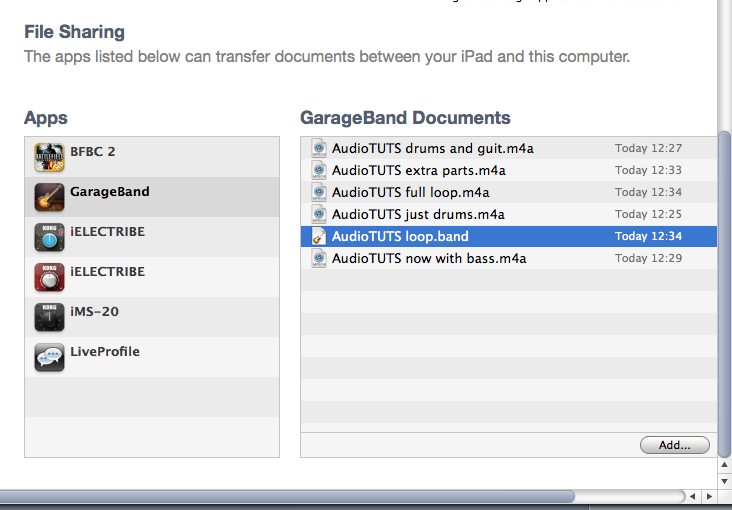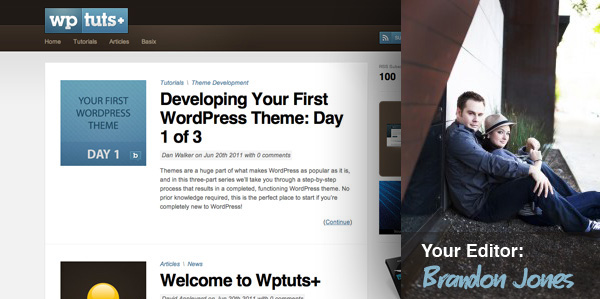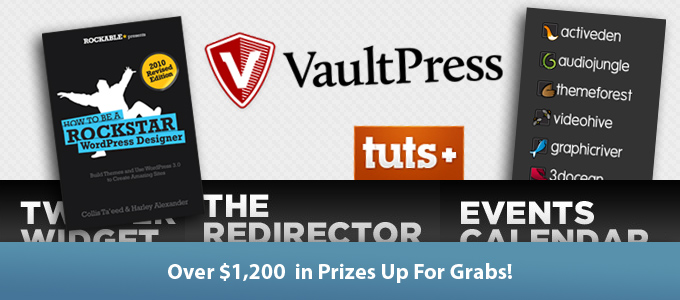I remember my first electric guitar. I liked its design—it had great playability and was comfortable. It was a Stratocaster copy with three single coil pickups.
One thing I didn’t like was the sound that came from the bridge pickup. It was too thin, and at that time I needed a pretty thick sound. So it sounded fat when played through Tube Screamer and Marshall amps. A few months later I replaced it with a single coil stack Humbucker and was happy with the results.
The good thing is that a good pickup can make a cheaper guitar sound good and a good guitar sound excellent. Less hum, more tone, singing harmonics, at a fraction of the cost of replacing the instrument.
What Is a Pickup?
Electric guitar pickups are made with one or more magnets, and wire. The pickup consists of a magnet surrounded by a coil of copper wire with a certain number of turns that will result a magnetic field. When the strings vibrate, this affects the pickup’s magnetic field, and turns it into a signal. This is then sent to an amplifier by cable. This is how a technology is turned into art.
Most pickup belong to one of two styles: single coil and Humbucker. I will explain the main types of guitar pickups that we usually found.
Pickup Sizes
Single Coil
A common guitar that uses single coil pickups is the Fender Stratocaster. They come with either white, cream or black plastic covers, and have six pole pieces of magnets. Some have staggered magnets which compensate for the sharper radius of vintage fretboards and different string thicknesses. Traditional single coil pickups produce a bright, cutting tone rich in higher harmonics, have a lower power output, and give off a fair amount of hum. This is normal and is called the 60 cycle hum caused by the very nature of electricity.

Traditional single coil pickup on a Fender Stratocaster guitar. Rock’n’roll guitar hero Jimi Hendrix used this guitar to produce his unique sound.
Modern day innovations have done well to overcome this. There are pickups that are designed to be hum-cancelling or “bucking,” but which retain the essential single-coil sound. This pickup is single coil size, but have the dual coils of a Humbucker—they are stacked so that the pickup has the dimensions of a single coil. They also retain the sound of a traditional single coil, but without the hum. This pickup is called “single coil size stack Humbucker”.
Single coil size stack Humbucker (also known as single coil noiseless) physically looks just like a traditional single coil, and has six pole pieces. But this single coil pickup use a two pole pieces stack that are useful for producing traditional single coil sound without the hum. Revolutionary design injects tunable “negative hum” into the pickup circuit.

Fender noiseless pickups produce single coil sound without hum. The dimensions of this pickup are just like a traditional single coil pickup.
Another single coil size with a Humbucker sound is the single coil sized side-by-side Humbucker. This single coil pickup is different to the single coil stack Humbucker. While the single coil stack Humbucker has minimal hum and single coil size, it can produce sounds like full Humbucker pickups.
The single coil sized side-by-side Humbucker comes with two styles. One uses thin blades ceramics, the other uses magnetic pole pieces side by side. Usually single coil sized side-by-side Humbucker use adjustable pole pieces to emulate the magnetic field of a full size Humbucker, and allow you to fine tune the balance of your strings.

The Seymour Duncan “Hot Rails” is a Humbucker pickup in a single coil size. This single coil size pickup uses side-by-side coils with thin blade ceramic pole pieces.
Single coil sized Humbucker pickups are usually more powerful than standard single coils. This is useful for someone who has a guitar with single coil routing, but want a single coil sound with smaller noise, or want a sound like Humbucker pickup without additional routing.
Humbucker
A common guitar that uses Humbucker pickups is the Gibson Les Paul. Humbuckers are also known as dual-coil, double-coil, or hum-canceling pickups. They are a bit more complex, with two coils and sets of magnets in a clever arrangement which cancels out most of the hum that the coils pick up. They are more powerful than single coil pickups, with a bassier, smoother sound.
Because they have two coils and four wires to play with, Humbuckers give a variety of wiring options. Since there are double the coils, the amount of impedance and output can be doubled as well, creating high-output, bass and mid-heavy pickups. However, not all Humbuckers are the same, and many have different tones and outputs. Just like single coil size Humbucker, some modern Humbuckers are made full-size but are designed to sound more like single-coils.

The PAF Humbucker is the world’s first Humbucker guitar pickup.
P90
The P90 is a single coil pickup design. It has brighter sound, and is more transparent than a Humbucker pickup. Though it is not quite as crisp and snappy as single coil pickups.
P90 pickups are divided into three variations: First is the P90 Soapbar, which can be found in several Gibson Les Pauls—including the Gibson Les Paul Goldtop series—and comes with black or cream covers. One thing that is unique in this pickup is that the mounting screws are contained within the coil perimeter, positioned between the pole pieces, between strings 2 and 3, and between strings 4 and 5, creating an unusual pattern.
The second variation is the P90 Dogear, which is commonly mounted on Gibson hollow body guitars. The shape is similar to the Soapbar, but the mounting screws are located at the edge of the pickup. The pickup is called “Dogear” because the location of the mounting screws.
The last variation is the P90 Humbucker sized, have a P90 sound with a Humbucker size. If you wanted to install a P90 in a guitar routed for Humbucker pickups, the existing route in the body would have to be modified. But, with this pickup you can install without routing the body.

A P90 Soapbar pickup in a Gibson Les Paul Goldtop.

A Dogear P90. The difference between a P90 Soapbar and a P90 Dogear is the location of the pickup mounting screws.

A P90 pickup in Humbucker size. The best way to install a P90 pickup in the guitar routed for Humbucker size.
There are actually many more pickup types, such as mini Humbucker pickup, lipstick pickups, single coil style Z etc. However, essentially all of these are single coil pickups, P90s, or Humbucker pickups.
Next I will explain the things you should consider before you replace your guitar pickups.
Step 1: Sound
Some pickup companies have a sound sample demo. Check whether they have the sound you want. This can help you in determining which pickups that match what you need.
Also check the pickup description so you know whether they are suitable for the style of music you play—rock, jazz or pop? Or maybe all around?
Is the pickup output high, medium or vintage?
Is the pickup specialized for guitars with a certain material?
Step 2: Pickup Position
Which is the best position for the pickup? The bridge position, neck position or for all positions? Some pickups are designed for certain position. For best results, put it in the recommended position. Some pickup companies suggest to install the pickup with their pair for best results. For example Seymour Duncan JB SH 4 (for bridge) is often paired with Seymour Duncan ’59 SH 1 (for neck).
Step 3: Temporary or Permanent
Think about whether you are replacing your pickup temporarily or permanently. If you want to change your guitar pickup from single coil size to Humbucker size, you need additional routing to the body. Remember, you can’t go back. Consider this if the guitar is a vintage instrument—modifying it can change its value. If you change from Humbucker size into single coil size you will need some adapter.
Step 4: Different Spacing
If your guitar has a tremolo system (for example, Floyd Rose), you need an F-spaced pickup (the same as the Trembucker) for that. Any guitar that uses a 25 1/2″ scale (most Fender guitars) have a wider string spacing at the bridge than a guitar that uses a 24 3/4″ scale (most Gibson guitars), regardless of whether or not it has a tremolo.
24 3/4″ scale guitars that use a Floyd have a wider string spacing as well, as that is just the way the Floyd was designed. You can’t get a Floyd in a different spacing. If your new pickup has blade pole pieces, you can install it no matter if your guitar has a tremolo system or fixed bridge.
Step 5: Other Functions
Some pickups offer functions such as phasing, coil taps or dual mode sound, to switch between modes. You need push/pull pots or mini switches. Installing mini switches will require additional routing to the body. If you don’t want to route your guitar body you can install push/pull pots. Installing push/pull pots can save space and save guitar value if someday you want to sell it or restore it to its original setup.
Step 6: Active Pickup
Active pickups require a place to put a 9V battery. You can hide the battery inside the cavity control, or you can install a battery case in the cavity control so its easier to replace the battery. If there no place to put the battery, you need additional routing body for the battery case. Usually when you install active pickups you will need some new pots, and a 1/4 stereo jack (to turn battery on and off).
Conclusion
You need to buy a guitar pickup before you can try it. You won’t find every available type of pickup at your guitar center. You may be able to search for information over the Internet to hear the sound of the pickup. And there are many pickup revoiews on YouTube that can help you choose the right pickup for you. But it could produce a different sound after you buy it because of differences in guitar wood material, amps, or effects used.
Keep in mind: I can’t decide which pickup is best for you. Always go to your local music store for advice on pickups, and always play guitars that have that particular type of pickup in them. If you don’t know how to change pickups by yourself, then have a store tech do it for you.
Good luck!