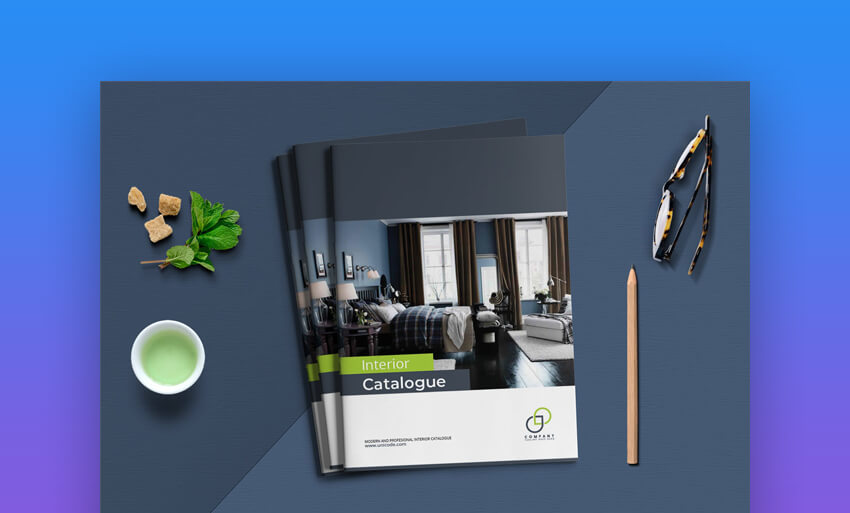No matter what sport you play, coach, or promote, you need a sports logo that captures your team’s identity. Whether you’re fierce, fast, or feared, a logo can serve as a reminder of what your team brings to the field.
Use Placeit’s logo making tool to build cool sports logos that will help you tip off with success!

When you use Placeit’s logo making tool, you can create a customized sports logo in no time flat. Start with a template, add your team’s colors and title, and presto! You’ve got a personalized sports logo ready for your jerseys, promo materials, and more. Or use a template from Envato Elements for complete control over your sports logo project.
Follow along with us over on the Envato Tuts+ YouTube channel:
Best vs. Worst Sports Team Logos
Not all sports logos are created equally. Unfortunately, some teams only stick with their logo choices for a few years before they quickly rebrand in search of another option that’ll hopefully hit the mark.
To me, the best sports logos embody three fundamental principles:
- They’re memorable. When your opponents see your team’s logo, they know exactly what they’re in for. A famous logo is one that your opponents and fans can picture and reminds them of all the great memories of watching your team.
- They’re timeless. If you’re serious about building a brand identity, you need to choose a sports logo that lasts.
- They’re flexible. A good logo works in a variety of formats, from a jersey’s sleeve to the figurehead on the court design.
Let’s take a look at several bad logos that have made their way onto the court or field in recent years:
1. Washington Wizards (’97 – ’07)
From a team that once called itself the “Washington Bullets,” I guess we shouldn’t expect much on the branding front. This logo feels like it was a built-in clipart option, and it’s hard to believe that Michael Jordan donned it during his comeback.

2. Las Vegas Golden Knights (Current)
The Las Vegas Golden Knights had a magical run in their inaugural season, going all the way to the Stanley Cup. It’s just a shame that they didn’t have a logo that did their performance justice. This is another generic option that just doesn’t feel like a professional sports logo.

3. Houston Texans (Current)
The Texans’ logo has always struck me as feeling stretched out and distorted slightly. It incorporates some of the best elements of the identity, but feels long overdue for a refresh.

Avoid building a logo that’ll make its way onto a list like this one. Let’s learn to create a great logo using an online tool called Placeit.
Inspiration: 20 Cool Sports Team Logo Designs (To Make Your Own With Online)
When you use Placeit’s online logo maker, you can use a template to start and cut down on the work involved with building a sports logo. Let’s look at 20 of the best sports logo templates from Placeit that you can use for your own sports team logo.
1. Clever Animals Sports Logo Template

The starting point for this sports logo design is reminiscent of that storied basketball team from Chicago. But the possibilities are really limitless for how you can use it for your sports team logo drop in your team’s details with this Placeit template.
2. Football Logo Maker

The football logo maker template design can be used to set up your football logo. It’s one of those perfect starting templates that are a breeze to update with new team details, color palettes, and team details.
3. Basketball Logo Maker

If slam dunks and steals are more your style, try out this basketball logo maker. Choose from a variety of animal caricatures paired with a basketball image like the soaring example above.
4. Rugby Team Logo Generator

When it comes to cool sports logos, Placeit has a variety of options for sports outside of the American major leagues. Rugby enjoys a popular following in many parts of the world, and this aggressive option is perfect for making your rugby logo.
5. Hockey Logo Template With a Hockey Dog Mascot Clipart

If skates and sticks are present in your favorite sport, this hockey sports logo maker might just be the choice for you. Combine your team’s colors and tagline easily with these wildlife creatures to get ready for the winter-season sport.
6. Hockey Logo Design With Yeti Mascot

Want a hockey logo maker that’s a little less realistic? Why not use the much-rumored winter creature to set the stage for your hard-hitting hockey squad. Again, you can simply type over the text placeholders with your squad’s name to build your hockey logo.
7. Sports Teams Online Logo Maker With Cartoon Animals

There’s no reason that you can’t use a cartoon character to create one of the best sports logos! Take the beaver in the example above: this guy means business on any field he takes. For a flexible and fun logo that could be used for practically any sport, try this option out.
8. Sports Team Logo Maker With Interlocked Varsity Letters

If you prefer to keep it simple and typographic, this letterman’s style sports logo maker might be the perfect match. This harkens back to the classic style of a letterman’s jacket, with tightly paired lettering in classic serif fonts. This sports logo option is flexible enough for practically any application.
9. Tennis Logo Maker With Tennis Racket Clipart

Tennis is a sport that’s easy to pick up and play and a great way to stay in shape. Best of all, it can be played solo or alone. If you’ve joined or are starting a tennis team, consider using a branding option to make sure your opponent across the net remembers your brand!
10. Badminton Logo Maker for a Pro Badminton Team

The perfect follow-up to a tennis logo, badminton is a similar sport that can also be enjoyed with a teammate. This classic sports logo maker option has a royal and proper feel to match badminton’s history. Try it out if you want to create a badminton logo that features the icon rackets and shuttlecock.
11. Lacrosse Logo Generator for a Lacrosse Team

By many accounts, lacrosse is one of the fastest growing sports in the United States. It captures some of the best elements of several popular sports, such as the pure athleticism of running the field in soccer and the dexterity required for slick stickwork. Build out your lacrosse’s team logo in minutes with this lacrosse logo maker.
12. Sports Logo Maker for a Baseball Team With Baseball Clipart

Batter up! If you use this baseball logo maker, there will be no mistaking what sport your team plays. Use this sports team logo starting point to create a memorable baseball logo. Just drop in your details to set up your team for success on the diamond.
13. Basketball School Logo Maker

A minimal logo like this one is the type of sports logo design that can stand the test of time. This logo can be used for basketball at any level and is just as easy to customize as any selection in this round-up.
14. Lacrosse Logo Maker With a Lacrosse Helmet Clipart

Here’s another lacrosse logo option that puts the player’s face front and center. If you want to bring the familiar lacrosse helmet to your team’s logo, this might just be the perfect starting point for you.
15. Hockey Logo Design Template With Maple Leaf Clipart

Hockey is certainly the leading sport for Canada, and this maple leaf logo captures that spirit perfectly. Use this sports logo template as the starting point for your hockey logo design.
16. Basketball Logo Maker With a Rhino Graphic

When you use this sports team logo tool, you’ll have most of the elements you need to create a memorable logo for your squad. Swap in another character or animal and quickly build a basketball logo that’ll take you to the hardwood!
17. National Cricket Team Logo Maker

Cricket is one of the most popular sports in several countries, so it’s no surprise that there are some top-notch logo designs for the sport. Use this for a serious and fierce look at creating your next cricket logo.
18. Cool Cricket Club Logo Maker

For another option for a cricket logo, check out this more fun and playful option. The design presets in this logo maker are the perfect option to show off your cricket team with style.
19. Cheerleader Logo Maker for a Cheer Squad

Cheerleaders are a major part of the sports experience. There are also incredible competitive cheer teams that are always growing in popularity. If you lead or are a part of a competitive cheer team, try out this logo maker preset to build a design that’s sure to brand your squad’s identity.
20. Rugby Logo Design Template

Rounding out our selections, you can’t miss out on the popularity of rugby when it comes to sports. Combining the best elements of American football with pure toughness and grit, this Placeit logo preset is the perfect way to show off your rugby squad’s credentials.
How to Quickly Make a Sports Team Logo Design Online
Wondering how you can use Placeit to design your next logo? We’ve got you covered. Let’s look at five steps you can use to create your next sports logo.
1. Start With a Top Sports Logo
We’ve covered 20 of the best sports team logos that you’ll see in this round-up. Choose any of them on Placeit to start designing your next logo.
I’ll use the last selection in the list, as you can see below. When you open it in Placeit, you’ll see text boxes and color presets to adjust your finished logo.

2. Change the Sports Logo Icon
On the right side of the Placeit sports logo maker, you can see that there are many other icons and animals that you can use for your next logo project. Sure, the starting point features an aggressive koala, but there are plenty of other options to choose from.
Click on another animal or character on the right side to update the icon. The logo maker will add the new character and protect the text and color scheme that’s already in place.

3. Customize the Team Specifics
Now that you’ve chosen a sports team logo character that fits your brand, it’s time to add your specifics. That takes just a few minutes, thanks to the easy sports logo maker from Placeit.
On the left side of your browser, change the team name and city affiliation in the text boxes. Notice that you can also adjust the font and color for this text while you’re at it. In just a few seconds, Placeit will update the sports logo preview, and presto: your brand is coming to life!

4. Add Your Signature Colors
Let’s add our color options. It helps if you’ve got a branding guide to follow to ensure that you choose the perfect colors for your team, but you might be starting from scratch when you create your logo.
Click on the color swatches on the right side of Placeit’s sports logo maker. You can use the dropdown selections to swap in colors of your choice in place of the starting points. With each selection, Placeit will update the preview with the adjusted color options.

5. Download the Finished Logo
Once you’ve invested the work into totally customizing your team’s logo, it’s time to download the finished product. Just press Download to lock in all of your customizations and generate the logo that your team will use when it takes the field.

If you prefer the world of fantasy sports, we’ve got you covered as well. See more team logo options with the guide below. You might even be able to use some of them for your real-life team!
The Best Sports Team Logos (With Unlimited Use)
Placeit offers an easy gateway to build sports team logos in a web browser, but it’s not the only way to customize your next sports logo. If you’ve got a bit of savvy with popular graphic design apps like Photoshop or Illustrator, a subscription to Envato Elements might be the best option for you.

With Envato Elements, you gain access to thousands of assets, including sports logo templates. You can download a template that matches your vision, customize it with your team’s details, and license it for use anywhere.
Make sure to check out the tutorial below for more tips to totally customize your sports logo:
Build Your Sports Team Logo Today (Easily)
Building a sports logo doesn’t have to be challenging. Using either Placeit or Envato Elements, you can jump right into the design process today.
Using a browser-based logo maker like Placeit’s options is often the best way for rookie designers to create a winning sports logo design. But if you already have experience in graphic design apps, Envato Elements might be the best option. Either way, don’t start from scratch—use one of these template approaches to save hours of design work.
{excerpt}
Read More