 Patently Apple has news of a new patent filed by Apple for a technology that it calls the Exciter. At present, wirelessly trading information between iPhones can be a bit of a hassle, since both phones have to find each other and then sync up. But the “Exciter” technology would simply keep an eye out for another phone that’s willing to share information, and then when a certain signal is detected (it could be light-based, sound-based, or any other type of emitted information), the two devices would share information (contacts, calendar information, photos, or text) as necessary.
Patently Apple has news of a new patent filed by Apple for a technology that it calls the Exciter. At present, wirelessly trading information between iPhones can be a bit of a hassle, since both phones have to find each other and then sync up. But the “Exciter” technology would simply keep an eye out for another phone that’s willing to share information, and then when a certain signal is detected (it could be light-based, sound-based, or any other type of emitted information), the two devices would share information (contacts, calendar information, photos, or text) as necessary.
It’s an interesting idea, but the application is even more interesting. Along with the usual suspects for possible Apple devices that would use this app or technology, Apple has listed a “cyclocomputer,” which is yet another hint that Apple is working on some kind of bike-related mobile device. In this case, two bikers would pass each other, their devices would recognize that there is a device to share information with, and the exchange would take place.
It sounds intriguing. Unfortunately, as with all of these patents, Apple is just locking down any ideas that it has. Just because this technology is outlined and listed in a patent application doesn’t mean that there’s a project right around the corner; it doesn’t guarantee that we’ll definitely see this product. But as always, it’s fascinating to see where Apple’s thinking is going. The company that originally released the Mac has now become the world’s biggest portable device company, and it certainly seems like it plans to continue moving in that direction.
TUAWApple patents “Exciter” technology for devices, including a “cyclocomputer” originally appeared on The Unofficial Apple Weblog (TUAW) on Wed, 11 Aug 2010 10:00:00 EST. Please see our terms for use of feeds.
Read | Permalink | Email this | Comments











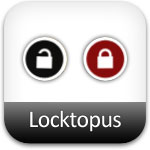
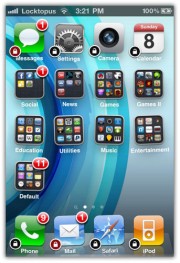
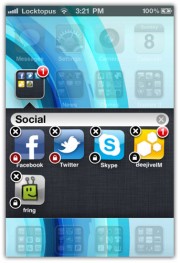
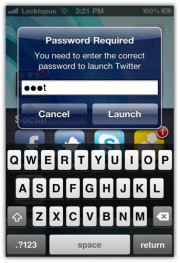









 Even though the “iBike” is nothing more than a
Even though the “iBike” is nothing more than a
 In June, the US Federal Trade Commission (FTC) began an investigation into Apple’s decision to ban developers from using Adobe’s Flash-to-iPhone compiler and similar tools to create apps for iOS devices. Apple has also banned
In June, the US Federal Trade Commission (FTC) began an investigation into Apple’s decision to ban developers from using Adobe’s Flash-to-iPhone compiler and similar tools to create apps for iOS devices. Apple has also banned