In this quick tip tutorial we will explain how to create a cookie text effect using layer styles and textures in Photoshop. Let’s get started!
Tutorial Assets
The following assets were used during the production of this tutorial.
Step 1
First make a new PSD document 1000 x 400 pixels resolution 72 Dpi. Now open the free texture Wooden Table and copy and paste it into your new PSD document. Command/Ctrl + T (transform) the texture and resize it until you are happy with it.

Step 2
Then we are going to make the texture for the Cookie style. Open the Chocolate Cookie Texture in Photoshop. Go to Image > Image Size… and fill in the setting like below. Now go to Edit > Define Pattern… name it Cookie Texture and press ok. Exit this document and go back to your document from step 1.

Step 3
Now make your text with a font of your own choice and write your text. I wrote Cookie with Arial Black 220 pt.

Step 4
Now we are going to apply some layer styles! Use the settings as shown below. We start with the texture for the cookie – Double Click on the text layer to open Layer Styles – Select Pattern Overlay – Click on the Pattern Box and choose the cookie Texture we made in step 2.
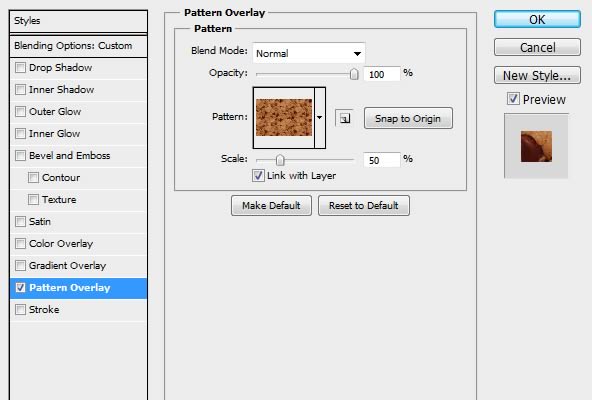

Now select Bevel and Emboss for the cookie style for a 3D look.
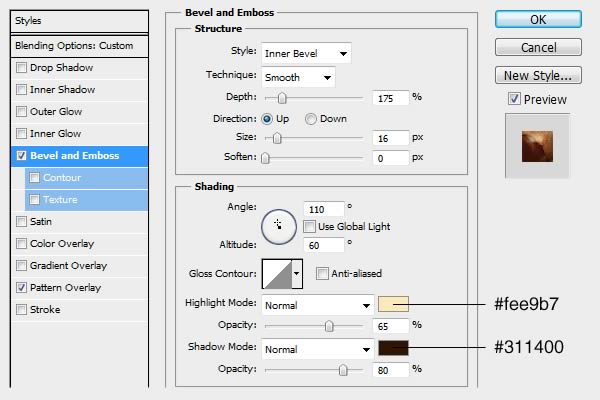

Next select Inner Shadow to give some more realism to the emboss.
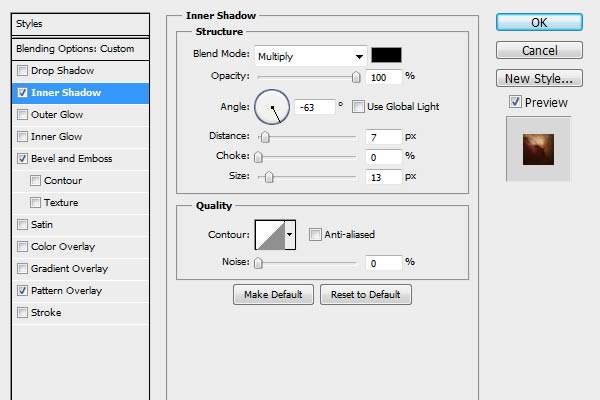

Next select Drop Shadow to make it more real on the background
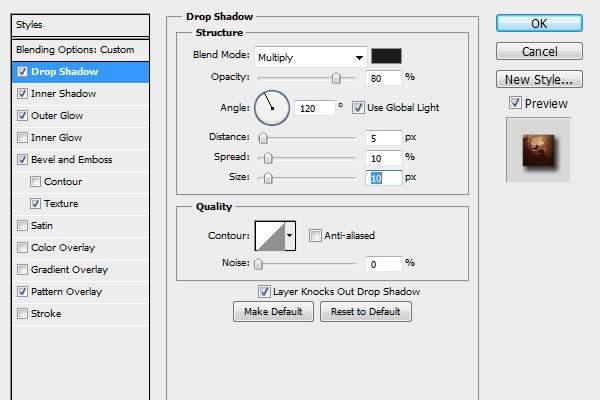

Now select Outer Glow to give it dark edges
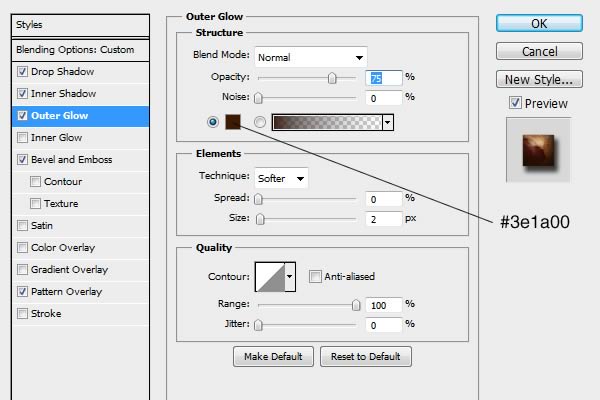
Then select Inner Glow to make the cookie brighter
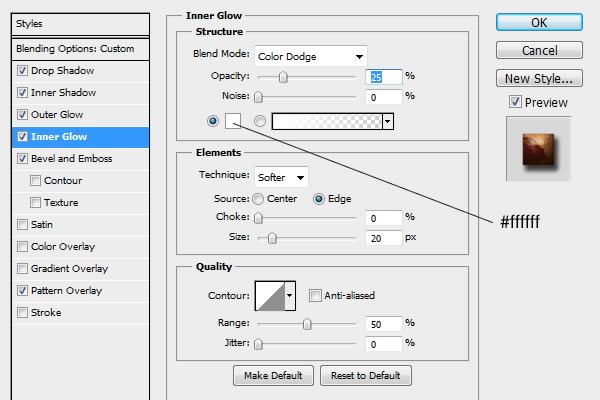

Next select Texture under the Bevel and Emboss to make the cookie more real and give it a grungy look.
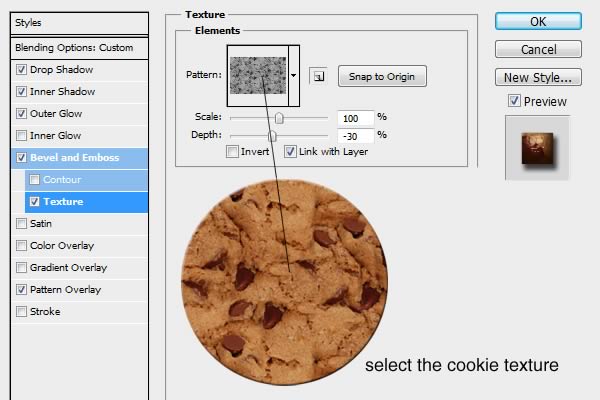

Step 5
Now we are going to draw around the text to make it look more like a cookie. Select the text layer, Right click on the layer and choose Rasterize Layer, Choose the Brush Tool with size of 13 and a Hardness of 100%, Now draw around the text with the Brush tool until you’re happy with it (like below).


Step 6
Now we are going to make some extra chocolate. Make a New Layer by going to > Layer > New > Layer. Double click on the layer and use the Layer Styles as shown below.
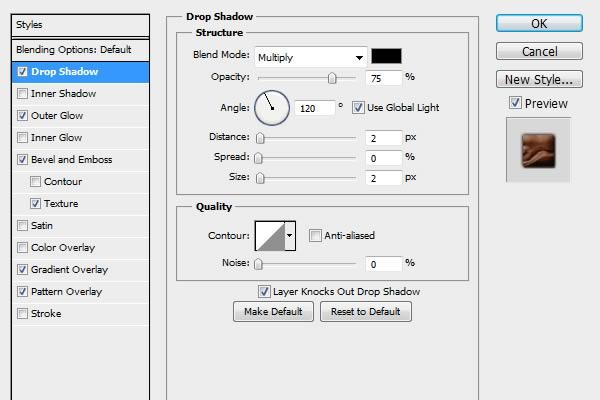
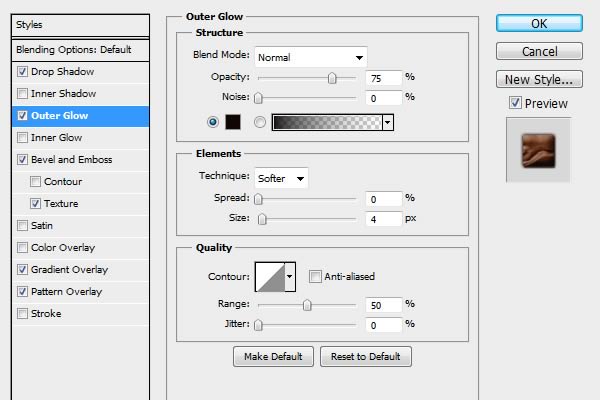
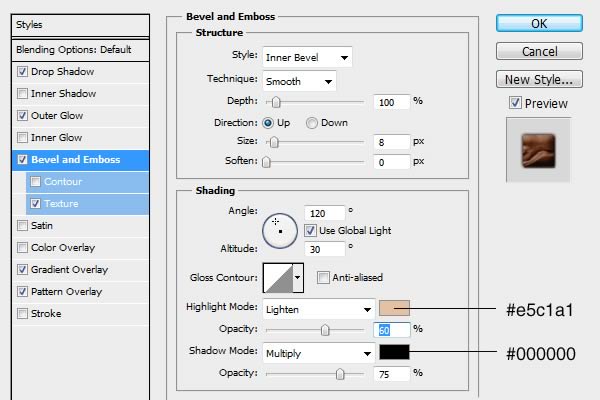
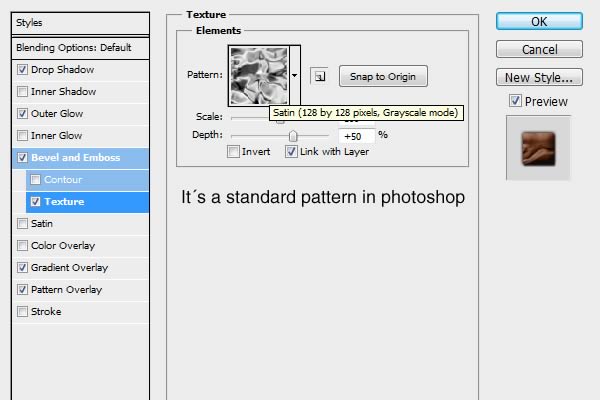
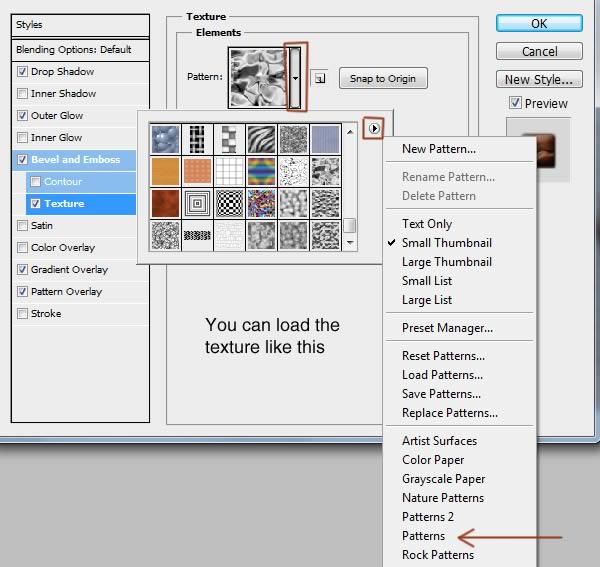
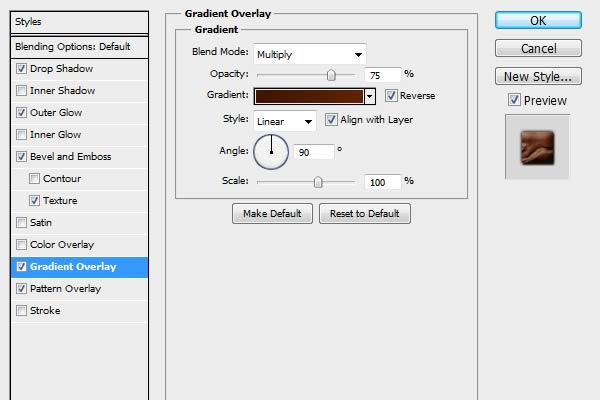
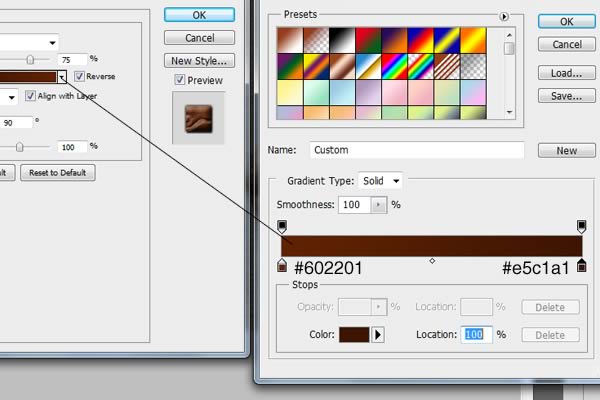
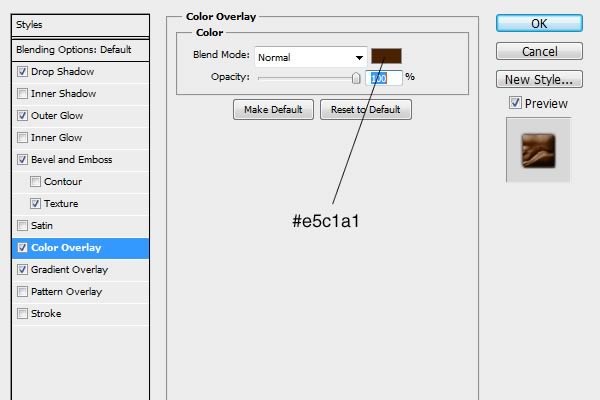
Step 7
Now draw some chocolate on the cookie with the brush tool – hardness 100%



Final Image
Now your Chocolate Cookie Style is done!
{excerpt}
Read More
