PwnageTool 4.3 is out to jailbreak iOS 4.3.1 on iPhone 4, 3GS, iPod Touch 4G, 3G and iPad 1. These are the steps to jailbreak iOS 4.3.1 untethered. PwnageTool will create a custom firmware 4.3.1 to jailbreak iPhone, iPad, iPod Touch and Apple TV 2G. PwnageTool also preserves iPhone baseband.

In this guide you’ll learn how to create custom iOS 4.3.1 to jailbreak iPhone 4, 3GS (New & Old bootrom), iPod Touch 4G, 3G, iPad and Apple TV 2G while preserving iPhone baseband so that you may use UltraSn0w to unlock iPhone later.
If you do not depend on UltraSn0w unlock, RedSn0w is much easier and faster way to go for. RedSn0w guides are linked at bottom.
NOTE: PwnageTool is available for Mac OS only. Windows users can use Sn0wbreeze (Guides linked at bottom) to create custom firmware 4.3.1. iPad 2 sport is missing in all jailbreak tools.
Lets create custom iOS 4.3.1 (Jailbroken iOS 4.3.1) to jailbreak iPhone 4, 3GS, iPod Touch 4G, 3G, iPad and ATV 2G on iOS 4.3.1.
How to Jailbreak iOS 4.3.1 with PwnageTool 4.3.1
Step 1
- Download iOS 4.3.1 (for iPhone/iPod Touch)
- Download PwnageTool 4.3
Step 2
Open the downloaded PwnageTool.dmg and copy the PwnageTool.app to your desktop and execute it from there.
Hit the OK button.
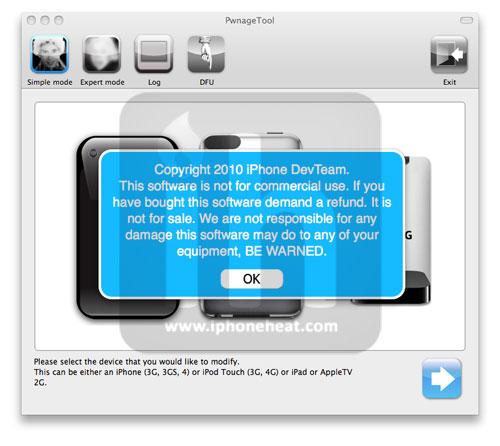
Step 3
Now select Expert Mode from the top left side of the window.
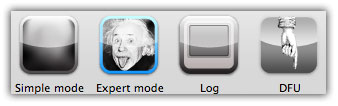
and then select your iDevice. Hit the Next button.

Step 4
Now hit the Browse for IPSW button and select iOS 4.3.1 firmware for your device (downloaded from Step 1).
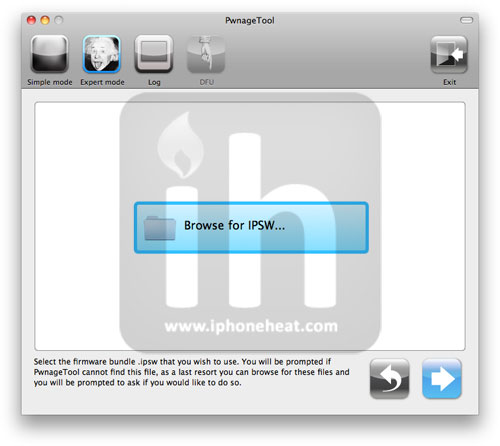
Step 5
On next screen, Select General and hit the Next arrow button.
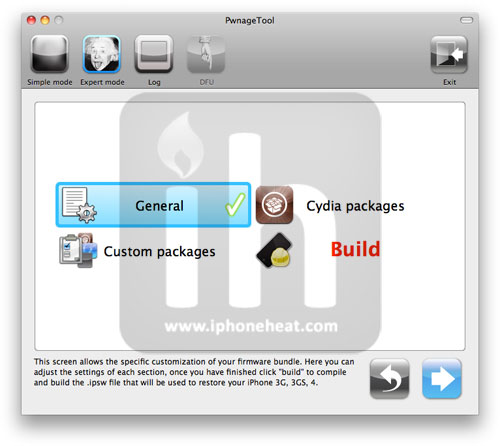
Step 6
iPhone users:
- Select Activate the phone option if you’re on unofficial carrier.
- Do NOT select Activate the phone option if you’re on official carrier e.g. AT&T.
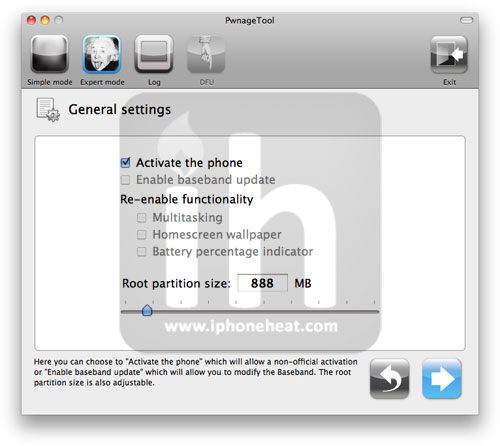
Step 7
Keep hitting Next button until you’re back to the same screen where you selected General.
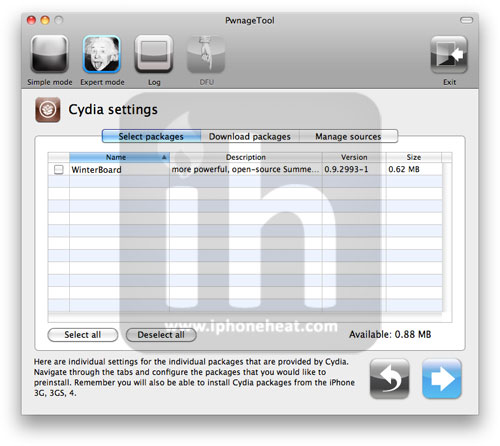
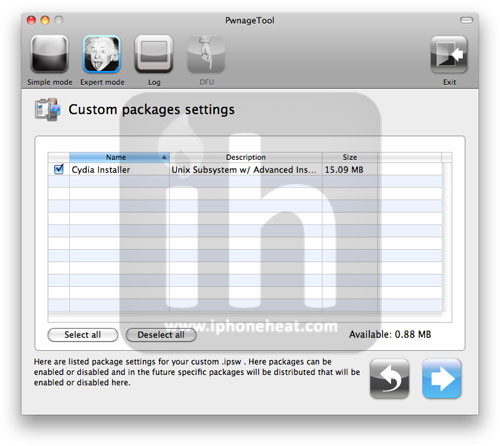
Now Select the Build Option and Hit Next.

PwnageTool will prompt you to select a destination folder to save custom iOS 4.3.1.

PwnageTool will start building your Custom IPSW.
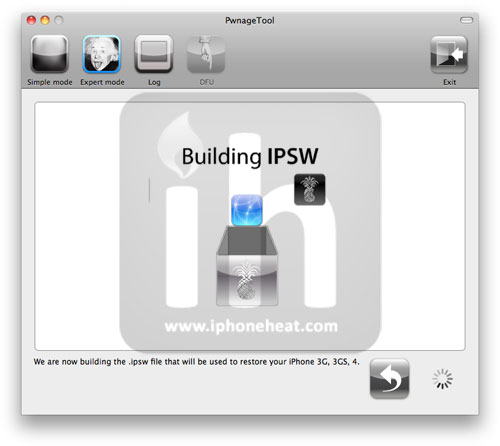
During the build process it’ll prompt you for your admin password.
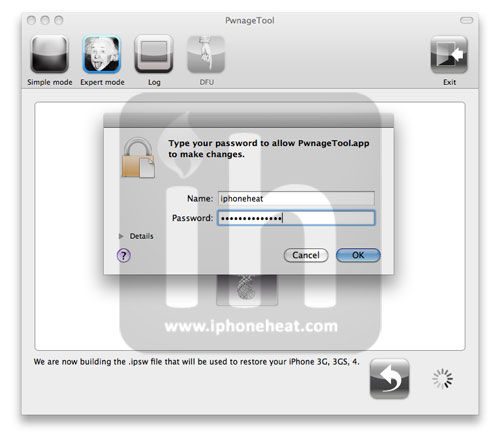
Step 8
Once the custom IPSW has been built, PwnageTool will ask you to connect your iDevice to your computer. Once your device is detected, you’ll be instructed to put your iDevice into DFU mode.
- Press and hold the power + home buttons for 10 seconds.
- Release the power button but continue holding the home button for 10 seconds.
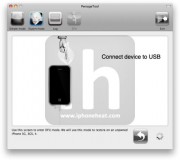
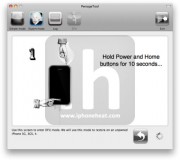
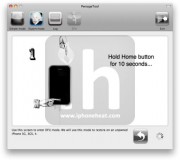
Once the iPhone/iPod Touch/iPad is in DFU mode, the follow popup message will appear. iTunes will also pop-up.
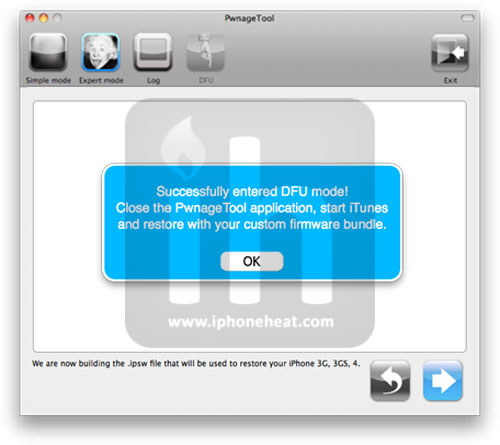
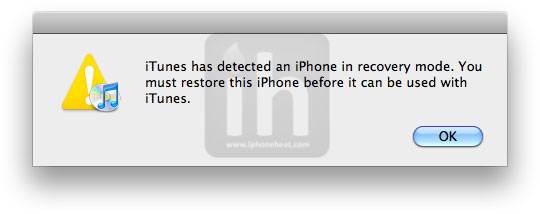
Step 9
In iTunes, hold the Alt/Option key and hit Restore. From the popup window, browse to the Folder where you saved custom iOS 4.3.1 and select your custom .ipsw file that you just created and click Open Button. (Make sure you’re selecting custom firmware, Not stock one)
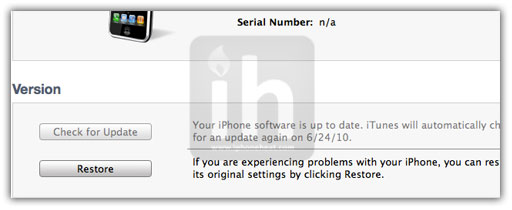
iTunes will now restore the firmware on your iPhone/iPad/iPod Touch. This can take up to 10 minutes.
When done, you have successfully Jailbreak iOS 4.3.1 firmware with PwnageTool 4.1.
RedSn0w Guides
- Jailbreak iPhone 4 / 3GS iOS 4.3.1 Untethered with RedSn0w 0.9.6 RC9
- Jailbreak iPod Touch 4G / 3G iOS 4.3.1 Untethered Using RedSn0w 0.9.6 RC9
- Jailbreak iPad iOS 4.3.1 Untethered Using RedSn0w 0.9.6 RC9
Sn0wBreeze Guides
You can follow us on Twitter, Join us at Facebook, and also Subscribed to RSS Feed to receive latest updates.
Also checkout:





