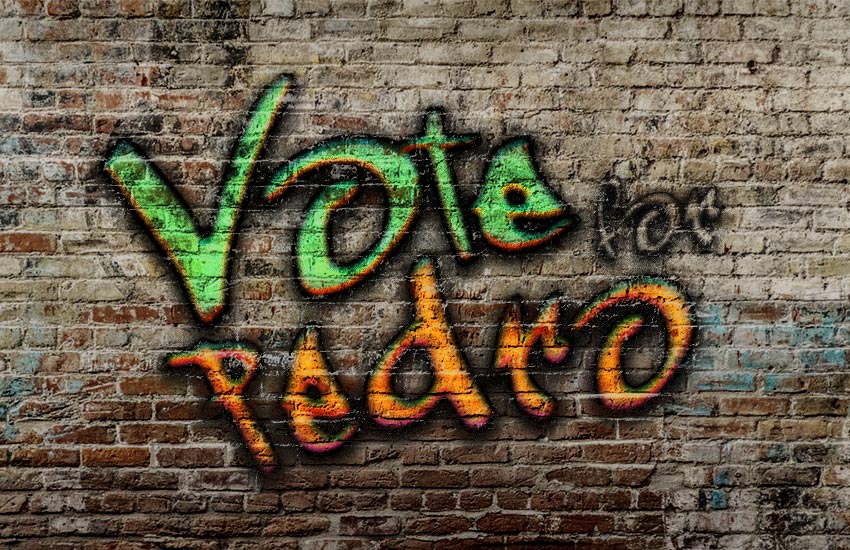
In this tutorial, I will show you how to create a graffiti text effect in Photoshop. We will use layer styles and the “Blend If” function from the blending options.
The text effect we will be creating is inspired by Graffiti styles from Envato Market.

Looking for a shortcut? You can download one of these graffiti fonts to help you create graffiti quickly and easily:
Tutorial Assets
The following assets were used during this text effect tutorial:
- Brick wall original – unedited image
- Brick wall (edited) – image for the background
- Graffogie – font
1. How to Set the Background and the Text
Step 1
We will use a brick wall background for this graffiti text effect. Open Photoshop and instead of creating a new document, go to File > Open… and select Brick-wall.jpg from the tutorial assets. If you want to try a different background, you can try one of the many wall backgrounds on Envato Elements.

Step 2
Use your Type tool (T), select the Graffogie font with a Size of 285 pt, and write the word “Vote” on your artboard. Then go to Type > Warp Text and select Shell Upper with Bend: 21%, Horizontal Distortion: -29%, and Vertical Distortion: 22%, and hit OK. Finally, select only the letter “V” on your artboard and then go to your Character panel and set the Tracking to -75.

Step 3
Use your Type tool (T) again to write two more words: “for” and “Pedro”. Make sure that each word is on its own layer. Write “for” with the font size 116 pt and tracking 75. Then write “Pedro” on a new layer with the font size 255 pt and tracking 75.

Step 4
Use your Move Tool (V) and move the writing together. Then select all three text layers in your Layers panel and hit Control-T. Now set the Rotate to -8°. Finally, we are ready to start creating Photoshop text effects.

2. How to Create the First Graffiti Text Effect
Step 1
Let’s start by selecting the layer “Vote”. Now go to Layer > Layer Style > Blending Options… and apply the following layer style.
In Blending Options, use these settings:
- Advanced Blending: 0%
- Blend if: Grey
- Underlying Layer: Alt-click (mac users Option-click) on the white marker to split it and then set the left part to 161 and the right part to 236.

Step 2
Add a Bevel and Emboss with these settings:
- Style: Inner Bevel
- Technique: Chisel Hard
- Depth: 144%
- Direction: Up
- Size: 8 px
- Soften: 0 px
- Uncheck the Use Global Light box
- Angle: 98º
- Altitude: 30º
- Check the Anti-aliased box
-
Highlight Mode: Overlay with color
#035b7cand Opacity: 100% -
Shadow Mode: Overlay with color
#ff3000and Opacity: 88%

Step 3
Add an Inner Shadow to the text effect with these settings:
-
Blend Mode: Normal
-
Color:
#000000 - Opacity: 100%
- Uncheck the Use Global Light box
- Angle: -94º
- Distance: 0 px
- Choke: 0%
- Size: 10 px
- Contour: Cone
- Check the Anti-aliased box
- Noise: 11%

Step 4
Add an Inner Glow with these settings:
-
Blend Mode: Normal
-
Color:
#000000 - Opacity: 19%
- Noise: 61%
- Technique: Precise
- Source: Center
- Choke: 1%
- Size: 10 px
- Contour: Cone – Inverted
- Check the Anti-aliased box
- Range: 50%

Step 5
Add a Satin style with these settings:
- Blend Mode: Overlay
-
Color:
#64ec87 - Angle: 90°
- Distance: 19 px
- Size: 24 px
- Contour: Half Round
- Check the Anti-aliased box
- Check the Invert box

Step 6
Add a Gradient Overlay with these settings:
- Blend Mode: Linear Burn
-
Check the Dither box
- Opacity: 6%
- Style: Linear
- Angle: 90º
- Scale: 60%
- Click on the Gradient and set these stops:
- Color stops with Color
#000000on Location: 0% and 100% - Opacity stop with Opacity: 0% on Location: 0%
- Opacity stop with Opacity: 100% on Location: 100%

Step 7
Add an Outer Glow with these settings:
- Blend Mode: Linear Burn
- Opacity: 29%
-
Color:
#000000 - Technique: Precise
- Spread: 50%
- Size: 3 px
- Check the Anti-aliased box

Step 8
As a final step for this text effect, add a Drop Shadow with these settings:
- Blend Mode: Normal
- Pick the color
#000000 - Opacity: 95%
- Uncheck the Use Global Light box
- Angle: 90°
- Distance: 5 px
- Spread: 39%
- Size: 24 px
- Check the Anti-aliased box
- Noise: 10%
Hit OK to apply all changes.

Here’s the result of the first graffiti text effect applied.

3. How to Create the Second Graffiti Text Effect
Step 1
Select the “for” layer and go to Layer > Layer Style > Blending Options… to apply the following layer style.
In Blending Options, use these settings:
- Advanced Blending: 0%
- Blend if: Grey
- Underlying Layer: Alt-click (mac users Option-click) on the white marker to split it and then set the left part to 158 and the right part to 217.

Step 2
Add a Bevel and Emboss to the text effect with these settings:
- Style: Inner Bevel
- Technique: Smooth
- Depth: 100%
- Direction: Up
- Size: 8 px
- Soften: 0 px
- Uncheck the Use Global Light box
- Angle: 90º
- Altitude: 30º
- Check the Anti-aliased box
- Highlight Mode – Opacity: 0%
-
Shadow Mode: Multiply with color
#000000and Opacity: 50%

Step 3
Add a Stroke with these settings:
- Size: 1 px
- Position: Outside
- Fill Type: Color
-
Color:
#000000

Step 4
Add an Inner Shadow with these settings:
-
Blend Mode: Normal
-
Color:
#000000 - Opacity: 100%
- Uncheck the Use Global Light box
- Angle: -94º
- Distance: 0 px
- Choke: 18%
- Size: 5 px
- Check the Anti-aliased box
- Noise: 11%

Step 5
Add an Inner Glow with these settings:
-
Blend Mode: Normal
-
Color:
#000000 - Opacity: 30%
- Noise: 61%
- Technique: Precise
- Source: Edge
- Choke: 1%
- Size: 4 px
- Check the Anti-aliased box
- Range: 50%

Step 6
Add a Drop Shadow with these settings to finish this text effect:
- Blend Mode: Normal
- Pick the color
#000000 - Opacity: 956%
- Uncheck the Use Global Light box
- Angle: 90°
- Distance: 5 px
- Spread: 27%
- Size: 18 px
- Check the Anti-aliased box
- Noise: 17%
Hit OK to apply the layer style.

Here’s the result of the second graffiti text effect applied.

4. How to Create the Third Graffiti Text Effect
Step 1
Select the “pedro” layer and go to Layer > Layer Style > Blending Options… to apply the following layer style.
In Blending Options, use these settings:
- Advanced Blending: 0%
- Blend if: Grey
- Underlying Layer: Alt-click (mac users Option-click) on the white marker to split it and then set the left part to 139 and the right part to 201. Then split the black marker and set its right part to 80.

Step 2
Add a Bevel and Emboss with these settings:
- Style: Inner Bevel
- Technique: Chisel Hard
- Depth: 144%
- Direction: Up
- Size: 8 px
- Soften: 0 px
- Uncheck the Use Global Light box
- Angle: 98º
- Altitude: 30º
- Check the Anti-aliased box
-
Highlight Mode: Overlay with color
#1faee3and Opacity: 100% -
Shadow Mode: Overlay with color
#ce43dband Opacity: 88%

Step 3
Add an Inner Shadow to the text effect with these settings:
-
Blend Mode: Normal
-
Color:
#000000 - Opacity: 100%
- Uncheck the Use Global Light box
- Angle: -94º
- Distance: 0 px
- Choke: 0%
- Size: 10 px
- Contour: Cone
- Check the Anti-aliased box
- Noise: 11%

Step 4
Add an Inner Glow with these settings:
-
Blend Mode: Linear Dodge (Add)
-
Color:
#dd8925 - Opacity: 33%
- Noise: 47%
- Technique: Precise
- Source: Center
- Choke: 58%
- Size: 16 px
- Check the Anti-aliased box
- Range: 50%

Step 5
Add a Satin with these settings:
- Blend Mode: Overlay
-
Color:
#f08d18 - Angle: 90°
- Distance: 19 px
- Size: 24 px
- Contour: Half Round
- Check the Anti-aliased box
- Check the Invert box

Step 6
Add a Gradient Overlay with these settings:
- Blend Mode: Linear Burn
-
Check the Dither box
- Opacity: 6%
- Style: Linear
- Angle: 90º
- Scale: 60%
- Click on the Gradient and set these stops:
- Color stops with Color
#000000on Location: 0% and 100% - Opacity stop with Opacity: 0% on Location: 0%
- Opacity stop with Opacity: 100% on Location: 100%

Step 7
Add an Outer Glow with these settings:
- Blend Mode: Linear Burn
- Opacity: 29%
-
Color:
#000000 - Technique: Precise
- Spread: 40%
- Size: 2 px
- Check the Anti-aliased box

Step 8
As a final step for this text effect, add a Drop Shadow with these settings:
- Blend Mode: Normal
- Pick the color
#000000 - Opacity: 96%
- Uncheck the Use Global Light box
- Angle: 90°
- Distance: 5 px
- Spread: 39%
- Size: 24 px
- Check the Anti-aliased box
- Noise: 10%
Hit OK to apply the text effects.

Congratulations! You’re Done!
In this tutorial, you learned how to use layer styles and blending options to create some cool graffiti text effects in Adobe
Photoshop.
We started by creating our text, and then we changed it with blending options and layer styles to three different graffiti effects on the wall.

The text effect we created was inspired by Graffiti styles from Envato Market.

I hope you have enjoyed this tutorial. Please feel free to leave your
comments, suggestions, and outcomes below. Here are some other tutorials you may enjoy:
 Text EffectsHow to Create a Cartoon Text Effect in Adobe PhotoshopJan Stverak
Text EffectsHow to Create a Cartoon Text Effect in Adobe PhotoshopJan Stverak Layer StylesHow to Create a 3D Black and Gold Text and Logo MockupJan Stverak
Layer StylesHow to Create a 3D Black and Gold Text and Logo MockupJan Stverak Text EffectsQuick Tip: Create a Royal Gold Text Effect in Photoshop Using Layer StylesJan Stverak
Text EffectsQuick Tip: Create a Royal Gold Text Effect in Photoshop Using Layer StylesJan Stverak Text EffectsQuick Tip: Create a Shiny, Gold, Old World Text Effect in PhotoshopJan Stverak
Text EffectsQuick Tip: Create a Shiny, Gold, Old World Text Effect in PhotoshopJan Stverak
{excerpt}
Read More
