
Do you want to learn how to design a flyer? In this tutorial, I’ll show you how to make a bake sale flyer with a flyer creator. Placeit is a flyer generator with hundreds of flyer templates that you can customize to your needs. And it’s very simple to use!
Follow along with us over on our Envato Tuts+ YouTube Channel:
How to Make a Bake Sale Flyer
Step 1
Go to Placeit.net. Navigate to Designs > Flyer Maker.

Step 2
There are hundreds of flyer templates available, and each of them can be customized to your needs, but if you want something designed with your theme in mind, you can type “bake sale” in the search field.

Step 3
Once the templates have been filtered, pick the one that you like the most.

Step 4
This bake sale flyer template includes some patterns that you can use as a background. However, they’re designed specifically for the Christmas season, so if your bake sale has a different theme, you can upload your own pattern. Just click Custom Image and select your image. I used this cake patterns set.

Step 5
Once it’s uploaded to the flyer maker, change the size to crop the pattern, and then click Crop. Give it a second to update.

Step 6
The icon above the text can be customized as well. There are many icons that you can use here, but it’s also possible to upload your own. Do it the same way as previously: upload your image and crop it. I used an image from this dessert icons set.

Step 7
Let’s change the text now. There are four text fields in this flyer template that you can use to add important information. Modify the fields as you see fit.

Step 8
You can change the font of each text field separately. Feel free to experiment here for a moment to choose what works best for this theme.

Step 9
It’s also possible to change the colors of each element in this flyer template. You can make the whole design more consistent by applying colors similar or complementary to the ones used for the background.

Step 10
Finally, it’s possible to move and resize all the elements manually right in the preview.

Step 11
When you’re done and happy with your flyer design, scroll up and click the Download button.

Step 12
Optionally, you can use Placeit to create a mockup of your flyer. Just go to Mockups > Flyer Mockup.

Good Job!
Now you know how to make a flyer with a flyer creator. If you’re interested in flyer design, you may also enjoy our other tutorials on this topic:
 FlyersHow to Make an Event Flyer in Microsoft WordMarko Kožokar
FlyersHow to Make an Event Flyer in Microsoft WordMarko Kožokar FlyersHow to Create a Party Flyer BackgroundAbbey Esparza
FlyersHow to Create a Party Flyer BackgroundAbbey Esparza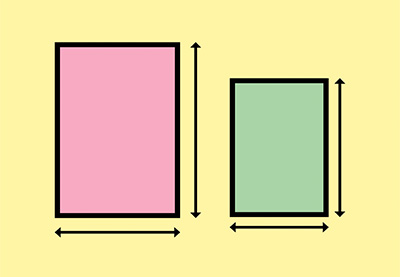 FlyersYour Guide to Standard US and International Flyer and Poster SizesGrace Fussell
FlyersYour Guide to Standard US and International Flyer and Poster SizesGrace Fussell FlyersHow to Create a Party Flyer BackgroundAbbey Esparza
FlyersHow to Create a Party Flyer BackgroundAbbey Esparza Gradient Mesh ToolHow to Make a Tropical Party Flyer Background in Adobe IllustratorVladimir Galantsev
Gradient Mesh ToolHow to Make a Tropical Party Flyer Background in Adobe IllustratorVladimir Galantsev

{excerpt}
Read More