

Rococo
is an artistic
movement and style, affecting many aspects including painting,
sculpture, architecture, interior design, decoration, literature,
music, and theater.
It originated
in Paris in the early 18th century as
a reaction against the strict
regulations of the Baroque
and was soon adopted throughout France and later in other countries,
principally Germany and Austria.
The characteristics
of this time period are:
- a preference for light (ivory
white) and pastel colors - elaborate, organic patterns
- elaborate
decoration—gold was especially prominent, adding a level of luxury to
the pastel colors - use
of curves
and swirls based on the shapes of the “C” and the “S”
mimicking
shells, rocks, and
stylized
acanthus leaves - use
of asymmetry along with symmetry—things became less controlled
Follow
this tutorial and learn how to create a beautifully decorated text
effect inspired by the Rococo time period in Adobe Illustrator. If you are
curious about how to manipulate the letters and how to create the golden,
elaborate decorative elements around the letters, then let’s begin!
If
you are interested in more vintage text effects, gold text
styles, or text effects in general, head over to GraphicRiver and
you’ll surely find what you are looking for there. There are plenty
of designs to choose from.
Tutorial
Assets
To
complete the tutorial, you will need the following assets:
- Kingthings
Organica Font I dafont.com - Black Blend Art Brush 100×3 I How to Create a Set of Multi-Use, Blend Brushes
1. How
to Open a New Document
Launch
Illustrator
and
go to File
> New to
open a blank document. Type a name for your file, set up the
dimensions, and then select Pixels
as
Units
and
RGB
as
Color
Mode.
Make sure that Align
New Objects to Pixel Grid is
not checked.
Next,
go to Edit
> Preferences > General and
set the Keyboard
Increment to
1
px and
while there, go to Units
to
make sure they are set as in the following image. I usually work with
these settings, and they will help you throughout the drawing process.
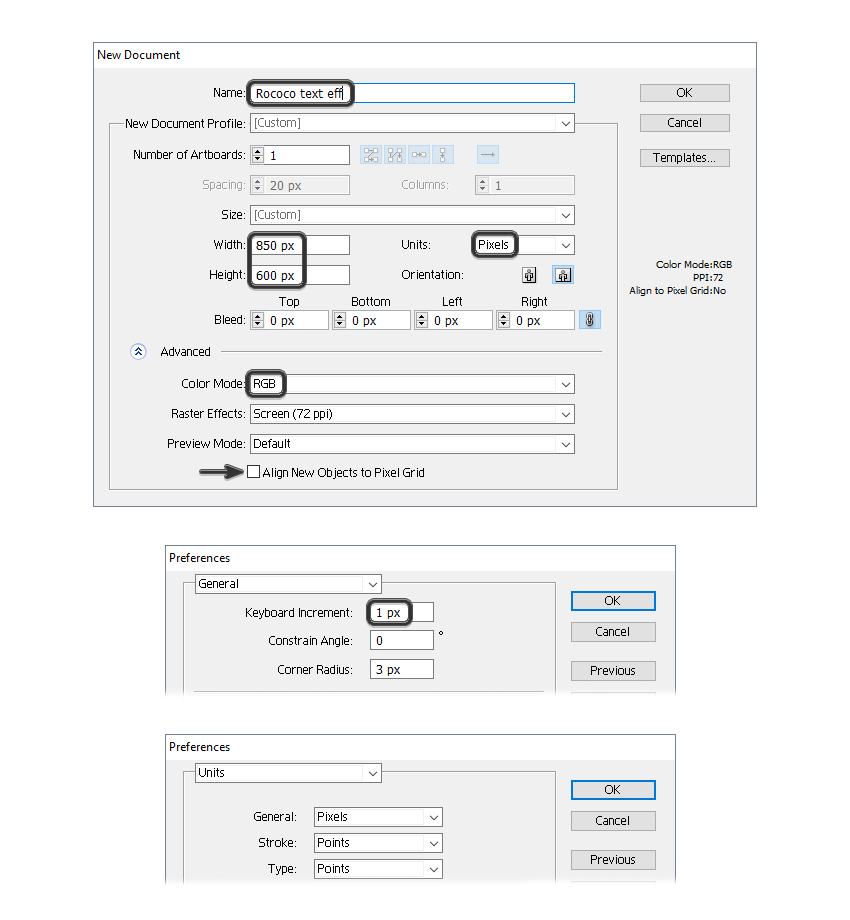
2. How
to Manipulate the Text
Step
1
Take
the Type Tool (T) and write “ROCOCO” on your artboard using a
font called Kingthings Organica, size of 120 pt. After that, choose
Expand and Ungroup (Shift-Control-G) from the Object menu to get the
individual letters.
Spread
the letters on your artboard because you’ll need more space between
them.

Step
2
Now,
focus on the letter “R” because you need to distort it a little.
First,
select the letter and go to Object > Compound Path > Release; then delete the small hole at the top (1).
Next,
use the Direct Selection Tool (A) to select only the anchor point
indicated and move it inwards a little by pressing the Right Arrow
key on your keyboard a few times. After that, make the left side of
the letter a straight line by moving the anchor point underneath (2).

Step
3
Use the Direct Selection Tool (A) again to select the anchor point
indicated, and move it upwards a little by pressing the Up Arrow key
on your keyboard a few times (1). Continue with the next two points
indicated—move them and also adjust their handles in order to get
the rounded look (2).
Finally,
distort the anchor points at the bottom (3) to get the inner corners, and you can see the final result in the image below (4).

Step
4
Take
the Ellipse Tool (L) and draw a 9 x 18 px ellipse as the new hole. After that, while both shapes are selected, press Minus Front in the
Pathfinder panel.
At
this point, the letter “R” is ready.

Step
5
Now,
focus on the letter “C”. Use the Direct Selection Tool (A) to
select only the anchor point indicated and move it a little to the
right by pressing the Right Arrow key on your keyboard a few times.
After that, drag a selection over the points in that area with the
Direct Selection Tool (A) and move all of them downwards to get extra
space.

3. How
to Create the Golden Border and Pattern
Step
1
Select
the first letter and give it a 3 pt Stroke using the color indicated.
Next, go to Effect > Stylize > Drop Shadow and apply this
effect.

Step
2
While
the letter stays selected, add two New Stroke attributes above the
first in the Appearance panel—one having a 2 pt Stroke using a shade
of beige and the other having a 0.5 pt Stroke using a shade of cream.
When
you are done, apply the same style to the rest of the letters.

Step
3
Copy
and Paste in Back (Control-B) the letters and delete all existing
appearances. Select a light gray fill color (1).
With
the letters still selected, add a New Fill attribute above the first
and use a pattern called Medieval Diamonds Color from the Swatch
Libraries Menu > Patterns > Decorative > Decorative_Ornament
(2).
Now, go to Object > Transform > Scale and once there, make
sure that only the Patterns option is checked and type 60% in the
Scale field. Hit OK and your pattern should look smaller now. Set the
Blending Mode to Overlay (3).

4. How
to Draw the Decorative Elements
Step
1
Focus
on the letter “O”. Grab the Pen Tool (P) and draw a shape like in
the next image (1) followed by the rounded shape at the top (2). Take
your time and draw the next shape (3) and after that, select the
three shapes and press Unite in the Pathfinder panel. As a result you
will get a simplified version of an acanthus leaf, which is specific
to the Rococo style (4).

Step
2
While the first acanthus
leaf stays selected, go to Object > Transform > Reflect. Check
the Vertical option and hit Copy. You will get the second leaf on the
left side, and now you need to move it into the right place (1).
Next, select the two existing leaves and Reflect them again. This time, check the Horizontal
option and hit Copy. Move the resulting third and fourth leaves into
the right place at the bottom of the letter “O”, and make sure
that the rounded tips of the acanthus leaves are overlapping in the
middle (2).

Step
3
To
make things easier, select and multiply the existing four acanthus
leaves and then arrange them on top of the other two “O” letters.

Step
4
Now,
focus on the letter “C”. First, select and copy the leaves
from the other letters and arrange two of them on the left side of
the letter “C”. They should fit properly (1).
For
the two leaves on the right side, you need to make a few adjustments
(2). Remove the rounded tips of the leaves by deleting the points in
that area with the Delete Anchor Point Tool (-), and after that, create
the new tapered tips like in the image below (3).

Step
5
Let’s
continue with the letter “R”. Grab two copies of the acanthus
leaves and arrange them on the left side (1). You need to distort
these shapes a little by moving the points from the middle area
closer to the golden edge of the letter (2).
Repeat
the same thing for the two leaves on the right side and make a few
adjustments until the shapes follow the contour of the letter. Also,
make the inner part of the two leaves at the bottom a little longer
by moving only the anchor points in that area closer to each other.

Step
6
At
this point, each letter should have the four acanthus leaves on the
left and right sides.

Step
7
Let’s
continue with other decorations. The shape in the image below (1) is
a simpler and smaller version of the acanthus leaf made earlier.
After you draw it, Reflect it vertically to get the second one in the
left side (2). Now, Reflect horizontally both shapes and you will get
the ones at the bottom (3).
Multiply
these four small acanthus leaves and arrange them on the tops and
bottoms of the other letters.

Step
8
Focus
on the letter “C” and arrange a copy of the small acanthus leaf
as shown (1). Reflect horizontally this leaf and arrange the second
one at the other end of the letter (2).
The
same thing goes for the other letter “C”.

Step
9
The
last decoration is a mix between a flower ornament and a shell
ornament, both very predominant in the Rococo style. Use the Pen Tool
(P) to draw a shape as shown in the following image (1), and then Reflect
it horizontally to get another one at the bottom (2). Now, copy and
Rotate 90 degrees both shapes to get the ones on the left and right
sides of the letter “O” (3).
Multiply
these shell shapes for the rest of the letters.

5. How
to Color the Decorative Elements
Step
1
Let’s
recap. The blue shapes are the big acanthus leaves, the green shapes
are the small acanthus leaves, and the orange shapes are the shell
decorations. Select one of each shape and make a set of copies.
Select
only the orange and blue shapes, go to Object > Transform >
Scale, and type 220% in the Scale field. Hit OK. Next, select the
small green shape, and this time, type 400% in the Scale field to make
it a lot bigger.

Step
2
Select
the three decorative shapes and fill them with the color indicated. After
that, go to Effect > Stylize > Inner Glow and apply this effect
twice using the settings shown.

Step
3
Focus
on the shell decoration and draw a shape as shown in the next image. Fill
it with the color indicated and then apply the Inner Glow effect
twice.

Step
4
Select
the shell decoration (both shapes), the big acanthus leaf, and the
small acanthus leaf, and go to Object > Expand Appearance in order
to expand the Inner Glow effects applied earlier.
Now,
we can scale the decorations back to their original size. Select the
shell decoration and the big acanthus leaf and go to Object >
Transform > Scale. Type 45% in the Scale field and hit OK. For the
small acanthus leaf, type 25% and hit OK.
Why
is this scale up / scale down method necessary? Because the Inner
Glow effect looks way better when applied to bigger shapes, and after
you expand the effect, you can scale the shapes back to their
original size without losing quality.

6. How
to Add Details to the Decorative Elements
Step
1
In
the image below is the big acanthus leaf already expanded (1). Take
the Pen Tool (P) and draw a small moon-like shape filled with the
linear gradient shown (2).
Use the Pen Tool (P) again to draw three wavy paths on the leaf (3) and
give them a 2 pt yellow Stroke using the Black Blend Art Brush 100×3
(info below). Next, add a New Stroke attribute at the top of the
Appearance panel and use the same Black Blend Art Brush but change the stroke
color and keep the Stroke Weight at 1 pt. You can see the end result
in the image below (4).
I
have an entire tutorial dedicated to Blend Brushes and how useful
they are: How
to Create a Set of Multi-Use, Blend Brushes. In that tutorial you can find more information about the Black Blend Art Brush
100×3 used here, how to create it, and how to save it in your Brushes
panel. I use these Blend Brushes all the time in my drawings, and you
should definitely have them in your library, always ready to use.

Step
2
Draw
a short path like the one in the following image, and give it a 0.5 pt Stroke
using light brown and the Black Blend Art Brush (1).
Select
the shape of the leaf and Copy and Paste in Place (Shift-Control-V)
in order to get a copy of it in front of everything. Set this copy to
stroke-none and fill-none (2).
Now,
select all the shapes that make up this decoration and go to Object >
Clipping Mask > Make (Control-7) (3).

Step
3
Remember
the modified acanthus leaves for the letters “R” and “C”? The
same thing goes for them. Follow the steps in section 5 and 6 again, and apply the same settings to these shapes.

Step
4
In
the next image is the small acanthus leaf already expanded (1). First, draw the moon-like shape and use the same gradient as earlier (2).
After that, draw two wavy paths on top and apply the two Stroke
attributes again (3). Next, it’s time for the mask to obtain clean
edges (4), and you can see the final result below (5).

Step
5
Let’s
add some details to the shell decoration. Take the Pen Tool (P) and
draw three paths on each side of the shell, and give them a 1 pt brown
Stroke using the Black Blend Art Brush again (1).
Draw
three new paths on each side of the shell, but shorter this time.
Apply the two Stroke attributes to them just as we did earlier (2).
The
last thing is to make a copy of the shell shape in front of
everything, set to stroke-none and fill-none, and mask the decoration
to obtain clean edges (3).

7. How
to Arrange the Decorative Elements
Step
1
First,
grab the big acanthus leaf and arrange it on the bottom right side of
the letter “O”; then Reflect it horizontally and vertically to
obtain the other three leaves, and arrange them exactly on top of the
original blue shapes (1).
Next,
grab the small acanthus leaf and arrange it on top of the original
green shape; then Reflect it to obtain the other three leaves (2).
Next,
grab the shell decoration and do the same thing. If you have an empty
space at the base of the shell, you can draw a small rectangle to
cover it (3). When you are done, select all four shells along with
their rectangles and go to Object > Arrange > Send to Back
(Shift-Control-[).

Step
2
Multiply
and arrange the decorations on the rest of the letters.
Don’t
delete the original blue, green and orange shapes because you will need them
later in the tutorial.

8. How
to Create the Inner Shadows
Step
1
Focus
on the letter “O”. Follow the sequence of images, select the
decorative elements indicated, and apply the Drop Shadow effect using
the settings shown.

Step
2
Move
on to the letter “C” and apply the same settings from above to
the decorative elements around it. Apply the Drop Shadow effect to
the two small horizontal leaves as well.

Step
3
Repeat
the same thing for the rest of the letters. The only decorations that
don’t have a shadow are the shells.

9. How
to Mask the Inner Shadows
Step
1
For this step you’ll need the original blue, green and orange shapes that
I said to keep earlier in the tutorial (1). Also, make copies of
the small rectangles at the base of the shells (2).
Next, select the
shape of the letter “O” and Copy and Paste in Place
(Shift-Control-V) to get a copy of it in front of everything. Remove
all existing appearances for this copy and pick any fill color (3).
While
all these colored shapes stay selected, press Unite in the Pathfinder
panel to merge them into a compound path (4). Repeat the same thing
for the rest of the letters and, before you go further, make copies of
these gray shapes for later use.

Step
2
Select
the four big acanthus leaves, the four small leaves around the letter
“O” (1), and the compound path obtained in the previous
step (stroke-none, fill-none), and go to Object > Clipping Mask >
Make (Control-7). As a result, the shadow is only visible inside the
letter (2).
Repeat
the same thing for the rest of the letters.

10. How
to Add Extra Decorations on the Letters
Step
1
Grab
the Pen Tool (P) and draw a shape like the one in the following image; then Reflect it vertically to get the other half.
Arrange the two pairs of shapes on the letter “O” and then move them behind
the golden border of the letter but in front of the pattern.

Step
2
Fill
these four shapes with ivory white and also give them a 1 pt black Stroke.
While the Stroke attribute stays selected in the Appearance panel, go
to Effect > Distort & Transform > Transform and apply a 0.5
px Horizontal Move.
Add
a New Stroke at the top of the Appearance panel, select a light shade
of pink, and the decorations are ready.

Step
3
Multiply
and arrange the decorations from the previous step on the other “O” letters. Don’t forget to move them between the golden border
and the pattern.

11. How
to Create the Shadow Behind the Letters
Grab
the copies of the compound paths made earlier in the tutorial and move
them to a new layer behind the letters. Select any fill color; then
go to Effect > Stylize > Drop Shadow and apply this effect four
times.

These
are the settings for the Drop Shadow effects in order:

Congratulations!
You’re Done
The
Rococo-inspired text effect is ready, and here is the final result. I hope you
enjoyed this tutorial, and if you decide to recreate it, don’t forget
to share an image with us. I would love to see it.

And here is a close-up to showcase the beautiful decorative elements.

{excerpt}
Read More