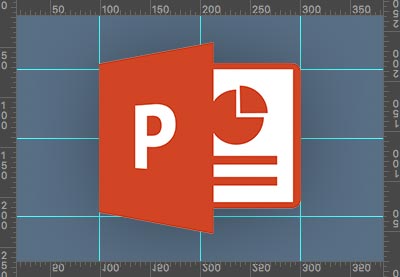How would you like to get your professional business
presentation in front of thousands, or even millions, of readers?
With a SlideShare presentation, you’ve got the potential to reach
a large audience. SlideShare’s own recent statistics
show that the site has over 70 million visitors. Getting your message out to
just a portion of those visitors could make a huge impact on your business.
Since SlideShare presentations can be shared publicly
through social media, your information also has the potential to go
viral—making the audience for your company’s SlideShare presentation even
larger.

In this tutorial, you’ll learn how to create a SlideShare presentation. We’ll give you a brief overview on SlideShare. Then, we’ll take you
through the basics of how to make a presentation using PowerPoint. Next,
we’ll explain how to upload your professional presentation to SlideShare.
Finally, we’ll discuss how you can promote your SlideShare presentation to help it go viral.
Guide to Making Great Presentations (Free eBook Download)
Before you read on, be sure to grab our Free eBook: The Complete Guide to Making Great Presentations. It will help you master the presentation process, from: initial idea, through to writing, design, and delivering with impact.

Now, let’s take a deeper look at SlideShare before learning how to create online presentations with PowerPoint that are sharable.
1. SlideShare Overview
SlideShare is an online sharing service that allows you to
upload and share your PowerPoint slideshows, other types of presentations, infographics, or videos.
The SlideShare platform is owned by LinkedIn.
SlideShare has millions of professional users, and the site
has even more monthly visitors. A presentation or document shared on SlideShare
could be seen by a large number of viewers. This makes it an ideal tool for sharing
your business message and generating traffic to your website.

2. Choose a Presentation Topic
Before you even start to create your PowerPoint SlideShare
presentation, carefully consider the topic your presentation will cover.
The best SlideShare presentation topics are:
-
Concise.
If you share too much information your prospective client probably won’t make
it through the entire presentation. It’s better to be brief and to the point. -
Targeted.
Keep your audience and the goal for your SlideShare presentation in mind. Ask: what does this audience need to know about
our business? Then ask: how do I want
this audience to respond?
Research is another important component of a successful
PowerPoint SlideShare presentation. The most informative and useful
presentations are the ones those that provide helpful and accurate information.
Those are the presentations that tend to get shared. So, do your homework well.
After you’ve selected your presentation topic, decide how
the information will be organized. Here are just a few examples of how you could
organize your presentation:
- As a list
- As a tutorial-type guide
- As an informative presentation
Once you’ve chosen a topic and thought about organization,
it’s time to pick the presentation design that works best for your goal and
your information.
3. Pick a Presentation Design
First impressions are important, especially when it comes to
SlideShare presentations. Remember that your presentation may be the first time
that some viewers learn about your company. How your SlideShare presentation
looks makes a difference. Your presentation design could make or break your
presentation.
If you’re a professional designer (or have one on staff), you
can probably create an eye-catching PowerPoint design template if you have
time. But most companies either don’t have access to a designer or don’t have
the time to make their own template.
A professional PowerPoint template design can help. Using a
pre-designed professional template can save you hours of work. For a lot of
businesses, using a template is the right choice.
Envato’s
GraphicRiver has a wide selection professional PowerPoint templates
available. You can preview a selection of some of our most popular templates in
this article:
As you can see, these PowerPoint templates feature an eye-catching appearance with numerous unique slide designs included. Plus, you can
customize them by using your own color scheme and adding graphic elements
specific to your business such as your logo.
However, if you still want to design your own PowerPoint
template, the tips to follow are in this helpful tutorial:
4. Write Your Presentation
Once you’ve selected a topic, it’s time to write the
presentation.
This section discusses how to go about writing an effective presentation. Here are four of the important
elements of a SlideShare presentation that are often overlooked as it written:
-
Title.
The title slide is the first thing a viewer sees. Your title needs to be
compelling enough to make your reader want to see more of your presentation. -
Keywords.
You may think that keywords aren’t important in a SlideShare presentation, but
a SlideShare is considered online content. It can be found by search
engines. -
Clickable
Links. Because your PowerPoint SlideShare presentation will be published
online, include clickable links in your presentation. It will help bring visitors
right to your website. -
Call to Action. Your call to action tells the viewer what you want them to do next.
Often, it includes a clickable link to your website or other online page.
Keep these elements in mind as you write your presentation. For more detailed instruction on writing a presentation,
study these tutorials:
 PresentationsHow to Write a Professional PowerPoint Presentation (Discover the Writing Process)Brad Smith
PresentationsHow to Write a Professional PowerPoint Presentation (Discover the Writing Process)Brad Smith Microsoft PowerPoint37 Effective PowerPoint Presentation TipsBrad Smith
Microsoft PowerPoint37 Effective PowerPoint Presentation TipsBrad Smith
You can also refer to the “Plan and Write a Powerful
Presentation” section in our Presentations eBook, The Complete Guide to Making
Great Presentations, for even more guidance on writing a powerful
presentation.

5. Create Your Presentation in PowerPoint
Your next task is to create your online presentation
using PowerPoint.
To create your presentation, look at the basic steps below.
Or, for more detailed instructions on using PowerPoint, study:
Here are the seven basic steps to creating your
presentation:
Step 1. Open a Blank
PowerPoint Presentation
To get started with creating a PowerPoint
presentation, open a blank PowerPoint presentation. PowerPoint opens with some
recent presentations and template suggestions displayed:
.jpg)
We’re going to use a premium PowerPoint template design, so click on the Open Other Presentations link in the
lower left corner.
Step 2. Apply a Pro PowerPoint Template
The next step is to open a Premium PPT template to use with this
presentation. For a more complete discussion of how to download and apply a
template, refer to:
 Microsoft PowerPointHow to Quickly Change PowerPoint Templates (Download & Import)Andrew Childress
Microsoft PowerPointHow to Quickly Change PowerPoint Templates (Download & Import)Andrew Childress
To get to where your template is stored on your
computer, use the Browse icon (it
looks like a folder):
.jpg)
Double-click on the folder icon where your presentation
template is stored. Click the .pptx template file you want to use and click
the Open button.
The best slideshow size for a SlideShare presentation is the
4.3 ratio. So, we’ll select the folder that contains the 4×3 templates.
Learn more about PowerPoint slide dimensions in this tutorial:
Here’s what our presentation looks like so far:
.jpg)
For this example, we’ll be using the Simplicity presentation template from Envato’s GraphicRiver. Discover new PowerPoint templates available on GraphicRiver.
As you can see in the illustration above, the various slide
designs available in this template display as thumbnails on the left of screen.
The current slide appears to the right.
Before we go any further, rename the template to the file
name you want to use to your presentation.
Step 3. Add Your Presentation Text
Now that you’ve got your template open, it’s
time to add your presentation text. Let’s start with the text for the title slide.
Remember that the title slide is the first part
of your presentation a viewer will see. So, take some extra time crafting the
best title for your audience.
Here’s the title slide for
this PowerPoint SlideShare presentation:
.jpg)
Because you used a presentation template, you don’t really need to do hefty design work here (other than resizing the title).
For a complete tutorial on how to add text to
a PowerPoint presentation, study:
Step 4. Add New
Slides
Once you’ve created the title, you’re ready to create the additional slides of your presentation. Start by browsing through the pre-designed slides to see
which ones you can use that matches your material best. Use the scroll bar to right of the template thumbnails
to move through them.
Select any thumbnails you don’t need by clicking on them.
Press the Delete key on your
keyboard to remove them from the presentation.
Once you’ve decided which slide designs you want to use, you
may need to rearrange the order of your slides. To move a slide, click on it and
drag it to the position where you’d like it to be.
Type over the text information on each template slide with
your own information. Be careful about adding too much to any one slide though. Keep each slide focused.
Step 5. Place Your Images
One way to make your presentation stand out is
by adding images. For our example SlideShare presentation, I added this image:
.jpg)
Note: We’ve used a royalty-free
image from Envato’s PhotoDune as an example here.
For a complete guide on working with images in
PowerPoint, refer to:
Step 6. Add a
Conclusion and Call to Action
Once you’ve added all the slides you need to your
presentation, it’s time to create the last slide. The last slide should include
a call to action. This is a good place to add a prominant link.
Here’s the call to action on my sample
presentation:
.jpg)
Step 7. Save Your Online SlideShare Presentation
When your presentation is complete, save it for upload to SlideShare
One of the easiest formats
to upload to SlideShare is a .pdf file. To export your SlideShare presentation
to PDF format, go to the File screen.
Click Export and then click the Create PDF/XPS icon:
.jpg)
Select the folder where you want to save your
PDF file. Check that the file is named properly. Then, click the Publish
button.
6. Publishing Your SlideShare Online
Now that you’ve created a presentation for sharing online, you’re ready to
upload it to SlideShare.
Step 1. Access SlideShare
To access SlideShare, type www.slideshare.net into your web browser’s Address field. If you’re not logged into your SlideShare account,
do so now. Or, log in using LinkedIn or Facebook. The main SlideShare
screen displays:
.jpg)
As you look at the screen, notice that there’s a Search field on the top left. Use search
to find SlideShare slideshows on topics of interest to you.
In the bottom center, under Today’s Top SlideShares, which are the SlideShares with the most views
today. Use the scroll bar on the right to browse through these presentations.
Step 2. Upload Your Presentation to SlideShare
To upload your presentation, click the Upload button on the upper right. The
Upload a File screen appears:
.jpg)
Click the Select
files to upload button. Navigate to the folder where your presentation is
stored. Select your presentation file, and click Open. The maximum size for an uploaded file is 300 MB. If your
presentation file is larger than that, edit it down so it meets the
requirement.
Note: You can
also upload a file from Dropbox or drag and drop a file from your desktop.
The SlideShare system shows the Upload screen:
.jpg)
Notice the preview of your SlideShare presentation at
the top of the screen.
Step 3. Fill Out the Upload Screen
Use the scroll bars on the right of the screen
to view the fields below your uploaded presentation:
.jpg)
Here are the fields on this screen and some tips for filling
out each field:
-
Title.
Type the title of your presentation. Be sure to include a keyword. -
Description.
The presentation description is one of the most important fields that’ll
allow others to find your SlideShare presentation. Make it relevant and
engaging. Don’t stuff this field with keywords, but do include a few. -
Categories.
Click the arrow to the right of the field to select one of SlideShare’s
pre-defined categories. Choose the category most relevant to your presentation. -
Privacy.
Click the arrow to the right to choose from between one of three privacy
settings: Public, Limited, Private. -
Tags. Enter
up to 20 tags in this field. Your tags can include keywords for search engine
optimization. -
Discoverability
Score. The system automatically calculates a value based on how discoverable
your content will be. You score increases as you fill out the fields on the Upload screen.
Note: Select Public in the Privacy field to allow others to discover your presentation. The Limited option means only those with a
link to the SlideShare can view it. If you choose Private, only you can see the presentation.
When you’re finished, click the Publish
button on lower right corner.
Step 4. Edit Your SlideShare Presentation Settings
Just because you’ve published your PowerPoint SlideShare
presentation doesn’t mean you can’t change the settings.
To change the SlideShare settings for your
presentation, click on the icon with your image in the upper right corner of
the main SlideShare screen. Select My Uploads from the drop-down menu. The My Uploads
tab displays:
.jpg)
All of your currently published presentations are shown on this screen. Use the scroll bar on the right to find the presentation you want to edit. Click in the check box to the left of the SlideShare presentation once you find it to select it.
Click
the Edit button to open the Edit Details tab:
.jpg)
Note: Although the word Edit is used here and on the previous screen, you can’t actually change the contents of your presentation unless you re-upload it. Edit here refers to changing the settings of a published SlideShare.
Use the Edit Details tab to change information you entered in the Title field, the Description field, or the Tags
field. You can also select a new category for your presentation.
At the bottom of the screen, you’ll see some additional settings:
-
Language.
Choose a wide variety of language options from the drop-down menu, ranging
from Afrikaans to Vietnamese. -
Player
Background Color. The default is Black, but you can choose White. -
Choose a
license. The default is All Rights
Reserved. Other drop-down menu selections include various types of Creative
Commons licenses.
Click the Update
button on the bottom left when you’ve finished making changes.
To change the privacy setting for your PowerPoint SlideShare,
click the Privacy Settings tab. The Privacy Settings tab also allows you to
schedule a date to make your slideshow public. And you can allow users to
download your presentation and/or embed it on their website. When you’ve
changing your privacy settings, click the Update
button.
7. Promoting Your SlideShare Presentation
After you’ve created and published your SlideShare
presentation, increase the number of people who see your presentation by promoting it. The
more people who see your slideshow, the more potential customers you’ll get.
Promoting your SlideShare slideshow is very much like how you would
promote other items of web content online. Here are three promotion tips:
-
Share your presentation on social media. Add posts linking to your presentation on
Twitter. Pin it to Pinterest. Post it on Facebook. And of course, don’t forget
to share it on LinkedIn. -
Embed the
presentation on your website. If someone visits your website and wants to
learn more about your product or services, a link to your SlideShare
presentation just might provide the information they need. -
Email your presentation link in your newsletter. If your SlideShare contains new or
updated information, you can make sure your current clients and prospects know about
it by sharing a link through to your email subscribers.
For a more detailed look at how to use social media, read through this tutorial:
Download Our New eBook on Making Great Presentations (Free PDF)
We have the perfect compliment to this tutorial, which will walk you through the complete presentation process. Learn how to write your presentation, design it like a pro, and prepare it to present powerfully.
Download our new eBook: The Complete Guide to Making Great Presentations. It’s available for FREE with a subscription to the Tuts+ Business Newsletter.

Conclusion
As we’ve discussed, SlideShare is a great opportunity for
your business to reach a larger audience with your sharable online presentation.
You’ve just learned what you need to know to create top SlideShare presentations for your business. Now you know how to create an online presentation using PowerPoint. Plus, you know the basics of uploading your
presentation to SlideShare. You also know how to promote your professional
SlideShare presentation to attract a larger audience.
So, what’s stopping you? Create your own professional
SlideShare presentation today and get your business message in front of more
people.
{excerpt}
Read More