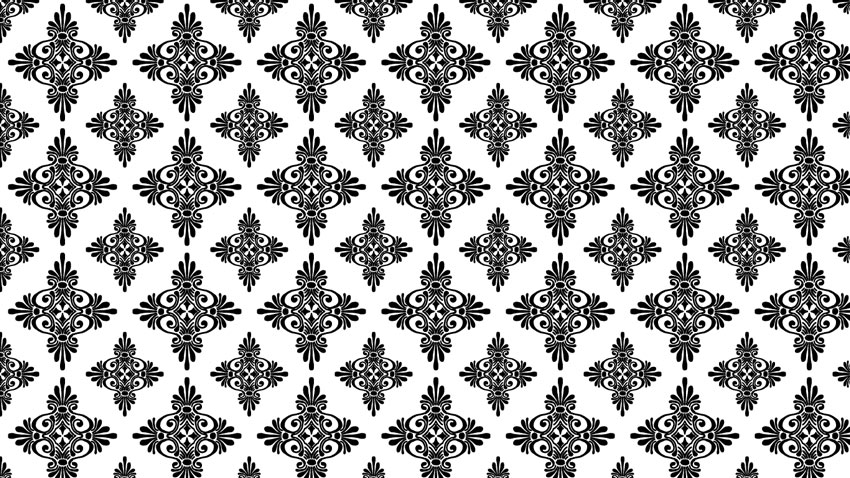
Welcome to our Photoshop in 60 Seconds series, in which you can
learn a Photoshop skill, feature, or technique in just a minute!
Photoshop in 60 Seconds: Installing Patterns
Photoshop patterns are great for adding gorgeous textures and decorative elements to your work. Designers use them as backgrounds, headers, and so much more! And you can easily install a pattern of your own in just a few short steps. Browse the remarkable collection of Photoshop Patterns on GraphicRiver to download helpful resources for your next project.
In this quick video below, learn how to install a simple pattern. And feel free to download one of the amazing pattern packs featured in the video.
How to Install a Pattern in Adobe Photoshop
First, download the pattern you would like to use. I’ll be using this Floral Pattern Set. Open a New Document at any size and select the Paint Bucket Tool (G). Set the Fill Source to Pattern.

Click the dropdown menu from the Paint Bucket Tool and select Load Patterns. Select the pattern you would like to use and load it from the appropriate folder.

The pattern should now be loaded wherever patterns are applicable. To use the pattern, simply select it from the Paint Bucket Tool (G) and click on the canvas to apply it easily.

Or use it to decorate simple shapes by right-clicking the shape layer, selecting Blending Options, and applying a Pattern Overlay with the settings you desire.

Want to see this in action? Check out the quick video above to see this lesson at work!
A Bit More Detail
Want to learn more about Adobe Photoshop’s vast range of tools and settings? Or create seamless patterns of your own? Then check out these tutorials below:
 Adobe PhotoshopThe A to Z of Adobe PhotoshopMary Winkler
Adobe PhotoshopThe A to Z of Adobe PhotoshopMary Winkler PatternsPhotoshop in 60 Seconds: Seamless PatternsKirk Nelson
PatternsPhotoshop in 60 Seconds: Seamless PatternsKirk Nelson PatternsCreate a Detailed, Illustrative, Seamless Pattern in Adobe PhotoshopLidija Paradinovic Nagulov
PatternsCreate a Detailed, Illustrative, Seamless Pattern in Adobe PhotoshopLidija Paradinovic Nagulov PatternsHow to Create and Apply a Tropical Seamless Pattern in Adobe PhotoshopYulia Sokolova
PatternsHow to Create and Apply a Tropical Seamless Pattern in Adobe PhotoshopYulia Sokolova
60 Seconds?!
This is part of a series of quick video tutorials on
Envato Tuts+ in which we introduce a range of subjects, all in 60
seconds—just enough to whet your appetite. Let us know in the comments
what you thought of this video and what else you’d like to see explained
in 60 seconds!
{excerpt}
Read More