You can’t ignore the tempo of a song—every piece of music in the world has one. It’s a fundamental
principal of music. It drives the feel of the song, and adds emotion.
But you have to get it right! An EDM song won’t work with tempos of 50 or 60! In this quick tip, I will show you how to use Cubase’s Tap Tempo feature and Beat Calculator.
These features are available in almost all DAWs, but in this
quick tip, I will be using Cubase as an example.
Beat Calculator
Cubase’s Beat Calculator helps you to calculate the tempo of freely
recorded audio. It also helps adding time-based effects, and other instruments
which have a specific fixed tempo.
Before you open it, you need to select a
part of your audio that has an exact number of beats. It’s recommended
to select four beats if the song is in 4/4 time, and three beats if it is in
3/4.
Once you have done that, open the Beat Calculator by clicking on the Project
menu and then selecting Beat Calculator.
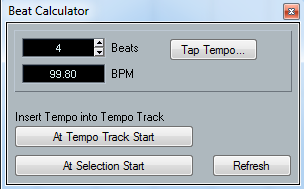
Now, in the Beats field, enter the number of beats that is
contained in your selection. You can adjust the length of the
selection without closing the Beat Calculator window. After adjusting the
selection, click on Refresh to update the selection into the Beat Calculator
window.
Click At Tempo Track Start if you want the tempo to
be adjusted at the start of the tempo track. If you want to change the tempo
only at the start of the selection, click At Selection Start.
Tap Tempo
Tap Tempo allows you to fix a tempo by tapping. Click on the
Tap Tempo button in the Beat Calculator to open the Tap Tempo dialog box. Tap the tempo using the spacebar or mouse. You can also activate playback so that you can sync your tapping with
the music.
Once you have finished tapping, the average timing of the
taps will be calculated and displayed. Now click on OK and the tempo that was
calculated using the tapping method will be displayed in the BPM field.
Conclusion
Tap tempo is an indispensable tool for DJs and remixers. It
helps you to find the tempo of songs easily, and will make adding extra
rhythm and slices simple.
You can also use this function to find the tempo
of songs that are performed live, because many drummers prefer not to use a
metronome for live performances. If you need to remix the live performance,
there’s no need to worry about the tempo, because Beat Calculator will come to
your rescue.
{excerpt}
Read More