In this tutorial you will learn how to make an illustration for a magazine cover and learn how to use the opacity mask ,the gradient tool and the pen tool to make some leaves with water drops on them and cloudy background. This technique can be applied to many different objects. Let’s get started!
Step 1
First, make a leaf shape using the Pen Tool.
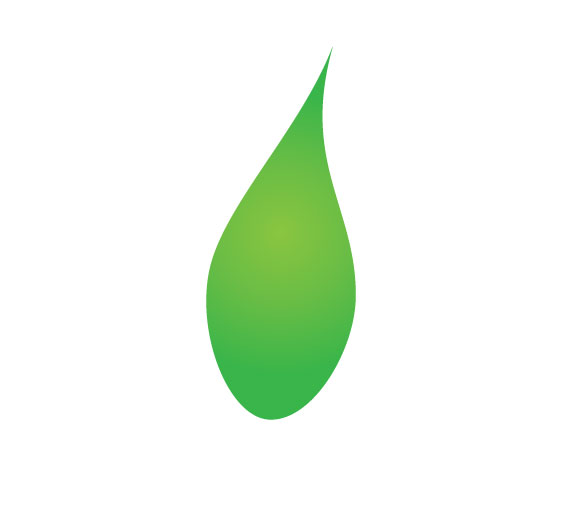
Step 2
Add a white stroke along the leaf and then press (Command + C) to copy ,(Command + B) to send to the back. Now you have two strokes , the white one in the front and color the other one with green and move it a little bit to the left. Use the image below for reference.
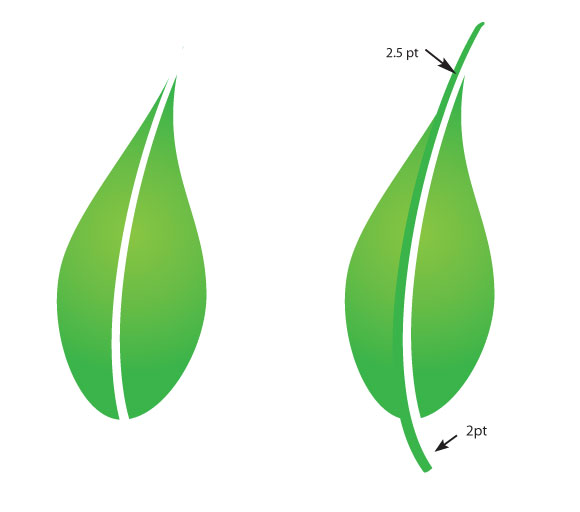
Step 3
Expand the strokes (Object > Expand), select them all and from the Pathfinder panel press merge.
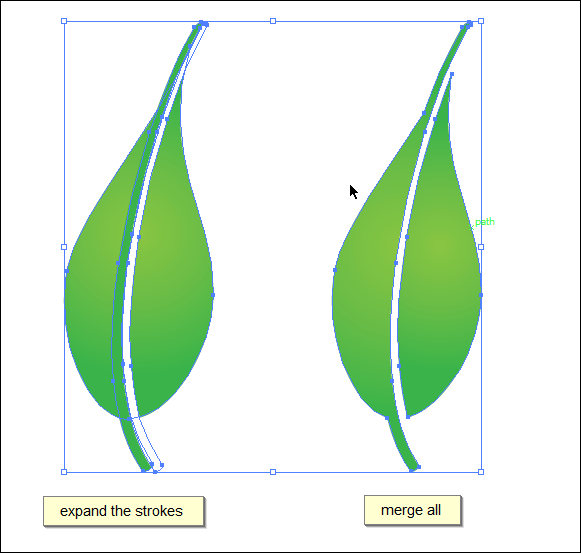
Step 4
Select the leaf then press (Command + C) for copy, (Command + F) paste in front, select the copy and fill it with gradient of half opacity white to 0 opacity white. Erase parts of the leaf (like in the image) to make the leaf shine.
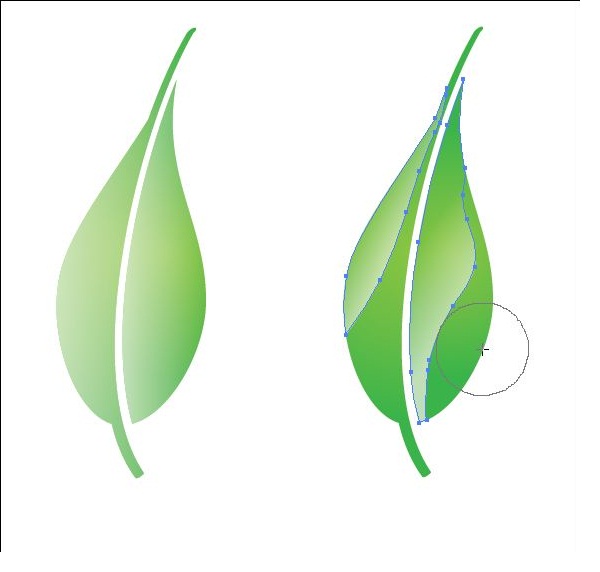
Step 5
Make several leaves in the same manner, and arrange them in a manner similar to the image below.
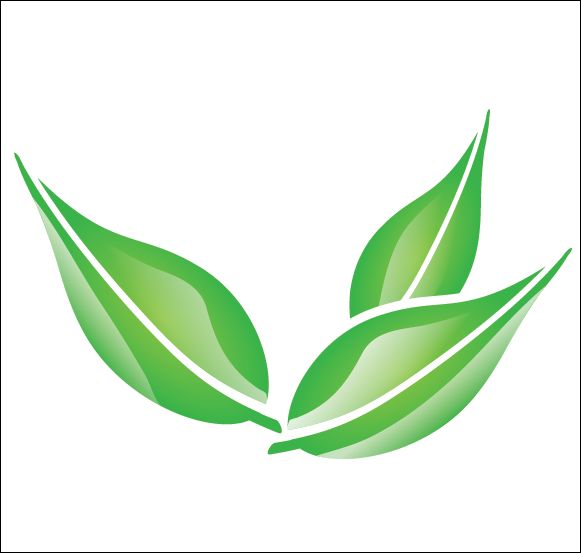
Step 6
Begin making the water drop with an ellipse shape with a green gradient.
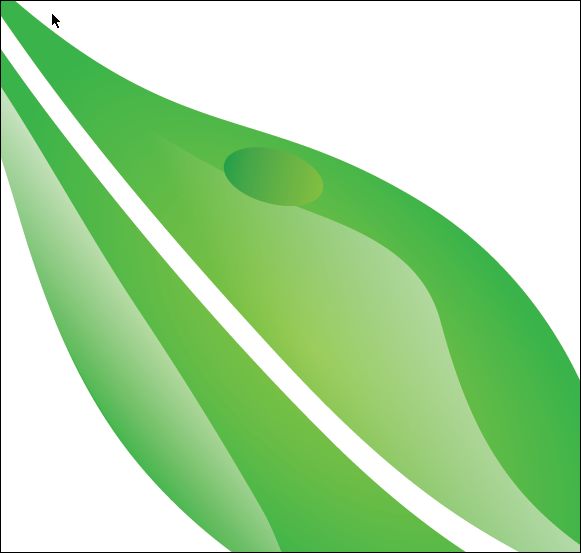
Step 7
Make a smaller ellipse with a white to green gradient and add smaller ellipses inside of it.
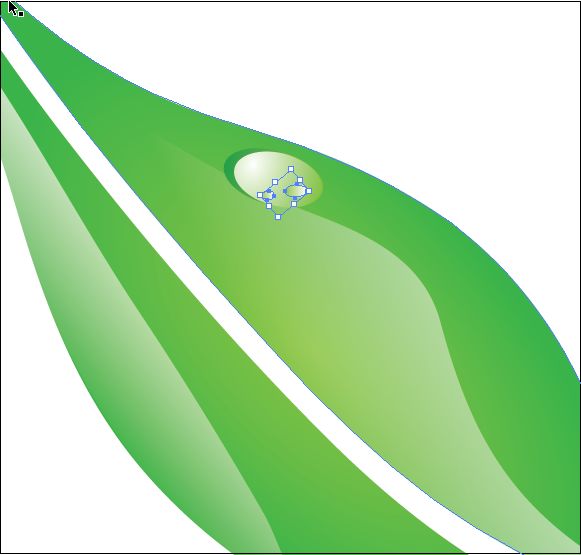
Step 8
Distribute the drops on the leaves like in the image below.
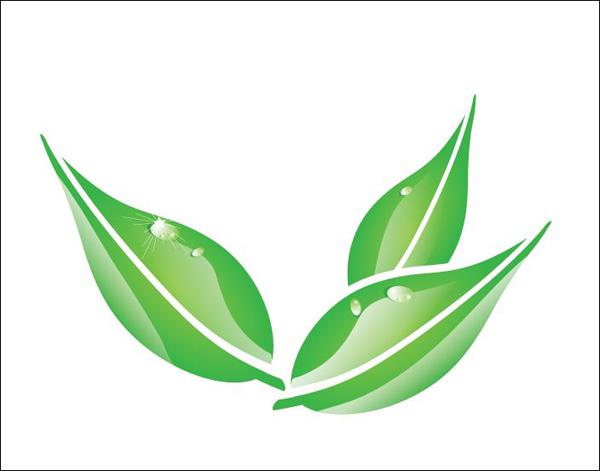
Step 9
Now we will make the bubble for behind the leaves, start by making a circle with radial gradient (blue to white).
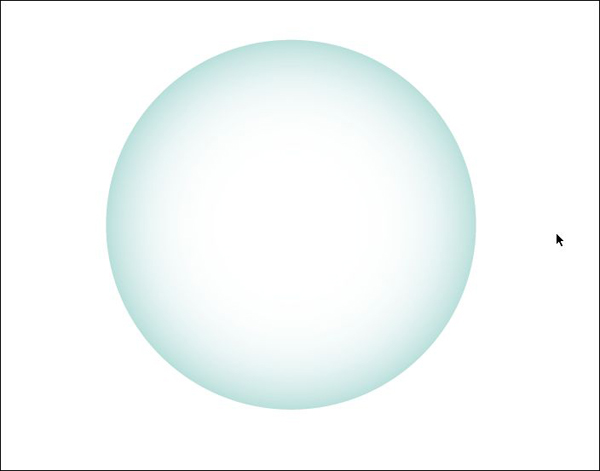
Step 10
Like with the water drop, make circles inside with a white to transparent gradient and then add a moon shape at the bottom .
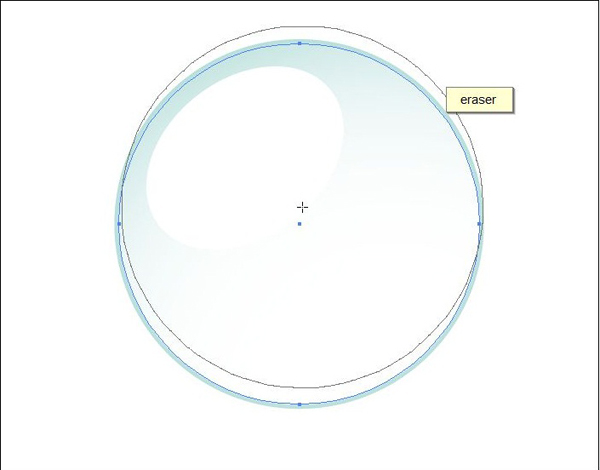
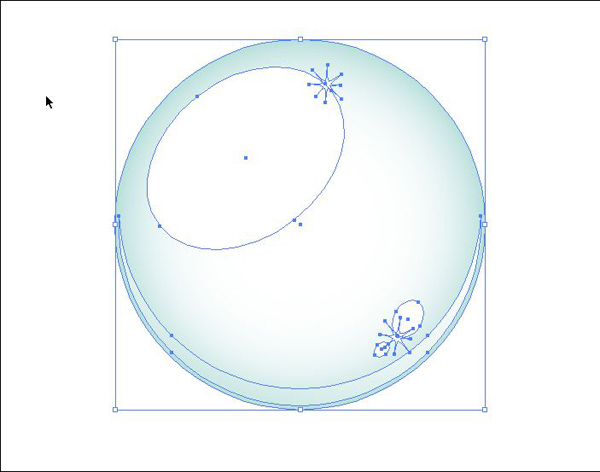
Step 11
To make the cloud, make several circles with the ellipse tool and put them together to form the cloud.
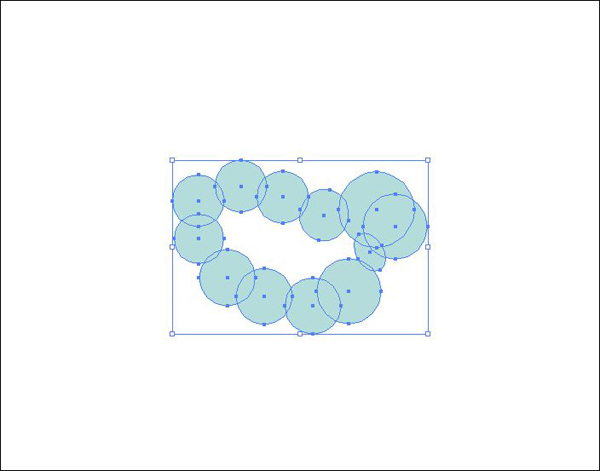
Step 12
Now fill the empty space in the middle, select all the shapes and merge them with the Pathfinder.
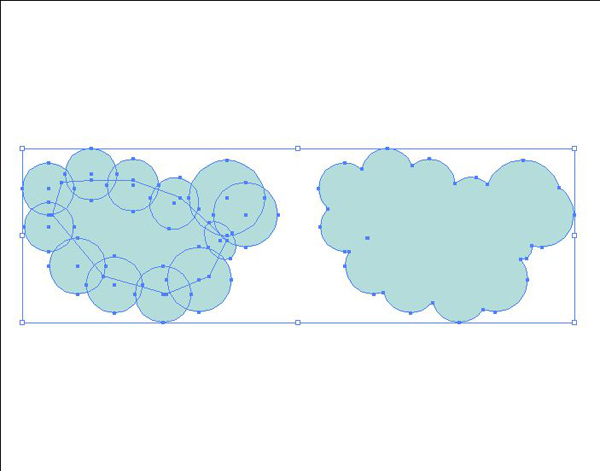
Step 13
Build your illustration by starting with the clouds, then bubbles, then the leaves.

Step 14
Make a line of circles and group them.
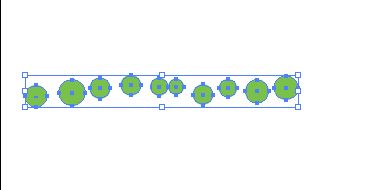
Step 15
Apply a 3D Extrude & Bevel with the settings shown below.
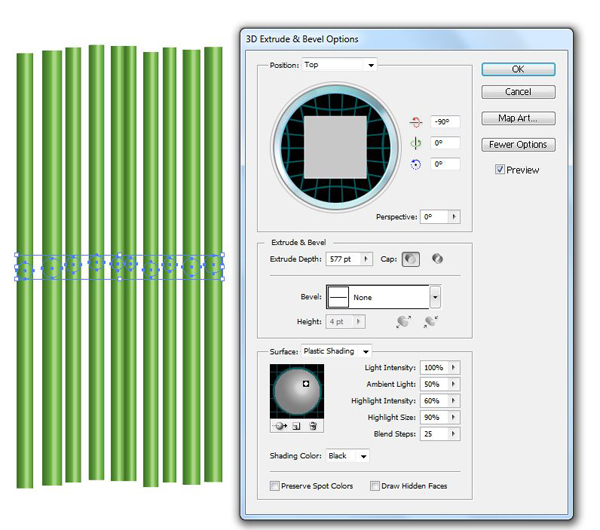
By clicking twice in the transparency panel, you’re going to make an opacity mask and the cylinders will disappear.
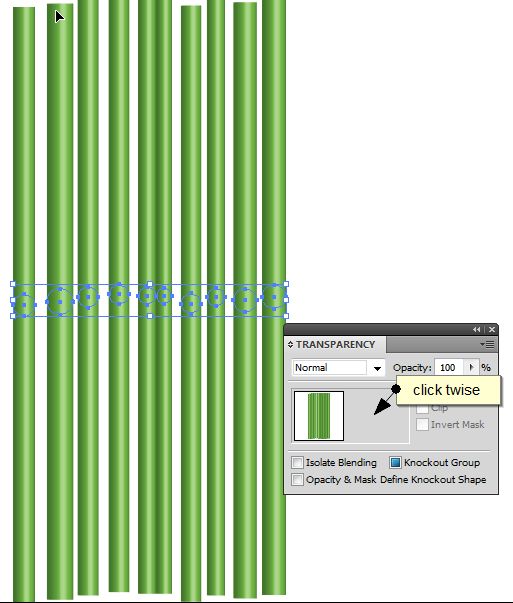
Step 16
Alt + Click the opacity mask to edit it, make a rectangle with a gradient gray to black ( the black makes the object disappear and the white makes the object appear).

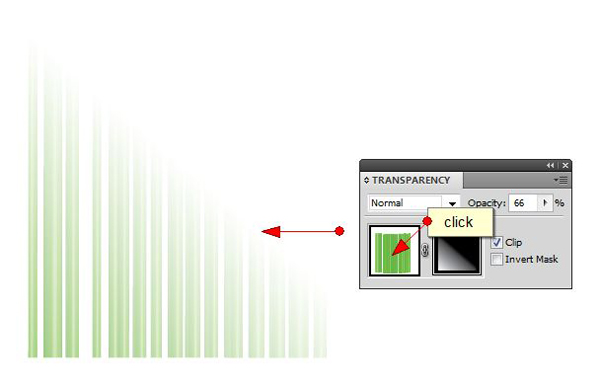
Step 17
Do the same thing as before, but use a pointy shape like below as the mask. This time the opacity mask will look like the image below.

Conclusion
And there you have it. A soft looking environmental illustration. If you want to use this as a magazine cover, simply add your text and export it for print. I hope you’ve enjoyed this tut.
