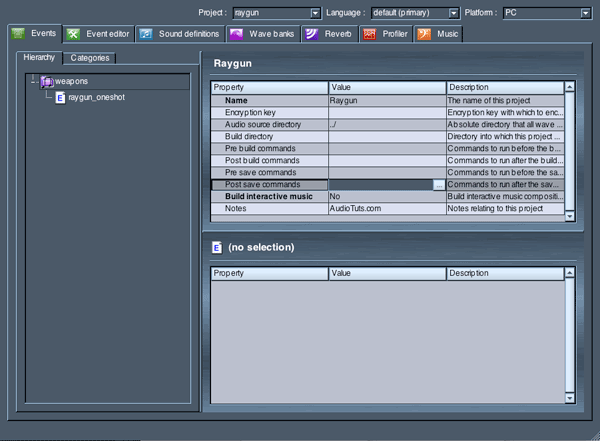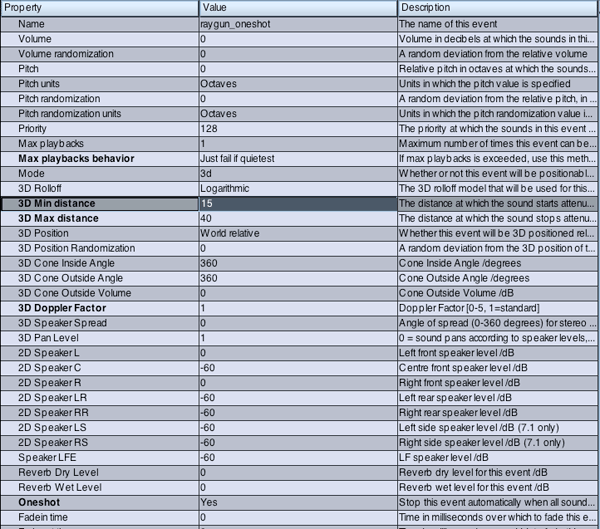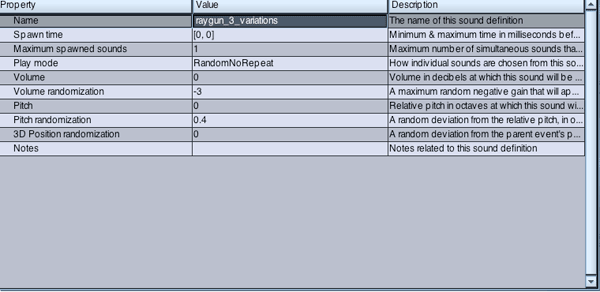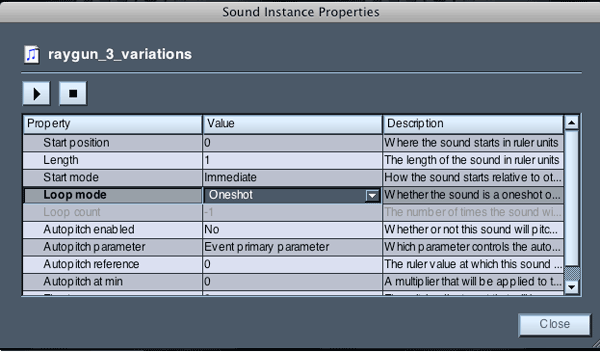I’ve talked a little bit about how single-function apps help me manage the different aspects of my life, and how utilities can be extremely beneficial and excel at one key aspect. Dialvetica is one of those apps.
What can Dialvetica do for you? Well, that depends on what you want it to do. The possibilities aren’t quite endless, but this utility is one of the favorite apps that I’ve added to my iPhone. Why? Read on and find out.
Introduction
Dialvetica is made by Mysterious Trousers, a group that also publishes two other apps: Calvetica, the recently redesigned calendar that makes adding entries a snap, and Event Calendar, a simple calendar app that reminds me of the original Calvetica and Agenda, another simple calendaring app.
The premise behind Mysterious Trousers’ apps is simple: do one thing well and look good while you’re doing it. As you may have gathered by the name and icon, Dialvetica’s design takes inspiration from the clean Swiss typeface, Helvetica. We’ll discuss the app’s purpose and take a deeper look at the interface below.
Contacts on Steroids
The easiest way to describe Dialvetica is as a speed-dial/contacts app on steroids. Dialvetica makes it insanely easy to call, text or email anyone in your contacts list with just a few taps of the custom keyboard. Names are organized by how often you contact the person using the app, but scrolling through is made simple and intuitive.
The running Favorites list that the app opens with is easily my favorite feature. Because I use Dialvetica so often, it knows who needs to show up above everyone else in my contacts list, allowing me to skip the alphabetical sorting of Apple’s own Contacts app and get to the people that I would actually like to communicate with quickly.

The favorites list, and a look at Dialvetica's custom keyboard.
Dialvetica also has the ability to sort your contacts by company. While this may not be helpful for most people, I imagine that those who have lots of work numbers stored in their iPhone that aren’t called particularly frequently will appear the more powerful search.
Because the Favorites list gets updated each time you use the app, contacts can sometimes jump around unexpectedly. This can cause an issue if you talk to one person more often (for whatever reason) than usual in a week, but would prefer that they slink back to the bottom of the list once you’re done. Just from an observational standpoint, I noticed that the app will sometimes order my contacts in haphazard ways, moving them up and down the list almost arbitrarily.
Don’t mistake that as a heavy criticism; for the most part, the app does an excellent job of ordering the people in your life (and phone).
Interface
It seems odd to harp on an interface for an app that’s designed to be as fast as possible, but there are some excellent things that I feel should be touched upon (as well as a few gripes that need to be aired).
First is the custom keyboard. Instead of using the default iOS keyboard, Dialvetica has a custom flavor that not only serves the benefit of showing more contacts on the screen, but also behaves in a way that makes finding your other contacts a snap.
Say I want to call someone and they don’t show up in the Favorites view. While I could scroll through all of my contacts, it’s easier to just start tapping on letters. Whenever you touch a letter you’ll notice that the key stays lit and works in conjunction with your following inputs. This is because Dialvetica doesn’t search by full name or by consecutive lettering; instead, it searches names based on how often you contact someone and the individual letters that appear.

Dialvetica searches for individual letters, in any order.
If I wanted to call Jacob Smith for example, I could type in J, A; O, I; or C, S and Dialvetica would be able to find him. This is handy for those times where you have that friend with an ‘X’ in his or her name, or when you’d like to tap the closest letters possible. At first this is jarring, but eventually it becomes second nature.
Now, besides the excellently-designed custom keyboard, Dialvetica falls flat. The spacing, font-rendering, and color chosen all remind me very heavily of Android. This may not be a bad thing to some people, but to most I believe that “looks like Android” is synonymous with “looks pretty terrible.” If the app weren’t as functional as it is I wouldn’t use it; thankfully, I’m not left looking at the interface for too long.
Saving Space on your Home Screen
For me, a lot of the benefit from Dialvetica is a combination of what it does and how little space it takes up. As I’ve mentioned before, the app is extremely fast, meaning that it doesn’t have a very heavy feel to it. It’s designed to make your life easier, and definitely hits the mark in the speed department.
Where Dialvetica really cemented itself into my workflow is with the space that it freed up on my home screen. I used to leave the Phone and Messaging apps on the Dock of my iPhone within easy reach in case I wanted to send someone a message or contact them in another way. With Dialvetica I’m able to move those two apps to the second screen, shoved into a folder that is only accessed through Dialvetica or notifications.
Is that one extra space worth it to everyone? Maybe, maybe not. I do know that it’s helped me get my Home Screen the way that I want it, and despite my misgivings for the interface the icon really is much nicer than those striped-green default icons that Apple ships.
Customization
Most of the customization for the app comes through use, changing your contacts into a personally-organized list for fast communication. It is also possible, though, to change the way that the app functions through the Settings app/screen on your iPhone.

The default keyboard really doesn't help the app in any way, besides offering familiarity.
First, if you find the custom keyboard to be too jarring or cumbersome, you can opt to use the default iOS keyboard. I personally feel that the keyboard is part of the utility in the app, but this comes down to personal preference.
Second, and most importantly, you can change the app’s default behavior when you tap someone’s name. I have a tap set to call the person, as I find that being able to hit one button when I need to call somebody (I rarely call people, so when I do I want it to be as fast as possible) a tremendous help. This can be changed, though, by setting the default behavior to either Text or Email. Dialvetica fits your workflow, not the other way around.

Dialvetica's latest update added many more options for reaching and searching your contacts.
Beyond that, the latest addition added some much-wanted functionality, including support for Google Voice and the ability to import data from an older version, clear calls history, or change default behavior.
Conclusion
So, would I say that Dialvetica is worth the low cost of entry? Absolutely. Not only is it a fast, well-designed (functionally) utility that does everything that it promises, but it also has just enough customization and feels personal enough that I can’t imagine going back to using Apple’s default Contacts app.
If you’d like to save some throughout the day as you call, text, or email someone, Dialvetica is the best place to get started.