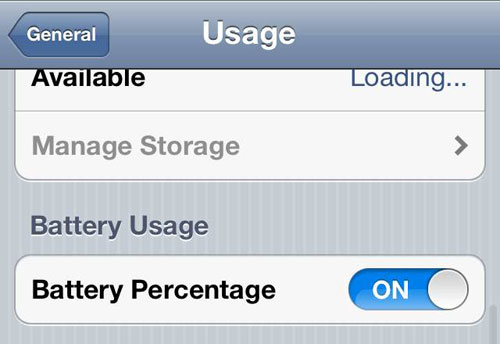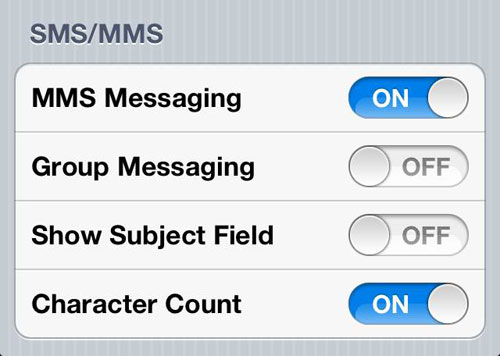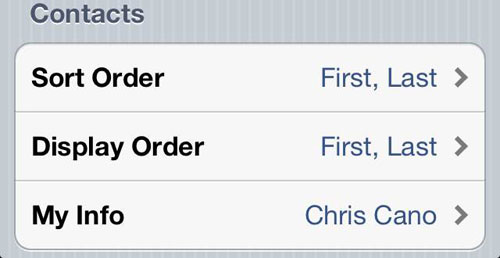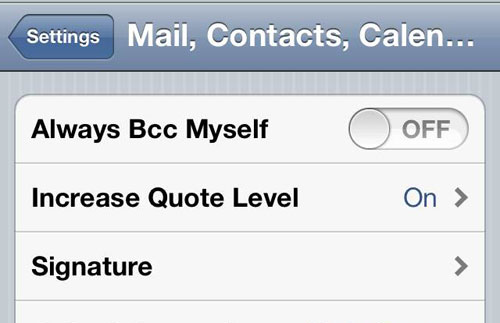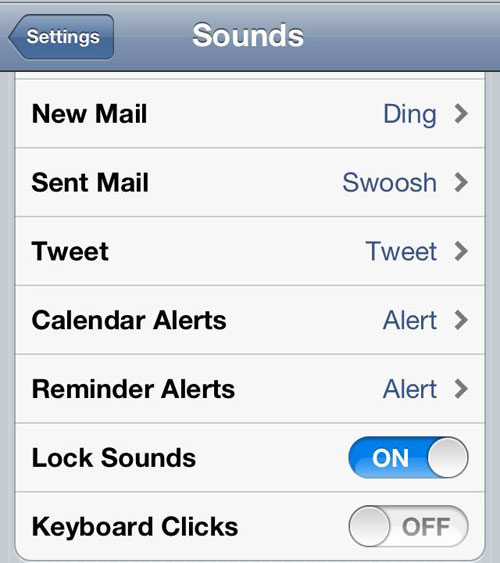The Hype Machine is a music blog aggregator app that was launched in 2005. What the service does is pull streaming music from hundreds of different blogs (over 800 at the time of this writing), and compile them all in a single location for visitors to listen to, rate, and ultimately discover.
The great thing about The Hype Machine and the characteristic that keeps users coming back, is that it is always fresh, filled with new content, and has the uncanny ability to find truly great music before it ever even hits the mainstream.
If you enjoy music and like being on the edge of what’s currently popular and trending on the web, you should pop open a new tab or window in your browser and start playing with the Hype Machine immediately.
Getting Started
The Hype Machine automatically pulls music from a wide selection of curated blogs and puts said songs in front of its community to up-vote, discuss, and socialize around. There is no download necessary, no monthly or hidden fees, and with a free account you gain the ability to stream unlimited music, favorite songs, artists, and blogs, and in the process begin to create your very own tailored music feed.

Freshest Blogged Music
With integrated streaming and seamless transitions from one song to the next throughout a rolling playlist, Hype Machine allows you to discover new music from dozens of different sources in a single sitting, and additionally allows you to expand your horizons without even thinking about it through spontaneous searches, playlists, tags, and a community that pushes a wealth of content your direction.

Music Blog Directory
Design and Interface
With a host of new features introduced throughout 2011, The Hype Machine is a totally new pleasure to discover in 2012. All of the best parts of the original service are still here and as addictive as they ever were, but are also accompanied by a streamlined design and robust new features which have elevated the entire offering.

The Music You Never Knew You Loved
The Hype Machine possesses a tremendously integrated social strategy that allows the platform and its users to communally breathe, and facilitates pushing content to other platforms and individuals. Twitter and Facebook integration for example are riddled throughout the service, and available in a range of capacities, from publishing cool songs you find to finding and following your friends.

Find Your Twitter Friends and Subscribe to the Music They're Listening To
Hype Machine has improved leaps and bounds from its original incarnation, and with the current site’s slick new design and improving functionality, it has come full circle to leverage the dedicated community that was already in place before its host of new upgrades.

Hype Machine Truly Allows you to Show Appreciation for the Content you Love
Performance
The Hype Machine is a superb example of a website with well designed and executed streaming capabilities. Users have the ability to Tweet and post songs to Facebook directly from the interface while music is playing, surf throughout the site with uninterrupted play, and generally have a terrific experience of diving into song after song.

Searching for Songs by an Artist
After years of development, everything is streamlined, intuitive, and easy to navigate, and it truly drives home the fact that this is a community built around the discovery of new music, but equally built around sharing what people find.
Song Analytics
One of Hype Machine’s numerous new features is the ability to actually view a song’s favorites per hour and its blog posting activity over time. This can give users a great sense of why songs are so popular in the service beyond the signature ‘hearts’ that have always been used.

Song Analytics
Speaking of hearts, for individuals entirely new to this platform, when you do ‘heart’ a song it is then added to your personal page, where it can be saved and then played again later, shared with one of your friends, or followed back to the original blog where the song was originally posted.
The New Fast Forward Utility

Fast Forward
I would be remiss in not mentioning the new Fast Forward feature that Hype Machine recently introduced, because it essentially takes the best elements of StumbleUpon.com, and smashes them up with Hype Machine’s streaming to produce a fully functional blog surfer.
You heard that right- a music blog surfer that flies through recently posted material allowing you to find new music and meet the people who are actually writing about it. As always with Hype Machine, there is an integrated music player directly embedded in the tool to allow you to preview clips from the current page.

Fast Forward in Action
Following Other Users, Artists, and Blogs
Everything within The Hype Machine can now be followed and integrated directly into your personal stream. That includes music blogs, artists, searches, and specific genres of music.

Following Pitchfork
Visitors are also given the ability to ‘Spy’ on other users from their area and the songs that they are listening to, which is a very cool feature that gives you a good idea of what people are following around your neck of the proverbial woods.

Spy on Users
Hype Machine Radio Show
The Hype Machine Radio Show is a great way to catch up on the most popular music from month to month. The developers have even provided the ability to subscribe to these shows via iTunes, or download a complete MP3 of the session.

Hype Machine Radio Show
Pricing
The Hype Machine is completely free to use, and users have the ability to stream any song they can find on the site in its entirety from start to finish. This is actually a surprising amount of content that you might not anticipate from your first interactions with the platform (Try a few searches for your favorite artists).
With direct links to purchase any track via iTunes, Amazon, or eMusic directly in its title, the site strives to keep artists and publishers happy by introducing new music to the masses while providing them a legitimate avenue for purchase and download.
Comparison to the Competition
The Hype Machine is a truly unique tool that fills a niche in the internet streaming world. Generally speaking, it will always have fresher content than the vast majority of its competitors, and theoretically, better content than the majority of its competitors due to the fact that any song hitting the main page has been published to the web by a blogger who at one point liked it, and then found it up-voted by the community surrounding them.
The fact that this is a free service you can leave open in a browser while you do other things is also extremely appealing, and now with the ability to go anywhere in the site with an uninterrupted stream, it provides flexibility that other platforms simply do not.
Conclusion
The Hype Machine is a truly great platform for the discovery and exploration of new music, and has a tremendously supportive community of followers within its ranks. It has personally been one of my favorite places to look for new music on the web for quite some time, and the majority of the site’s recent feature upgrades have only elevated the whole experience.
I can not recommend this website enough for the countless times that it has introduced me to something new that I have liked or loved, and for fellow lovers of music, it is an absolute MUST. Bookmark it now and let the streaming begin.