GiftPay For WooCommerce
GiftPay For WooCommerce
Woocommerce GiftPay plugin is a WordPress plugin that allows you to pay for your payments via GiftPay payment gateway and this transaction will be added to your GiftPay account.
? Plugin purpose
Woocommerce GiftPay plugin is a WordPress plugin that allows you to pay for your payments via GiftPay payment gateway and this transaction will be added to your GiftPay account.
This plugin will help you to pay via Walmart Gift card, Target and Amazon.
? Plugin Features
- Use GiftPay to accept payments with WooCommerce.
- Take payments which already created in WooCommerce.
- Handle Woocommerce orders statuses updates from GiftPay transactions statuses.
- Plugin API will send user_ID if user already logged in per each transaction and will send User_ID=00 if user not logged in user(Guest).
? Prerequisite settings for the plugin
- Woocommerce plugin.
? Plugin Settings
- Enable GiftPay plugin.
- Add GiftPay settings.
- Add title and description will be displayed when user make Checkout step.
- Add GiftPay settings to integrate with Woocommerce (API key – API secret)
- Add GiftPay sandbox mode settings ( Sandbox key and Sandbox secret)
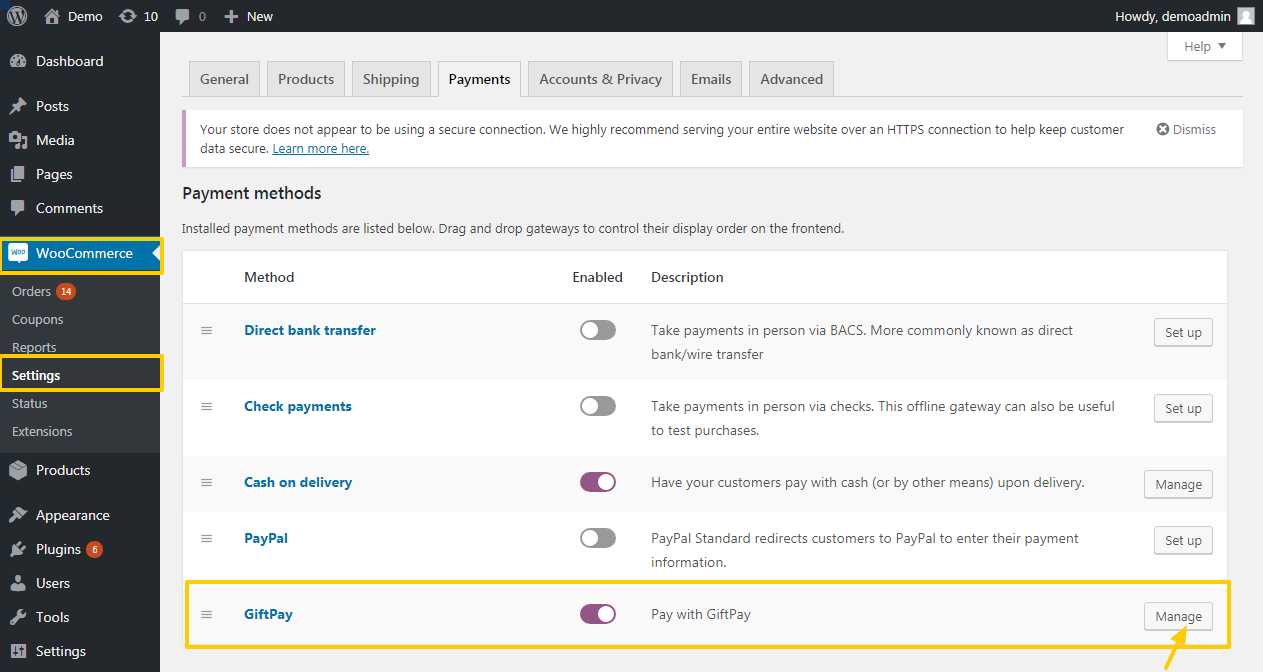
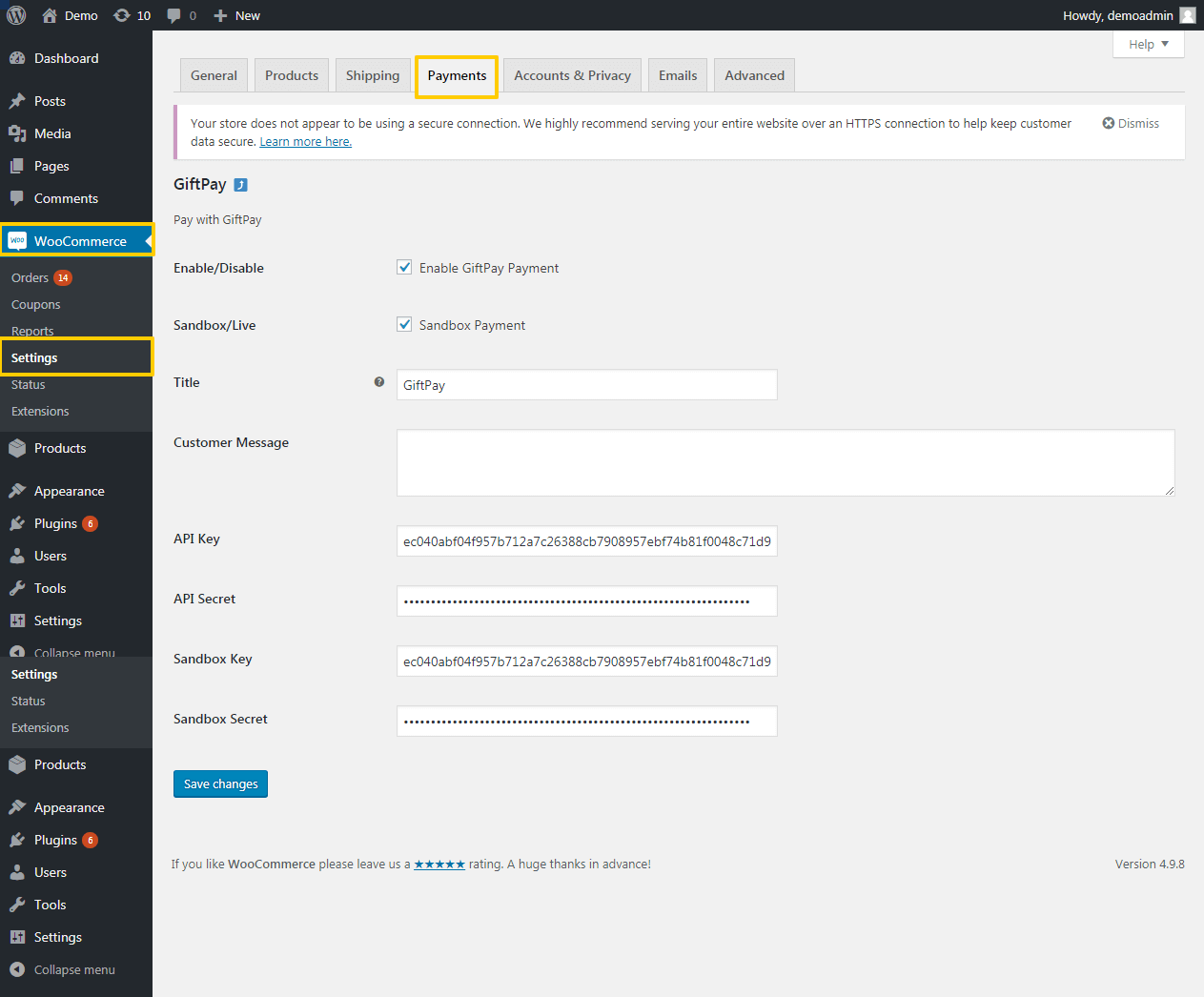
? Get GiftPay settings from your GiftPay account
? Get the (API key – API secret) from GiftPay account from API settings.
? How to get GiftPay sandbox mode settings ( Sandbox key and Sandbox secret) from GiftPay account from API settings.
- Add your website URL either (Sandbox or live) in the IPN, to update the order status in
- Add your website URL either (Sandbox or live) in the IPN, to update the order status in your website once the order status updated in GiftPay .
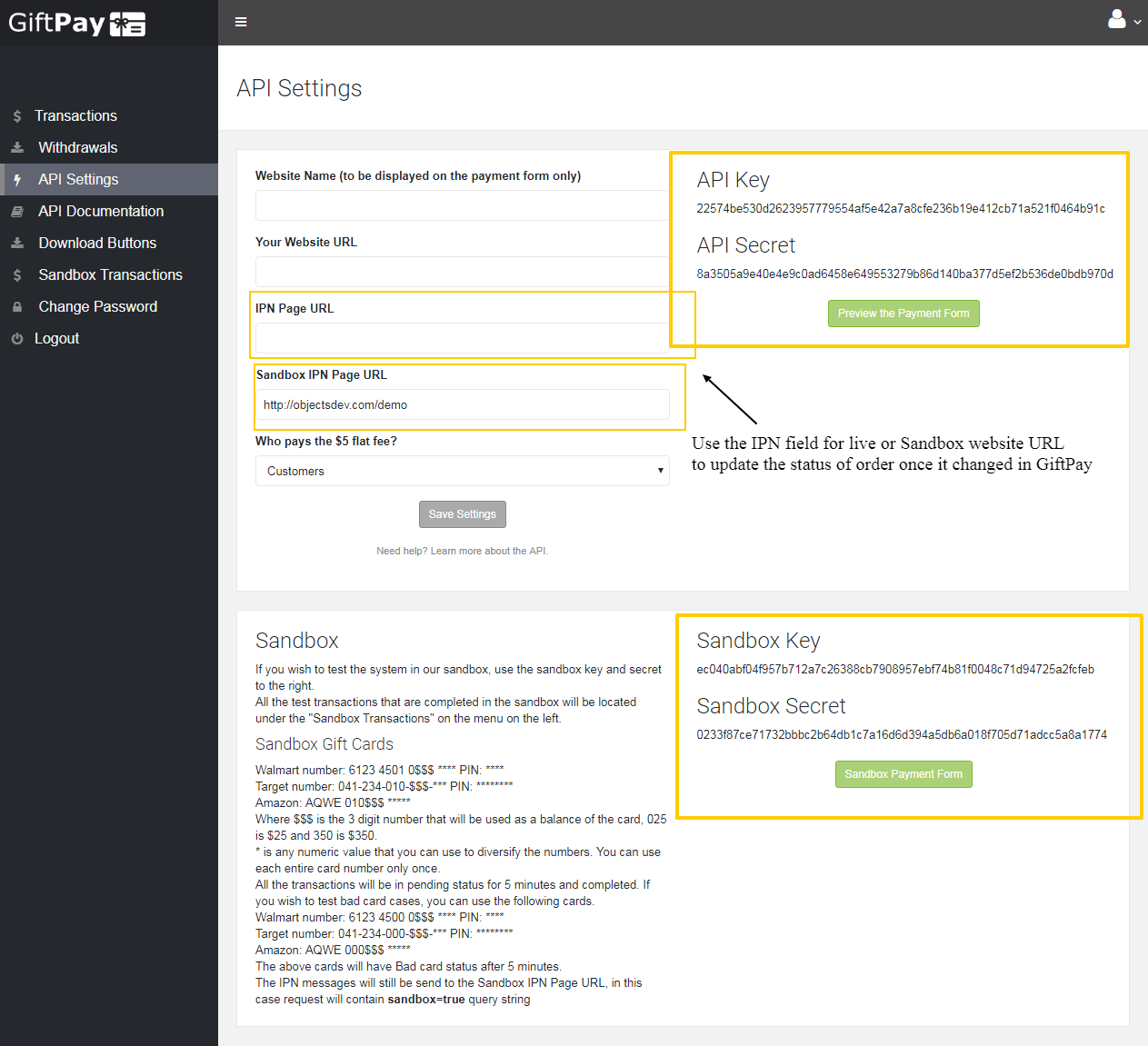
? Pay through GiftPay
- Checkout and pay via GiftPay option below.
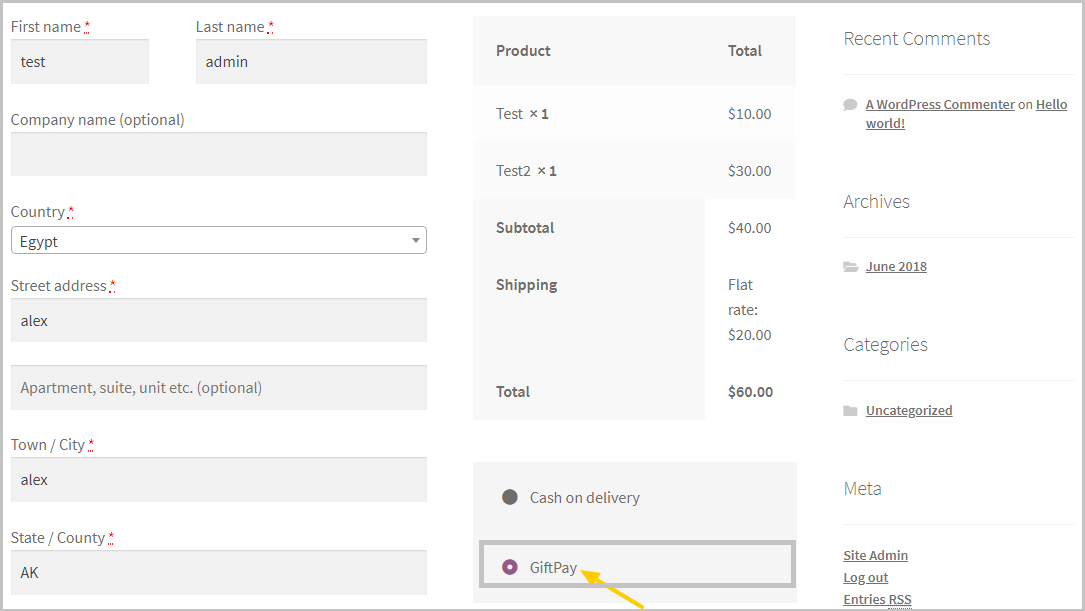
- After proceed with GiftPay payment will open the following popup to select from the GiftPay payments options (Walmart, Target, Amazon).
-
Get GiftCards Number in case of Sandbox mode.
- Add Walmart number (61234501+(0)+Total price will be paid(in case of price is 3 digits if 2 digits will pit extra Zero before)+PIN (add any 4 numbers)
-
After click “Submit” and payment data was correct, then the following popup will be opened with the payment successful message.
- Note important: User must click “Got it” button otherwise the order will not be sent to the GiftPay payment gateway.
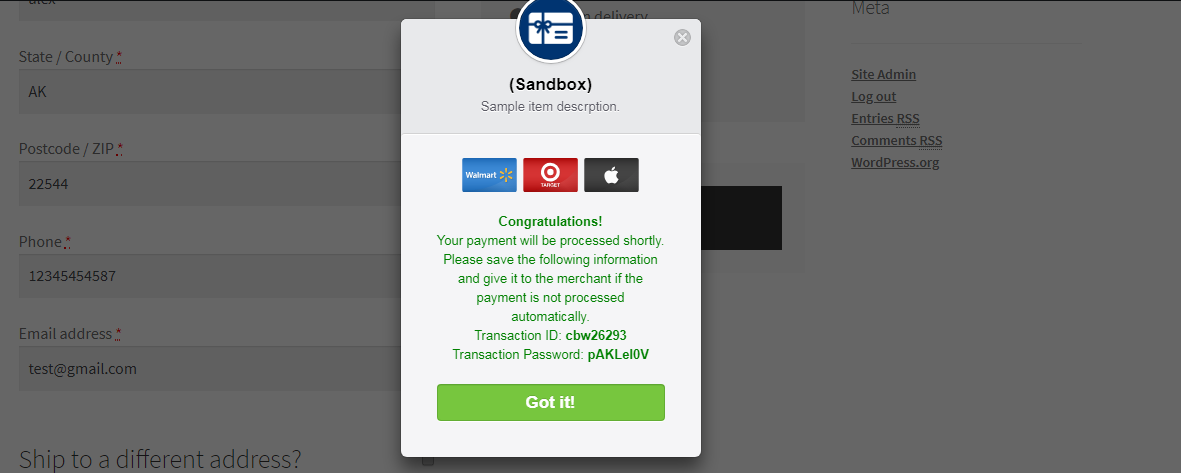
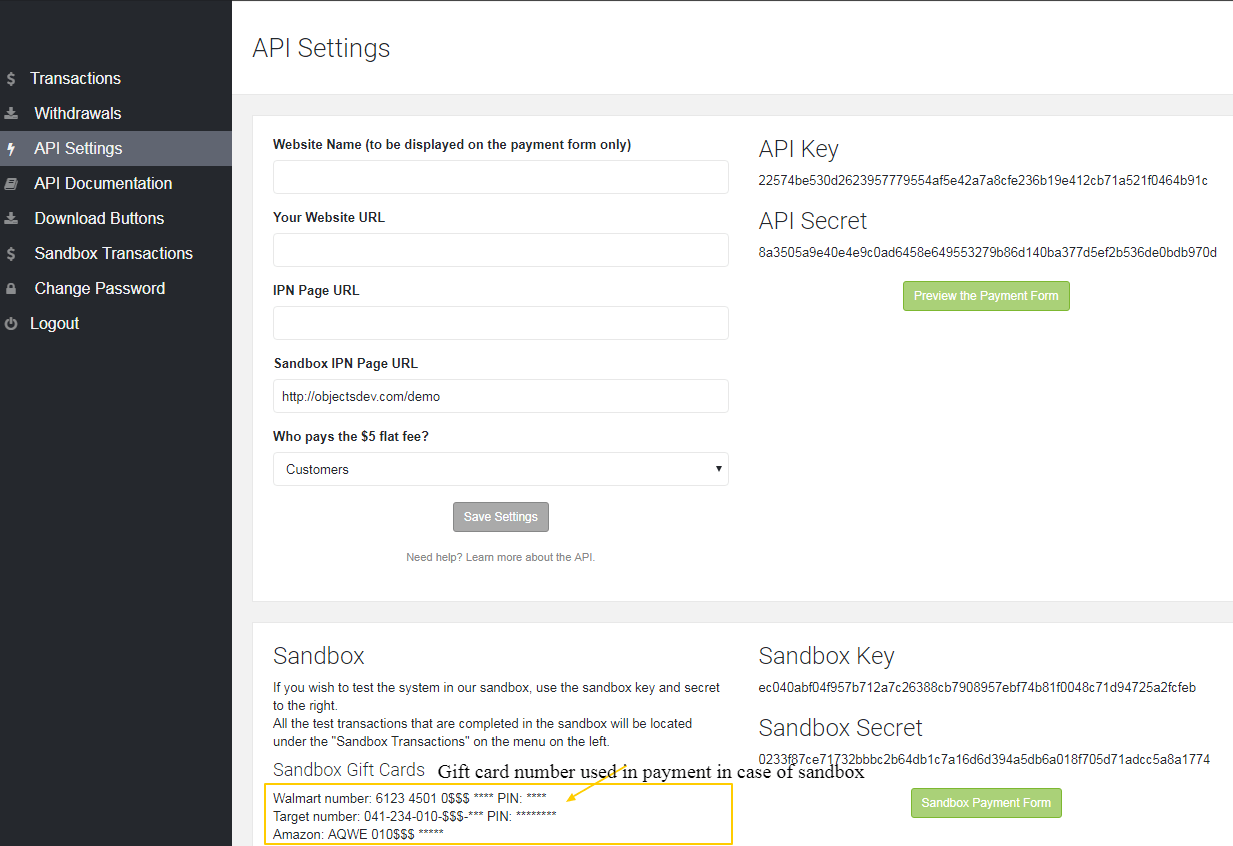
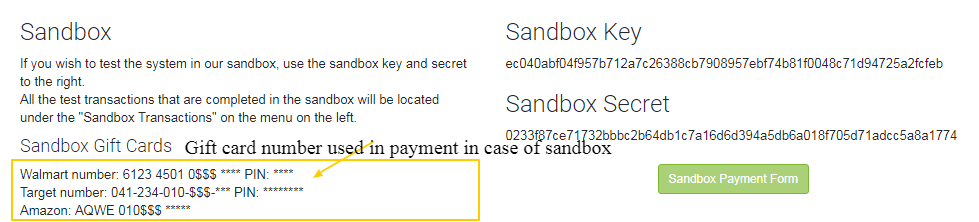
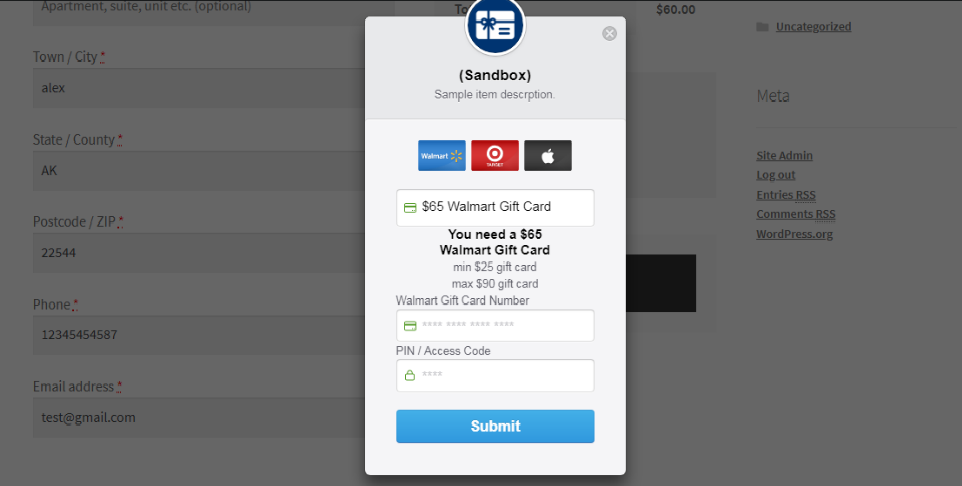
? View order details after click “Got it” button
This means that order created successfully in GiftPay
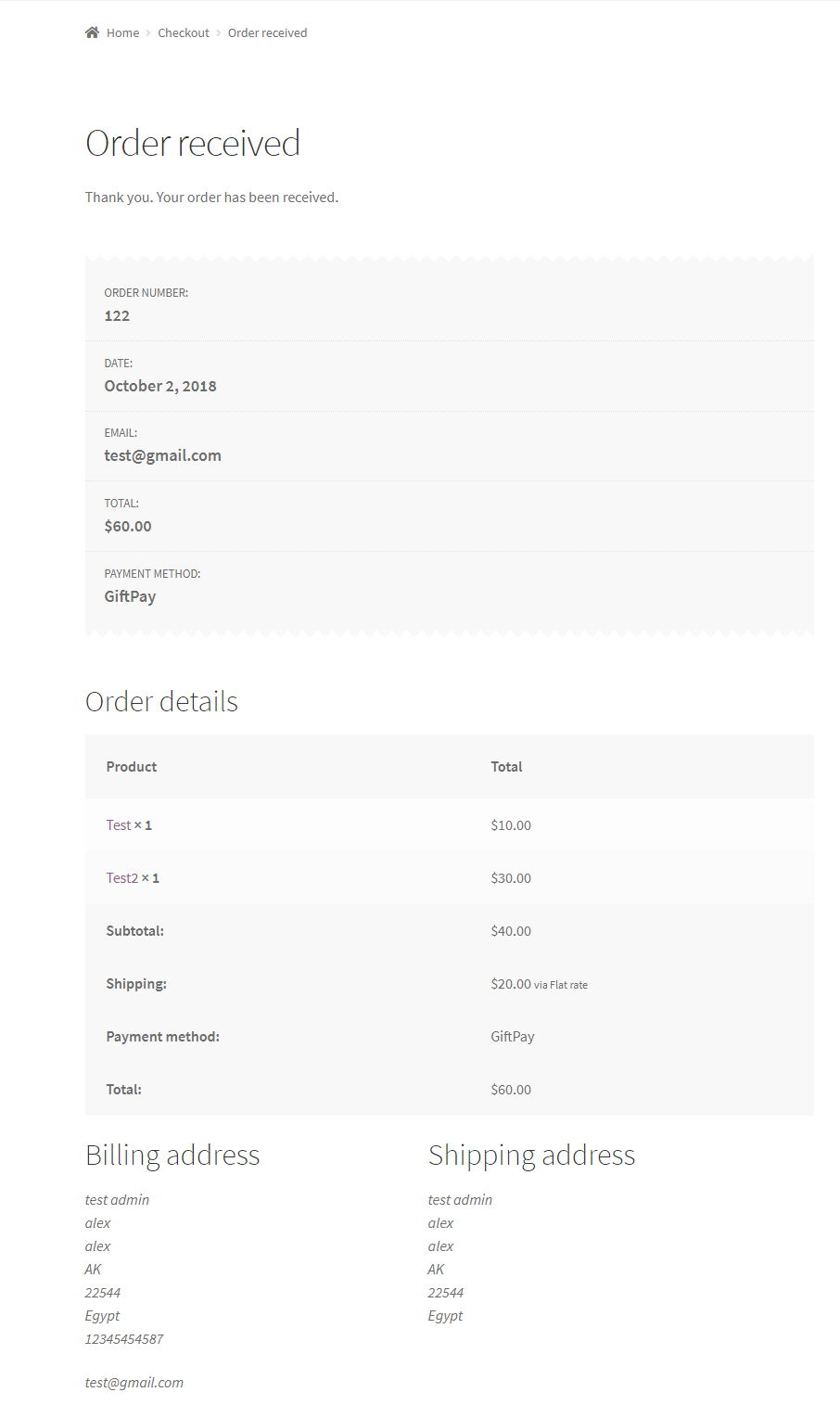
? View order status in both GiftPay and Woocommerce
? Once order is created, then status of order will be “Pending”in both Woocommerce and GiftPay.
GiftPay transaction status “Pending”
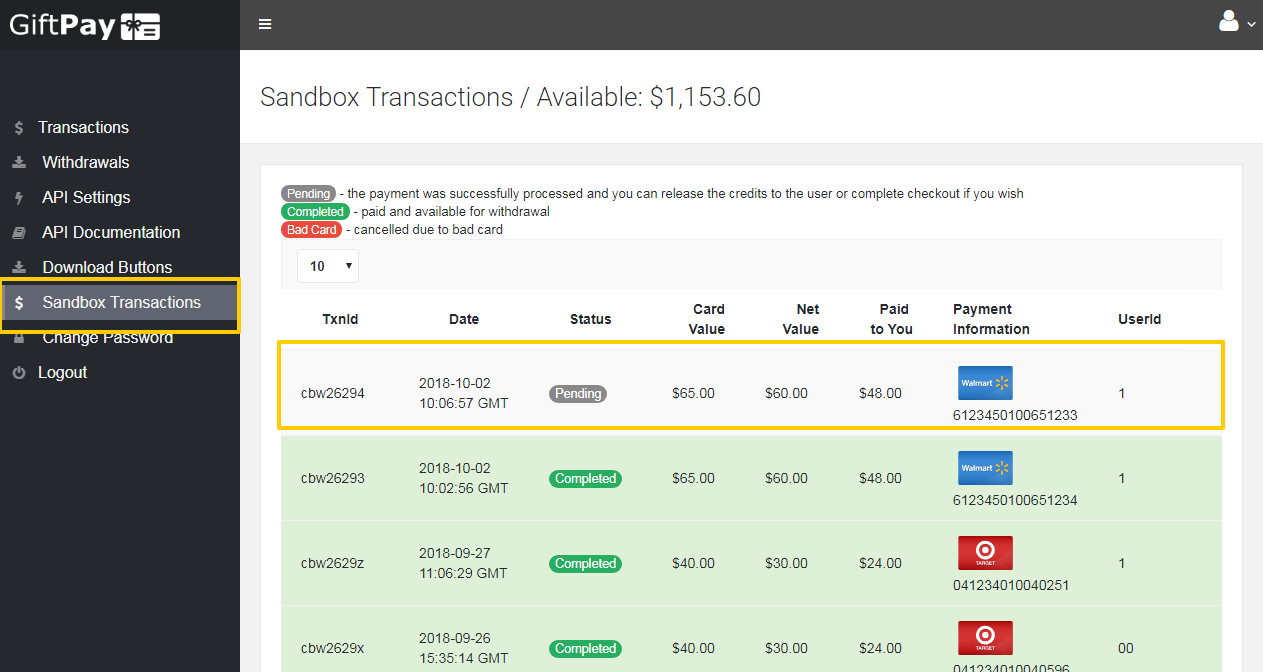
Woocommerce order status “Pending payment”
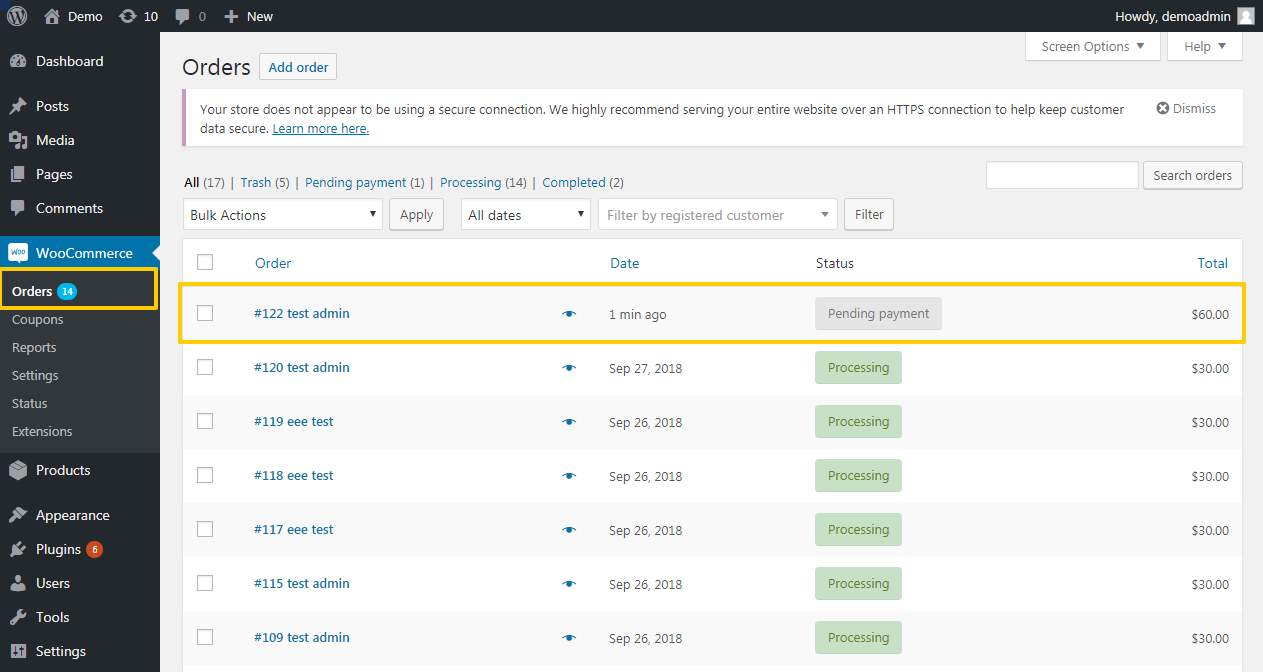
- Order is “Completed” in GiftPay, then status of order will be update to “Processing”in Woocommerce.
-
GiftPay transaction status “Completed”
-
Woocommerce order status “Processing”
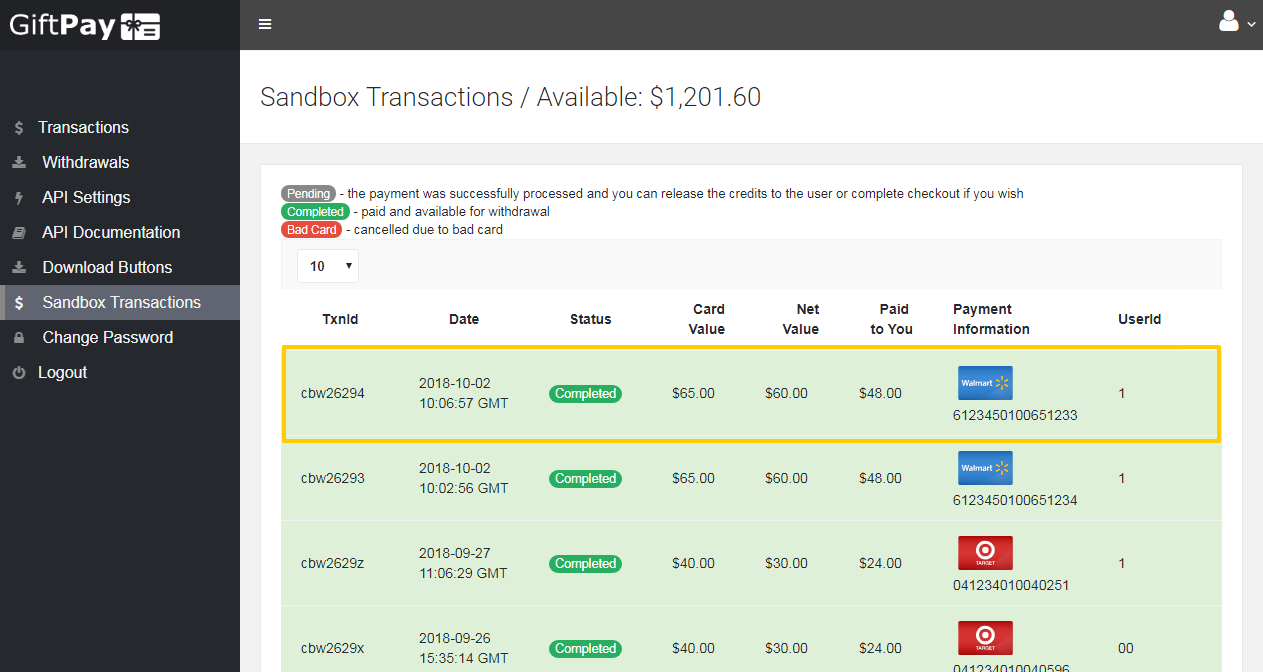
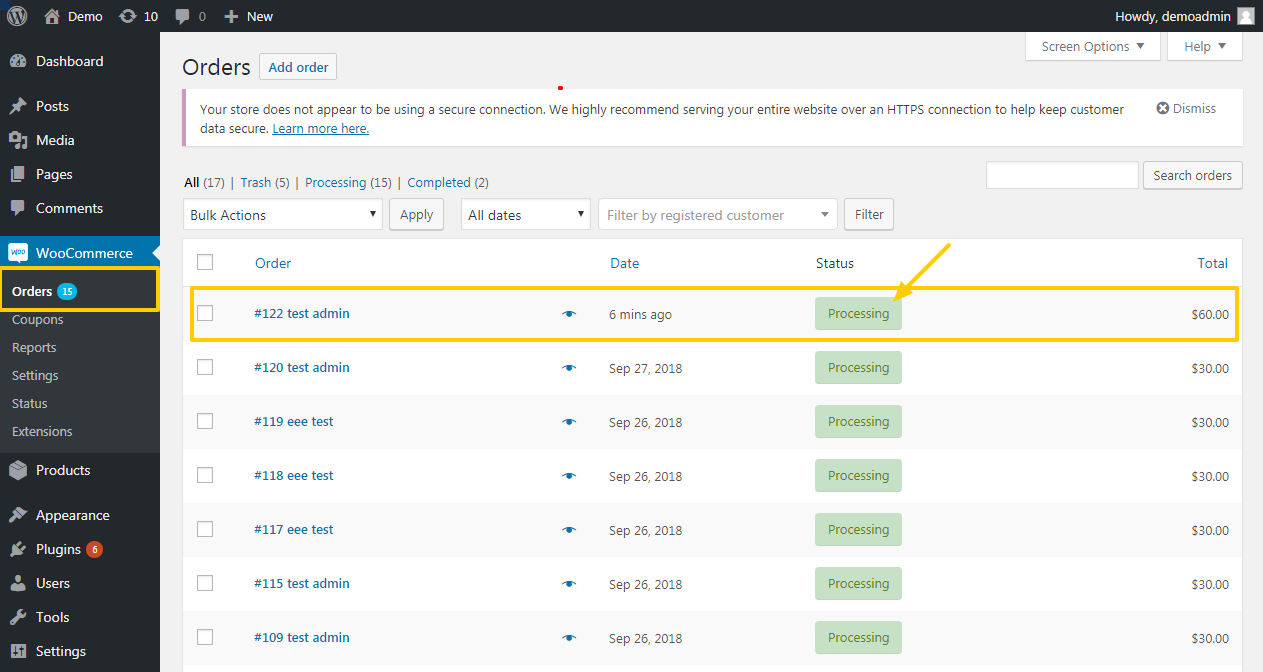
? Status in both GiftPay and Woocommerce
- Once order is created, then status of order will be “Pending”in both Woocommerce and GiftPay.
- Order is “Completed” in GiftPay, then status of order will be update to “Processing”in Woocommerce.
- Order is “Cancelled” in GiftPay, then status of order will be update to “Cancelled”in Woocommerce.