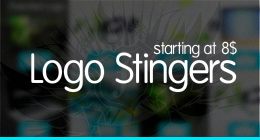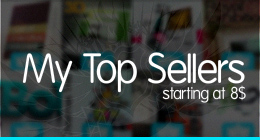Launch Special: Get the book for $19, by taking advantage of Rockable’s $5 OFF for 5 Days Only! (Regular price is $24. Offer ends Nov 7, 2011)
Veteran icon designer Kate McInnes introduces you to the wonderful world of icon design, so you too can become a Rockstar Icon Designer!
In this book Kate shares with you her experience and expertise by covering everything from the history and theory of icon design, to best practices and methods. She’ll also take you through the whole process of creating your own icon set, and walk you through actual tutorial exercises where you’ll design icons from scratch.
Hi, I’m Kate, the author of Rockstar Icon Designer.
When I first started out in icon design I found that there was very little information to help guide me though the design process. Through a lot of trial and error, I finally came to understand and really appreciate the wonderful world of icons.
During the course of this book, I will share my experiences in the field of icon design. I’ll look at rendering styles and ways to achieve them, and the many uses for icons today. This book won’t teach you how to emulate others. It won’t focus heavily on one OS over another; nor will it turn you into a master overnight. Instead it will help you create designs that will stand up to the test of time and help you better understand the constraints (and the joys) of pixel perfect rendering and icon design in general.
Here’s what I cover in each chapter of the book:
Chapter 1: A Brief History of Computer Icons
By studying the history of computer icons, we can further understand current aesthetics and predict styles that will be used in the future. This chapter will examine a collection of important milestones in computer icon history, each example representing an evolution in technology and design.
Chapter 2: Design Guidelines
If you take a closer look at icons throughout history, you will notice that over time a visual language has evolved. Unsuccessful icons have fallen by the wayside, while successful icons such as the ‘trash can,’ have become irreplaceable in our vocabulary.
A successful icon has a heavy focus on concept over aesthetic, and should quickly and clearly communicate its purpose. But what other things make for a good icon? In this chapter I look at these things and how icon design is so much more than simply effective communication.
Chapter 3: File Formats and Terminology
Before even beginning an icon or icon set, you should be familiar with the format(s) required for your project. Knowing the format will help you determine which programs are needed to create your design and how many sizes you’ll need to create your icons in. Therefore this chapter is dedicated to file formats and terminology, because a good knowledge of file formats and icon specifications is key to successful icon design.
Chapter 4: Icon Categories and Conventions
It’s an exciting time to be an icon designer. We have an explosion of mobile devices, third party software being developed around the globe, and display technology that allows it all to be seen on amazingly crisp and colorful screens. In this chapter we will explore the different varieties of icons out there, and best practices for their concepts, rendering and output.
Chapter 5: Rendering Styles
In this chapter we examine the four main styles of icon rendering (i.e. Hyper Realistic; Clean and Simple, etc) and look at the best way to approach them in your workflow.
Chapter 6: Perspective
In art and design, perspective is a way to draw objects that appear to have the same three-dimensional qualities that can be seen in real-world objects and scenes.
In this chapter we look at all forms of perspective, and start with hands-on practical exercises. Starting at zero perspective and moving through two-point perspective to isometric projection, you will learn about the various forms of perspective while gaining skills in traditional drawing skills with pencil and paper, pixel pushing in Photoshop and shape building in Illustrator. The learning process will guide you from basic to intermediate rendering skills while you brush up on your perspective theory. Learning how to draw perspective will help you focus your attention on the form and construction of objects and give you the skills to create effective three-dimensional icons.
Chapter 7: View Points
In this chapter we look at View Points, which are a simplified version of perspective, and are used to instruct designers of the viewing angle an icon should be drawn with, rather than a specific set of perspective rules.
You will find viewpoints referred to in various icon guides such as the Microsoft Developers Network (MSDN) and the Mac OS X and Human Interface Guidelines, but basically there are three types of View Points which make up the majority of the icon views for Mac, PC and Linux based icons, and they are Desktop, Shelf, and Front View. Not all items can have the same view applied, so some icons will be required to have a different perspective depending on where they appear in an interface.
Chapter 8: Popular Platforms – Guidelines and Style Tips
Icons are a balance between creativity and usability. When you create icons for a program or application, you should always follow the developer guidelines and style guides set out by the operating system you will be using. Each OS has its own set of design rules that are created to help designers create assets that blend harmoniously into existing graphical user interface. This chapter takes a closer look at the various platforms and a simple explanation of the styles required for each. I begin with the two giants of the desktop computer world, take a look at two smartphone platforms battling to be number one, and end with a project that’s giving open-source software a facelift.
Chapter 9: Basic Steps to Plan and Create an Icon Set
By the time you get to this chapter, you will have a better understanding of how to design and render icons, and so you’ll be ready to make an actual icon set for yourself. This chapter outlines the steps needed to plan and render a basic icon set.
Chapter 10: Troubleshooting
In this chapter we look at a few examples of some of the common problems that may occur while working on an icon design, and then we cover a few of the methods we can use to solve them.
Chapter 11: Designer Interviews
While I was writing this book, it dawned on me that perhaps the book would be more ‘wholesome’ if we could hear from at least a couple of the other icon designers out there, and get them to share with us some of their own personal experiences in the icon design world – so that’s what I did – and that’s what this chapter is all about!
I hope you enjoy my book, and find it a useful tool in helping you become a Rockstar Icon Designer!
Download Rockstar Icon Designer (Design)