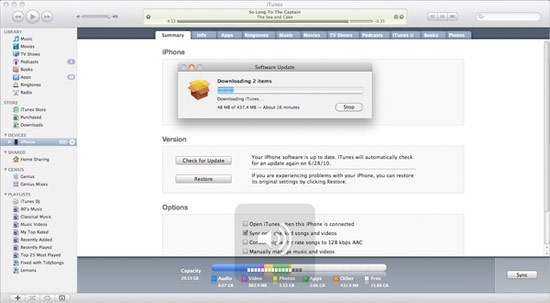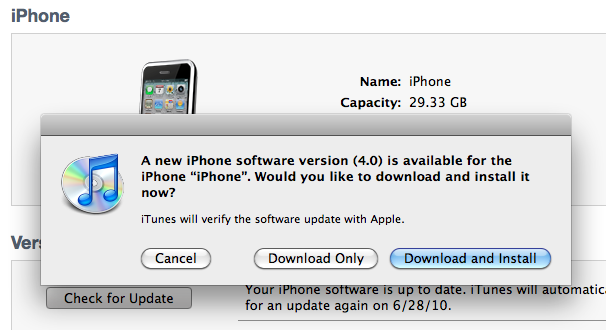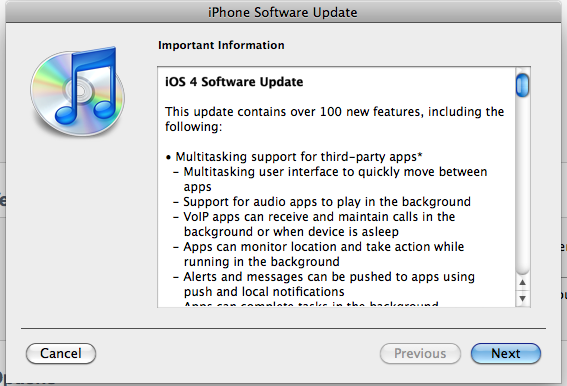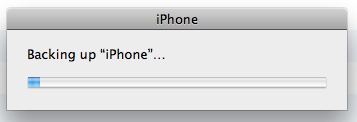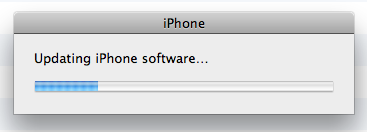Welcome to my iPhone action game tutorial. This is a step by step tutorial for creating an iPhone action game.
You can see the result of a game running the code in the video below:
The graphics are a bit different with the tutorial (as some of those in the video are being used in an actual project) but that is the result of running the actual code within the tutorial.
Specificially the tutorial features:
- Loading/Placing Images
- Animation
- Touch Events
- Text
- Sound Effects
- Background Music
- Buttons
- Resetting The Game
Now before we start there are a few pre-requisites. You should have a basic understanding of Objective-C and will need a Mac with the iPhone SDK installed. The game was created using iPhone SDK 4.0, and the Sparrow Framework. Also note that I created this to be as easy to follow as possible so I used a minimum number of classes/methods to make it as easy as possible for a beginner to follow – I’ve even exclusively used autorelease objects so you don’t need to worry about memory management (one of the facets of Objective-C many beginners have trouble with).
In case you’re wondering why I chose to go the route of using the Sparrow Framework it’s because I believe it is the easiest iPhone game development framework available for free for a beginner to start with, and it has already been used in a number of games in the app store.
Please share this tutorial by tweeting it or sharing using one of the buttons at the bottom. If you have a Dzone account you can vote it up here!
You can navigate through the tutorial by using the page numbers at the bottom of each page.
If you’d like to jump right in you can download a project with all the resources loaded in here.
At the very end of the tutorial you will find the completed project with extensive comments, and at the end of every page you will find a project file that will bring you up to that point of the tutorial.
Otherwise if you’d like to go the route of installing Sparrow, and setting everything up you can visit the Sparrow Framework getting started page here which explains the process of setting up an Xcode project that utilizes the Sparrow Framework. You can get just the game assets (graphics/sound) here.
The tutorial is definitely not perfect, and there are probably some spelling/grammar mistakes, but it is the most extensive single tutorial I’ve seen around and might never be released if I tried to perfect it 
The first thing we’re going to do is start the game scene by displaying in a background image, adding the score and level text, and playing some music. Go to page 2 by clicking that number at the bottom of this article to go to that page.
©2010 iPhone iOS 4 iPad SDK Development Tutorials, Programming Tips, News. All Rights Reserved.
.
Share and Enjoy: