Once upon a time, back when every kid knew what TMNT stood for, a large portion of my life was devoted to my beloved Nintendo Entertainment System, and subsequently my SNES. These two consoles and several boxes full of games provided a never-ending stream of mind-numbing TV time that many parents today would never dream of allowing their kids to engage in.
These days I have almost zero time for console gaming (I’ve barely finished a single game since Ocarina of Time), but since gaming was such a major part of my childhood, I can’t help but get all excited when retro games from this time period are reborn on the gadget that I spend most of my time on these days.
Two particular games have recently caught my attention because of their old school heritage: Mike Tyson – Main Event and NBA JAM.
Cheap Knockoffs or Retro Heaven?
Taking an old game and bringing it to a new century is no easy task. You have two conflicting audiences to please. The old-timers want developers to recognize and maintain the key elements of the original game while younger players are going to compare it to a modern generation of complicated and immersive games.
This conflict partnered with low budgets and little effort often result in utterly crappy attempts to remake an old classic. Today’s two titles are based on games that I personally owned, adored and played for countless hours so I won’t be easily pleased unless they really do justice to those original classics!
Punch-Out and Main Event
Mike Tyson – Main Event is undoubtedly an attempt to bring back the glory of one of my absolute favorite NES games: Mike Tyson’s Punch-Out. I can’t tell you how many times I watched Rocky IV followed by a run-through of Punch-Out to engage in my own underdog boxing story.

Mike Tyson’s Punch-Out
Mike Tyson’s Punch-Out featured Little Mac, a tiny boxer that faced a long line of opponents so big that he had to jump to punch them in the face. It wasn’t a mindless button mashing fest like many fighting games, each opponent had his own quirks that you had to learn in order to win the match. King Hippo could only be hit in the belly and Don Flamenco could be beaten senseless by alternating right and left punches.
Eventually you would fight your way up in the ranks enough to face Mike Tyson himself, who had lighting quick reflexes and a punch that would drop you to the mat instantly.
Mike Tyson – Main Event
Main Event puts you in control of Little Sammy, a kid in a ball cap who is just as physically unequal to his opponents as his predecessor Mac. The setup between the two characters and even the control scheme is extremely similar to that of Punch-Out, fans of the old game will feel right at home in no time.

Mike Tyson – Main Event
I all honesty, I expected very little from this game. Punch-Out was one of those rare games that was difficult to replicate (even the official sequels never lived up to the original). Further, Main Event is free! Another reason to limit expectations.
However, I have to admit, this game is awesome. The developers did a great job of providing a whole new game while really preserving the original spirit of Punch-Out. All of the details are just right. There’s a stamina bar that you have to keep an eye on, super punches can be earned and strategically utilized, each opponent has a unique system to crack; there’s even banter between rounds. If referee Mario were present this game would be perfect.
There’s even a few things that I like better than the original. For instance, when you get knocked down, instead of mashing the buttons as fast as you can and screaming like a lunatic, you try to tap all of the stars floating around your head before the referee counts to ten. This system works really well and makes getting up a little more fun and challenging.

Tap all the stars to get up
Since the game is free, there’s really no reason no to go download it now and give it a shot. The nice surprise is that it’s actually a super fun throwback to a timeless classic.
NBA Jam
There were basketball video games before NBA Jam, but this was the one that defined the genre for years to come. NBA Jam featured crazy, two-on-two basketball matches with no fouls (push all you want) and most importantly, amazing gravity-defying slam dunks.

NBA Jam was all about dunking
Furthermore, at a time when talking video games were still somewhat of a novelty, NBA Jam featured an awesome, high energy announcer that screamed things like “He’s on fire!” as you played.
The SNES NBA Jam games (I owned the follow-up Tournament Edition) were ridiculously fun and featured a great multi-player mode that stretched replay value to the max.
NBA Jam by EA Sports
Unlike the Mike Tyson – Main Event, which only hints at the game that it’s based on, NBA Jam is more of a direct descendant with the same title as the original (though EA Sports has taken over for Midway).
NBA Jam features a sort of photographic look for the players, albeit with seemingly too large heads. To be honest, I’ve always hated bobble-head animation styles in gaming and wish there was on option to turn it off here in favor of normal proportions (there is of course a way to make them even bigger), but it doesn’t really affect playability in the least.

NBA Jam for iPhone
The gameplay here is very similar to the original: two-on-two matches, push-driven ball stealing, etc. I found the control scheme to be quite difficult at first, but you get used to it quickly. For these types of games, it’s hard to beat the physical d-pad found on old game controllers, but that’s not the fault of the developers. There are two control styles to choose from: gesture and arcade, I found gesture to be a much more intuitive way to play.
The more you dig into the game, the more you find that’s like the old version. For instance, you can enable “tag mode”, which only allows AI to take control of the character on your team not holding the ball (greatly preferred to watching the AI score all your points). There’s also a great two-player mode that works if you have a friend with the game.
My favorite little throwback is that the announcer is actually Tim Kitzrow, the guy from the original games. I couldn’t help but smile with nostalgia as I heard him say “Razzle Dazzle!” when I went up for a dunk.

Razzle Dazzle!
Speaking of dunking, EA seems to know that this is what the original game was all about, and they’ve brought back the aerial acrobatics that define the franchise. When you bound down the court and see your character jump way over the hoop as the cameras flash, your brain instantly goes back to the ’90s and the world is just as it should be.
Conclusion
To sum up, both of these new iPhone titles are admirable reminders of games that I grew up playing. I’ve been thoroughly enjoying them both for the nostalgia and the fresh content.
Neither of these is perfect but they’re definitely better than I expected and worth a download if you spent any time playing the old versions. Again, Main Event is currently a free download while NBA Jam is $4.99. Five bucks seems a little pricey, but considering the fact that your parents probably paid $30-$50 for the SNES version eighteen years ago, you can’t really complain much! Be sure to download the free lite version if you’re hesitant to drop the cash.




























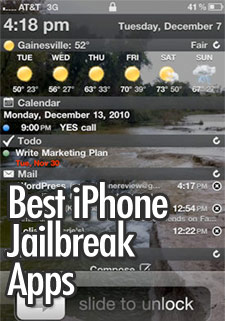
 A lot of our European readers are disappointed that the iPhone add-on Square credit card reader won’t work in their neck of the woods. Square might not, but Europeans will soon be able to accept credit card payments on their iPhones anyway thanks to the
A lot of our European readers are disappointed that the iPhone add-on Square credit card reader won’t work in their neck of the woods. Square might not, but Europeans will soon be able to accept credit card payments on their iPhones anyway thanks to the 





