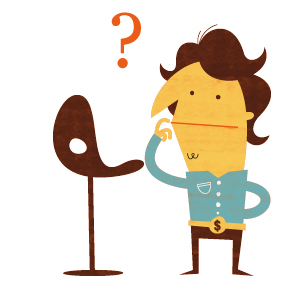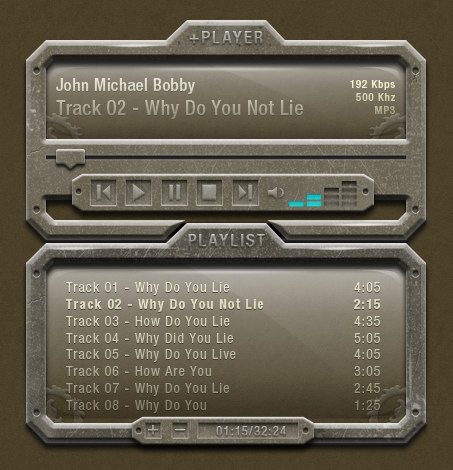Powerful drum sounds in a mix is something that we all probably desire and strive for, unless of course the type of instrumental composed doesn’t call for a heavier drum. However, for most music such as hip hop, rap, house, techno, and other styles, the presence for a nice sounding drum section is a great addition to a mix.
In this quick tip tutorial, I am going to show you a quick, simple way that you can make your drum sounds, especially your snare and kick, sound more present in your mix. This little trick comes in very handy especially for producing hip hop beats, rap beats, and house music, where the kick and snare (or clap) is desired to be more dominant in the mix.
Step 1: Load Your Drum Samples
Before you can start this process, you of course need to load up the drum samples that you are wanting to use. Simply go to the top menu and click View and Browser (if you don’t already have it open) and look for the drum samples you plan to use. Right click on the drum sample and select "Send to selected channel". For this tutorial, load up a kick drum sample you wish to use, and a snare sample as well.

Step 2: Assign Your Drum Samples A Channel
Now, you must assign each drum sample its own mixing channel. To do this, click on the drum sample you loaded up on the sequencer. You should see the Sampler tool appear. If your Sampler doesn’t appear like the one on the image, click on the "SMP" that I have circled in red to get your sampler to appear like the one in the image. In the upper right corner of the Sampler, you will see a small box with "FX" under it.
In this way, you assign a mixer channel to each instrument, drum sample, or any other instrument you load. For this tutorial, let’s assign your kick channel to #1 and your snare channel to #2. To do that, simply hover over the box, and hold your left mouse button and drag up or down on it to change the number.

Step 3: Load Up The Fruity Free Filter Plugin
This is the meat and potatoes to making your drum samples sound more powerful. The Fruity Free Filter allows certain audio bands to pass through while filtering out the undesired ones to come through. This plugin is more powerful than some people give it credit for, or even know about.
To load up the Fruity Free Filter, simply go to your mixer as shown on the image. Make sure you have the proper channel highlighted to the mixer channel you chose in Step 2. For this instance, we’ll use Channel 1 with the kick we loaded from Step 1.
Note the little red circle I created over the down arrow box. Click on this box. A menu will appear. You will then hover over "Select", and then the menu will appear on the side, where you can choose Fruity Free Filter.

Step 4: Changing The Knobs To The Proper Settings
Okay, with the Fruity Free Filter, there are four knobs that enhance and tweak the audio to your liking. You have the type of filter noted as "Type", the band frequency noted as "Freq", the filter resonance (for some types) noted as "Q" which shows short or longer lines depending on the amount used, and the amplifier noted as "Gain". To make your kick drums pack more punch, set the Free Filter as follows:
Type: Low Shelf Freq: 357 Hz Q: set this to 4 longer lines Gain: 7.5 db
You can hear the difference in the two audio files below. The first audio plays four kick drums without using the Fruity Free Filter. The second audio afterward plays the same drums using only the Free Filter to boost them up.
Download audio file (4 Kick Drums without Free Filter Used.mp3)
Download audio file (4 Kick Drums Using the Free Filter Only.mp3)
This setting will allow you to hear your kick drums bring out more punch. You can tweak the settings a bit more to your liking, or even experiment. The above settings will bring more presence to your kick drums though. You can also use it on the channel for your bass instrument, though I’d recommend lowering the Gain a bit. To set up a stronger snare drum, use the Free Filter with the following:
Type: High Shelf Freq: 149 Hz Q: set this to about halfway Gain: 5.0 db
You’ll hear a distinct difference and punch in your snare drums, making them sound more present in the mix while not taking away from the other instruments. You can hear the two audio files below regarding the difference in the sound of snares, the first without using the Free Filter, and the second Using the Free Filter:
Download audio file (4 Snare Drums without Free Filter used.mp3)
Download audio file (4 Snare Drums Using the Free Filter Only.mp3)
You can also see how I set up the Free Filter tool for each example. The images are below for you:

Finally, listen to the two brief audio snippets below of a hip hop beat snippet created in FL Studio. The first audio example is created without using any plugins at all. The second example is the same audio file using only the Fruity Free Filter on the drum sounds. You can hear a distinct difference between the two.
Download audio file (Beat Snippet without using Free Filter.mp3)
Download audio file (Beat Snippet Using Free Filter on Kick and Snare.mp3)
With this quick tip tutorial, you’ll have your drums sounding more powerful in no time. You can also use the Free Filter to bring out hats, though I’d recommend a lower gain as well since hats usually take up most of the drum pattern’s space with the most use. The Free Filter is even a great tool to use with musical instrument sounds such as brass ensembles, strings, or even piano. You can find great uses for it simply by experimenting with it in your mix.
The Fruity Free Filter is indeed underestimated, but proves to be a great tool to your mix in FL Studio, especially for those power hitting styles of instrumentals like house music, hip hop beats, techno music, and others of similar sound. It is a vital tool I’ve used in my music production for years.