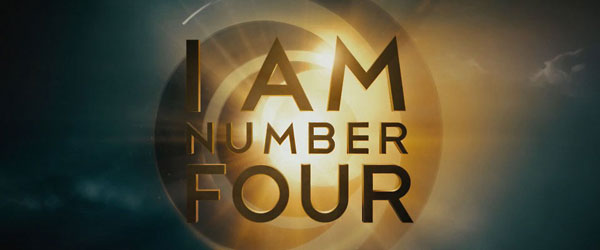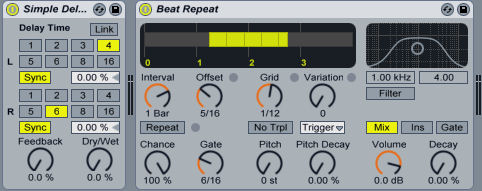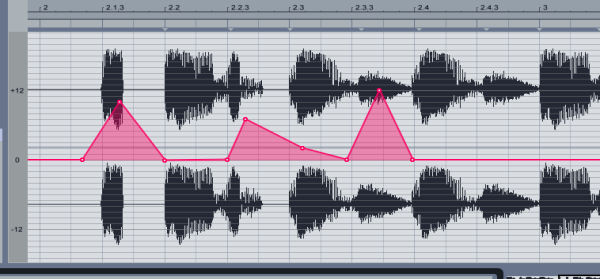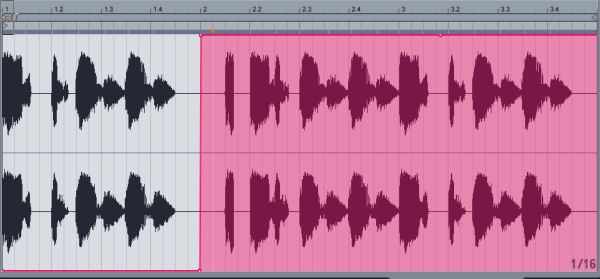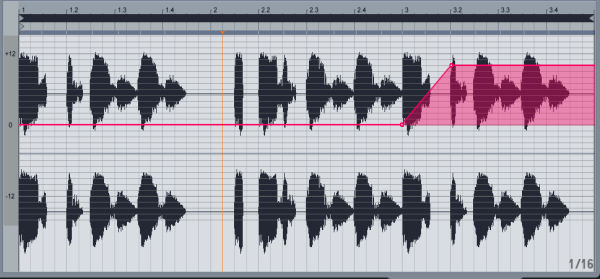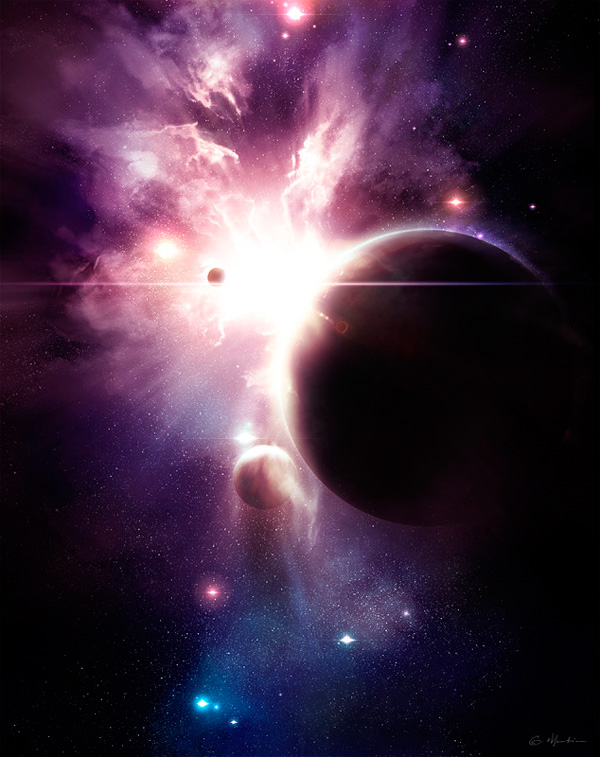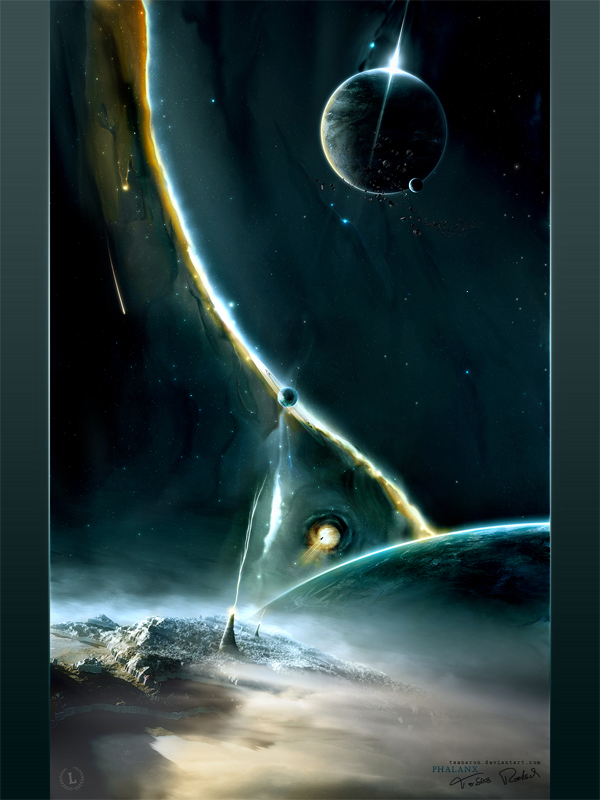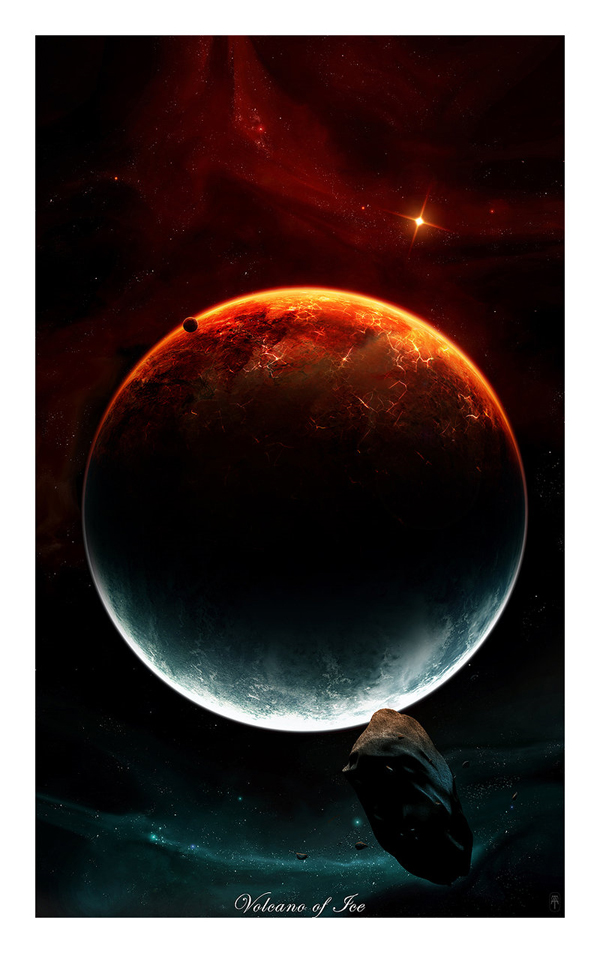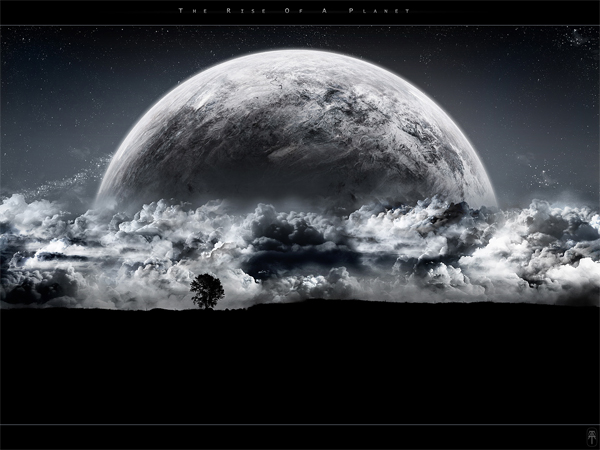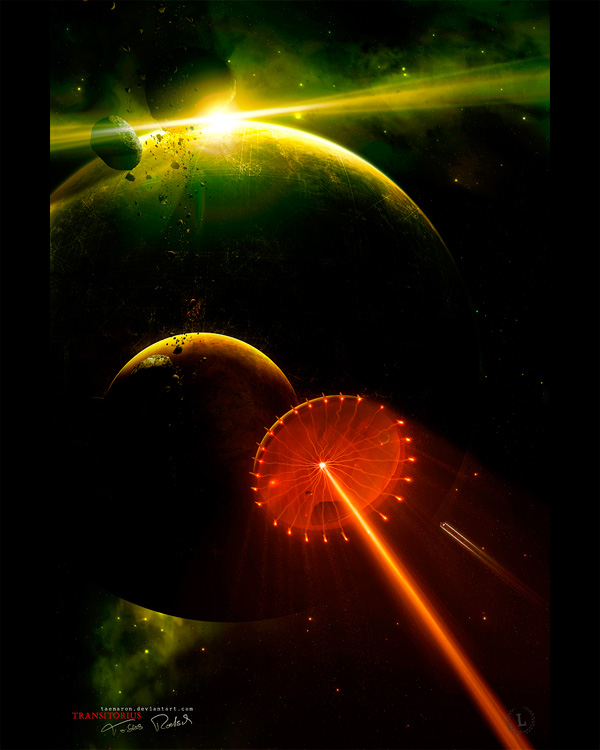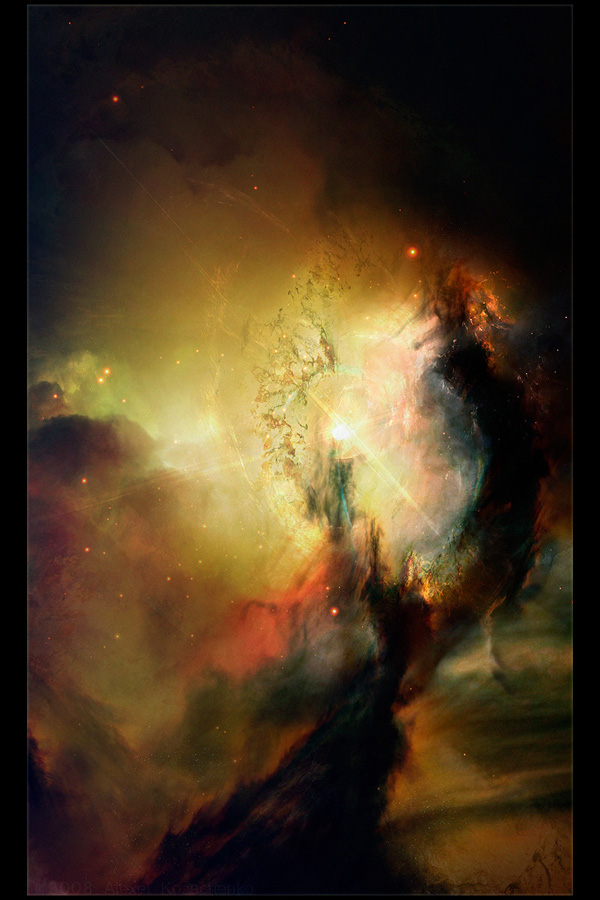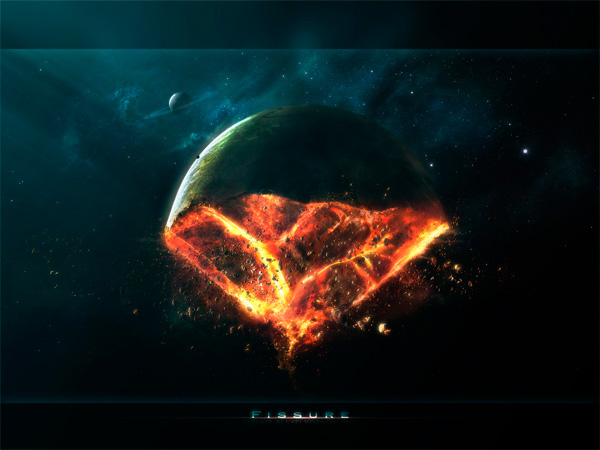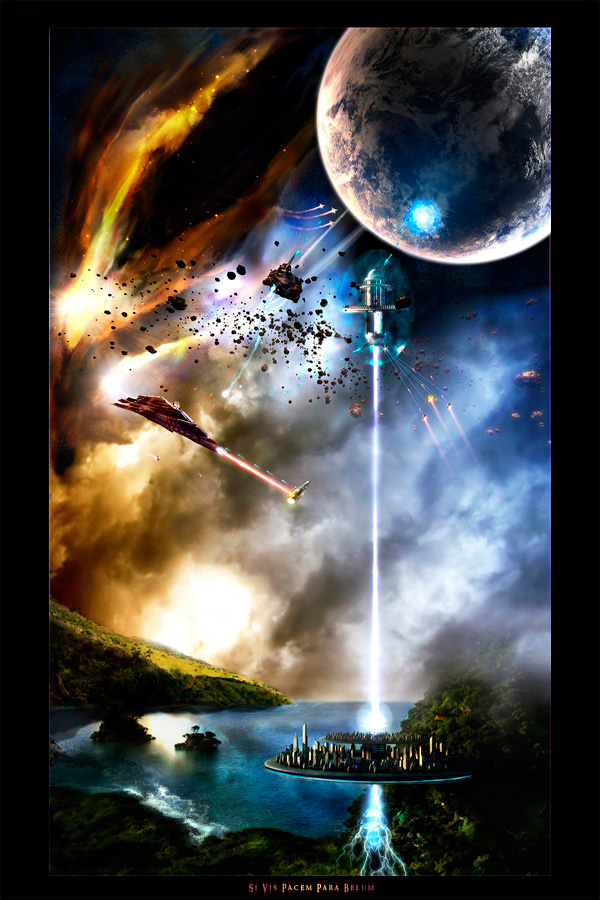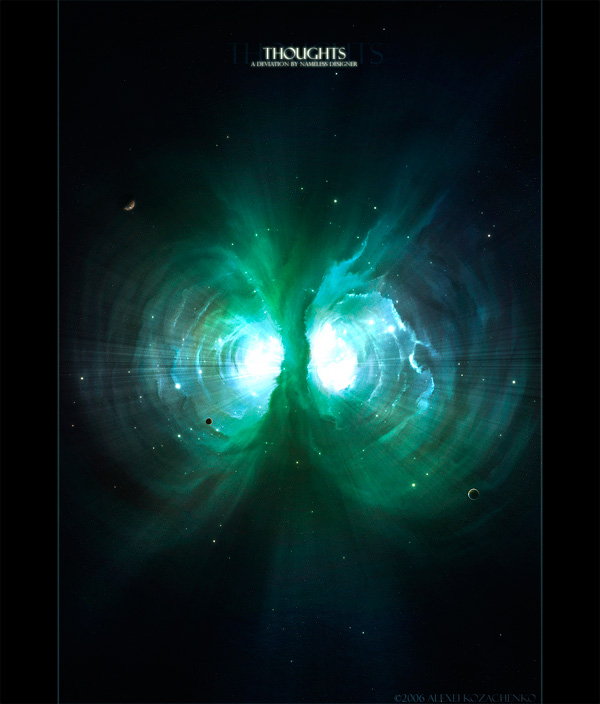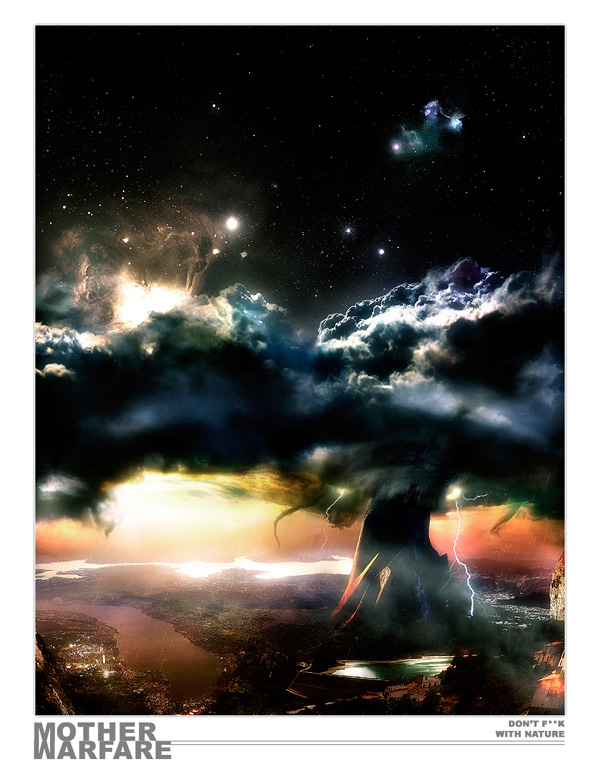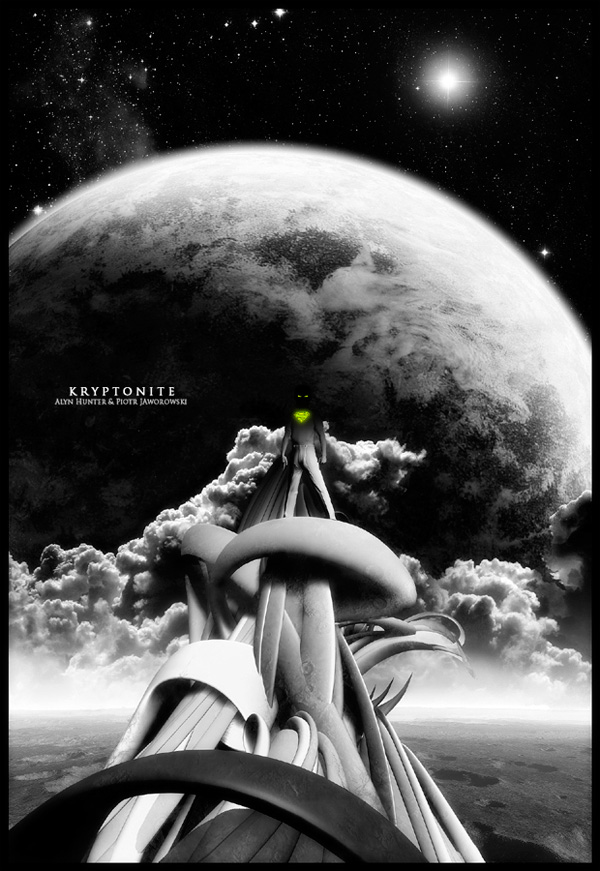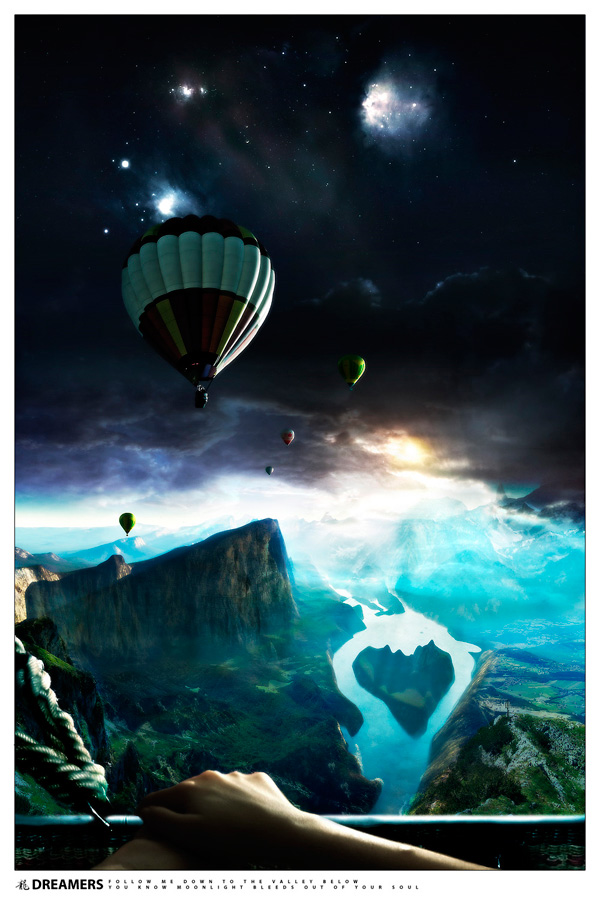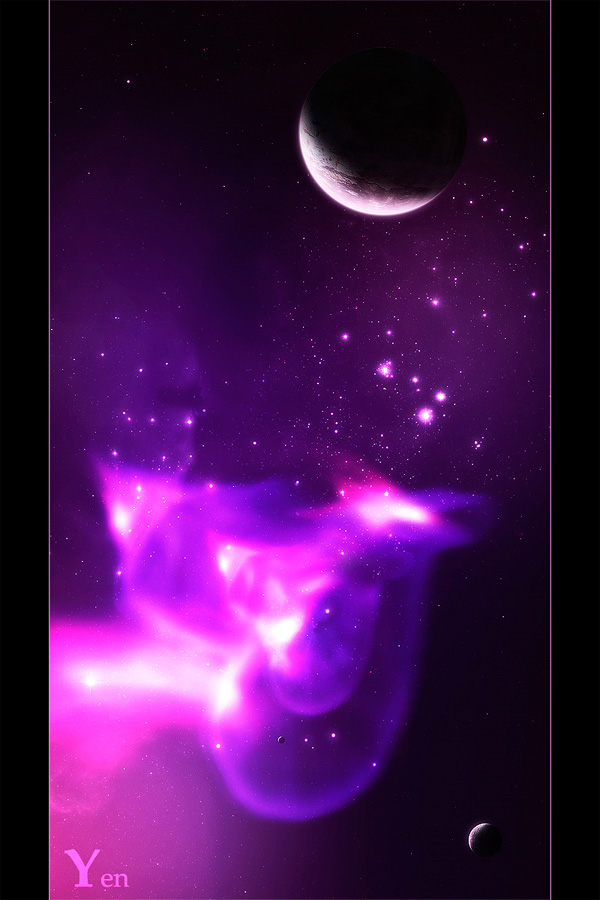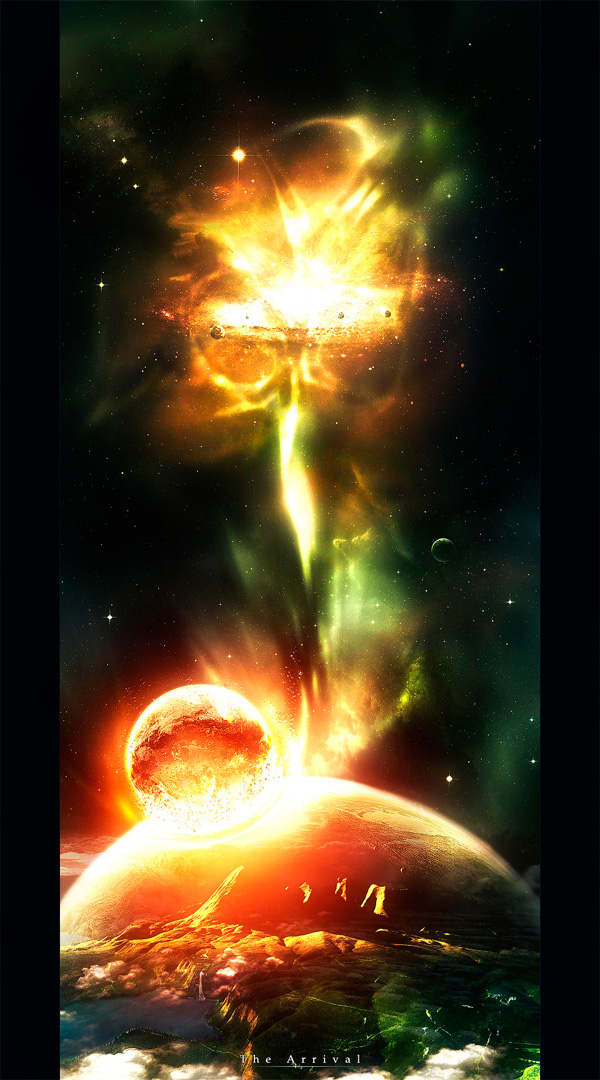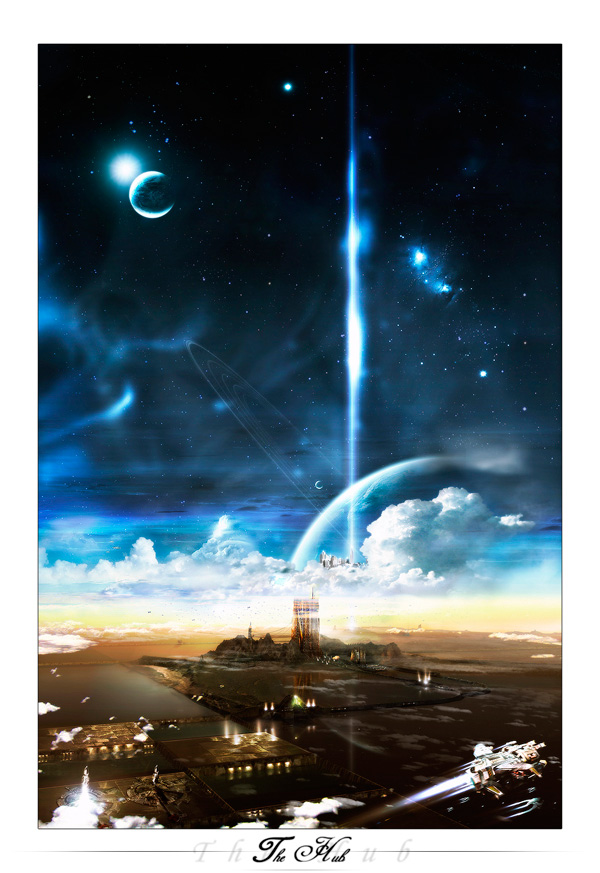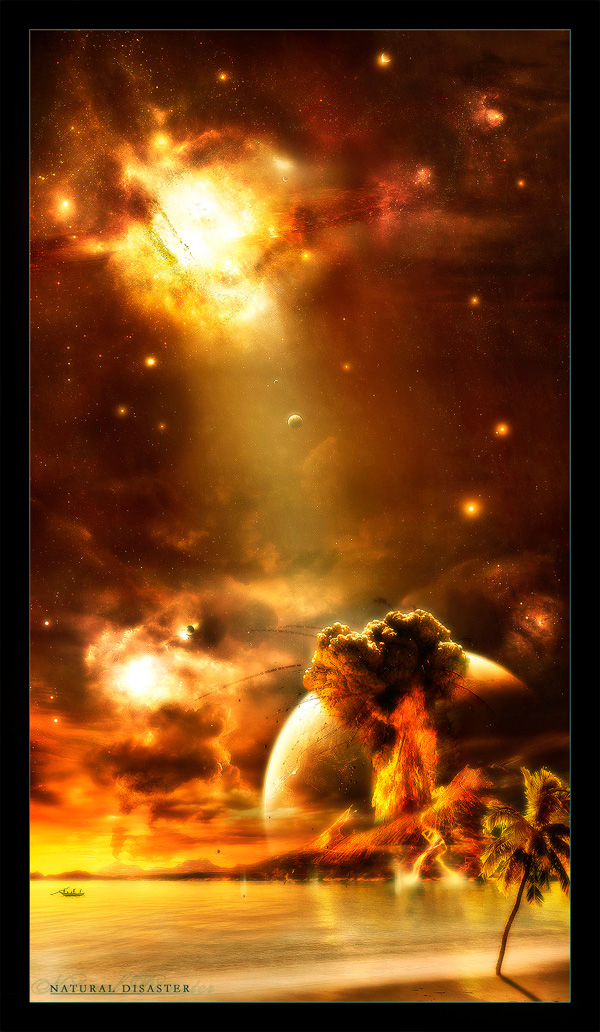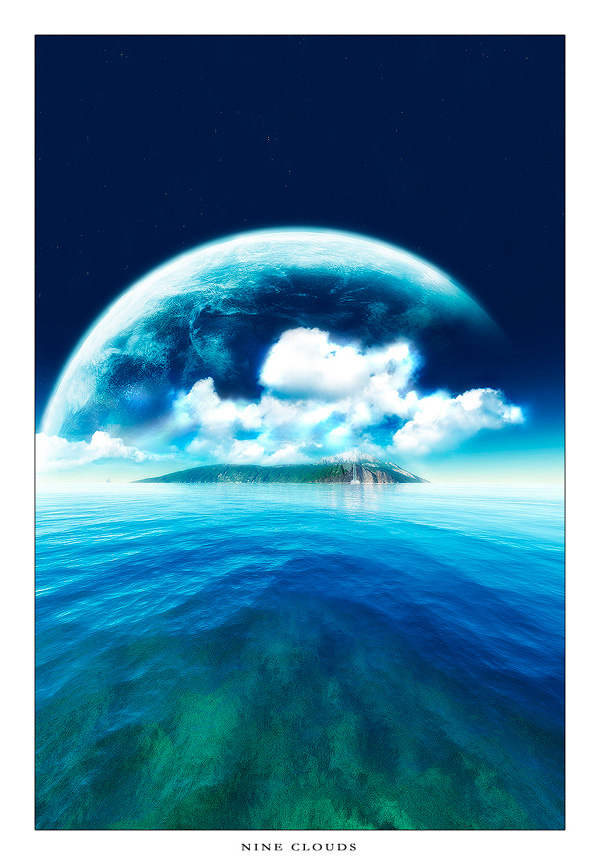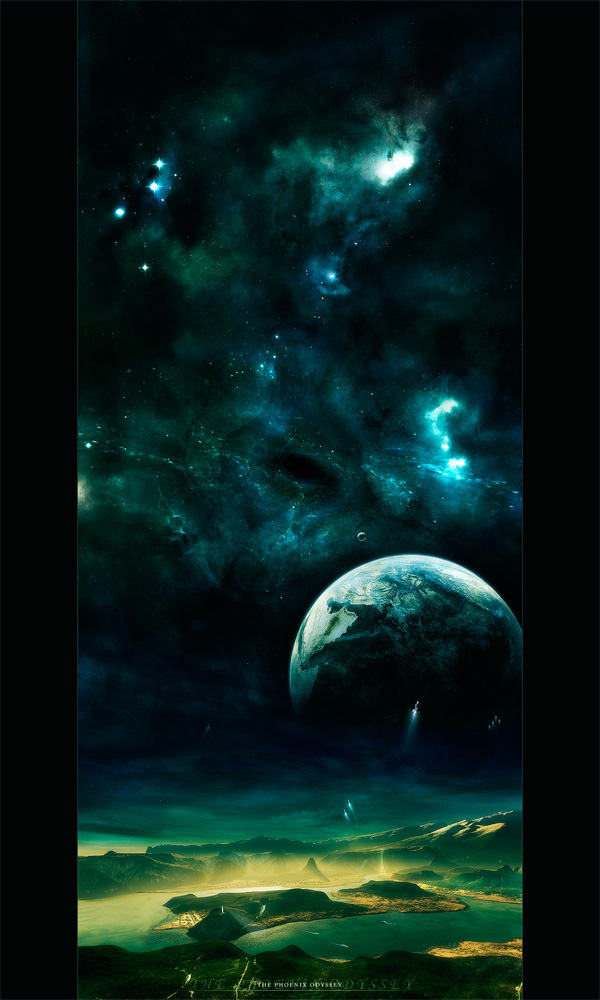The iPad is on its second generation and the iPhone is on its fourth, resulting in thousands and thousands of apps of all types to download. For those that own both devices, the slight differences between the two systems can be annoying. Some apps only run on iPad and some only on iPhone. Others exist on both systems but require separate downloads.
Today we’ve got a collection of some of the best universal apps in the App Store. By “universal”, we mean that these apps will run simultaneously on your iPhone and iPad. Many of them even offer free online syncing so that your data is always the same no matter which device you’re on. Enjoy the list below and be sure to check out our sister site iPad.AppStorm for more great iPad apps!
Productivity
Evernote – “Evernote turns the iPhone, iPod Touch and iPad into an extension of your brain, helping you remember anything and everything that happens in your life. From notes to ideas to snapshots to recordings, put it all into Evernote and watch as it instantly synchronizes from your iPhone to your Mac or Windows desktop.”
Dropbox – “Dropbox is a free service that lets you bring all your photos, docs, and videos anywhere. After you install Dropbox on your computer, any file you save to your Dropbox will automatically save to all your computers, your iPhone and iPad and even the Dropbox website! With the Dropbox app, you can take everything that matters to you on the go.”
Simplenote – “People are using Simplenote to keep notes, lists, ideas and more. Your notes automatically synchronize with your computer and all your devices. It’s extremely easy to use. For those who want more power, you can also use tags, pins, versions, and sharing.”
inClass – “inClass, the amazing student organizer, is here to help you survive school. No matter how complex your school schedule is inClass will help you keep track of all your courses and even alert you before class so that you are never late again. Not only that, but it will help you keep track of your tasks by reminding you that one is due soon, so no more procrastination. ”

inClass
PlainText – Dropbox text editing – “For editing text on your iPad, iPhone, or iPod Touch. PlainText is a simple text editor with an uncomplicated, paper-like user interface. Unlike the default Notes app, PlainText allows you to create and organize your documents in folders and sync everything with Dropbox.com.”
Catch Notes – “Catch Notes is a free feature-packed notepad app that allows you to capture text, images, and locations — with free sync and backups to Catch.com. Passcode protect your notes, share, and keep organized with easy #tags!”
Documents To Go – “Edit, create & view Word & Excel files. View PowerPoint, PDF, iWork & other files.”
Print n Share for advanced printing – “Print to all printers. Print direct to most WiFi/Wireless printers without extra software. Print to ALL printers and any document type via your Mac/PC. Print remotely over 3G and in corporate/other networks where WiFi is not available. View, store & print email, documents, files, attachments, photos, contacts and web pages on your iPad/iPhone/iPod Touch.”
LogMeIn Ignition – “Remotely control your PC or Mac from your iPad or iPhone – plus view, transfer and save files or folders between your iPad or iPhone and computers from a single app. Just buy Ignition once and run it on your iPad and iPhone. It works with LogMeIn’s award-winning free software on an unlimited number of remote computers so you have your information, applications and desktops right at your fingertips. You’re finally free to go anytime, anywhere.”

LogMeIn Ignition
Toodledo – To Do List – “Toodledo is a powerful task and note manager, for the iPhone and iPad. It will help organize your to-do list and notes, and make you more productive. You can use Toodledo as a standalone application, or you can have it seamlessly synchronize your lists with Toodledo.com, one of the most popular online task managers.”
Pen and Paper – “Forget your conventional pencil and paper. Pen and Paper is a state of the art modernized version of the notebook. Pen and Paper enables you to zoom into very small details while you write your notes. Simply pinch and drag with two fingers to zoom and pan. This allows you accurately draw or edit very small details. You can draw with your finger, but you can also double tap easily to add text, and add geometric primitives, arrows, and photos. Move and resize parts of your note easily, with the area selection tool.”
2Do: Tasks Done in Style – “The ToDo List you’ve been waiting for: Zero complication. Zero frustration. Just a stunning to do list you can finally understand and use. Use with Sync or without; Sync to Mac, MobileMe, Outlook (PC) and Toodledo in no time; get Push / Local Notifications and Email alerts; share todos with others and even drag & drop between Calendars! NO other app does these better:”

2Do:
GoDocs for iPad/iPhone – “The Ultimate solution for Google Docs. With most common document formats support you can read and view all your documents on-the-go, with the ease and speed of iPhone or iPad.”
CountCon – “CountCon uses the latest and greatest technology to provide Countdowns that you set directly on the homescreen icon for CountCon. How does it work? Local notifications are used to show changes in the countdown in realtime on your icon. This eliminates the need to open up an app to see countdown progress!”
Idea Store – “Idea Store. A Place For Your Ideas.”

Idea Store
Documents 2 – “Built on top of the acclaimed documents iPhone suite. Documents 2 is the most comprehensive mobile office suite and file management system for the iPhone. Now with R2.4 Documents 2 also gains native support for iPad making Documents 2 the first and only documents manager that runs universally on all iPhone, iPod, and iPad!”
Sorted – “Sorted 2 is an elegant and simple to-do app, designed to help you sort your everyday tasks. Unlike many other task-oriented apps out there, Sorted 2 gets out of your way and lets you focus on what you need to do. You’ll spend less time managing the app and more time focusing on the task at hand.”
Nebulous Notes (for Dropbox) – “Nebulous Notes is a powerful, yet simple, text editor for note-takers, writers, and coders. (If you want to try-before-you-buy, check out “Nebulous Notes Lite.”) Your notes are backed up and available from Dropbox, the best back-up service in the world. Free accounts on Dropbox come with 2GB of space, enough to store 500 copies of Leo Tolstoy’s War and Peace. Nebulous Notes has been featured twice on Lifehacker.com as one of the best tools for getting things done.”

Nebulous Notes
TextExpander – “With TextExpander touch, you create a library of abbreviation shortcuts for snippets of text that you use frequently, such as addresses, URLs, and standard replies. Tap that abbreviation, and it automatically expands to the full snippet. (You can even insert today’s date automatically with the default abbreviation “ddate”!)”
Entertainment
HBO GO – “Watch over 1,400 of your favorite HBO shows, including HBO original programming, hit movies, sports, comedy and much more—now available on iPad, iPhone or iPod Touch!”
feedly – “Feed your mind. Get the best content from your favorite websites delivered to your iPhone and iPad. Powered by Google Reader, Twitter, Instapaper and Read it later. If you are an existing Google Reader user, you can think of feedly mobile as a faster and more visual overlay with lots for sharing options and seamless 2-way integration.”

feedly
Netflix – “Get Netflix on your iPad, iPhone, or iPod touch. Just download this free app and you can instantly watch TV shows & movies streaming from Netflix.”
Hulu Plus – “Stream thousands of episodes from hundreds of current and classic TV shows to your iPad, iPhone 3GS, iPhone 4, 3rd generation iPod Touch, computer, TV, and other devices with a Hulu Plus subscription.”
IMDb Movies & TV – “IMDb is the world’s largest collection of movie, TV and celebrity information. IMDb is the leading app on the iPhone, iPod touch and iPad to find showtimes, watch trailers, rate movies, browse photo galleries, get US TV listings, find latest DVD releases, explore popular charts and share movie info.”
Movies by Flixster – “Movies by Flixster is the #1 movie app to watch movie trailers, find showtimes, get critics reviews from Rotten Tomatoes, and share your movie ratings with your friends.”

Movies by Flixster
XFINITY TV – “Watch your favorite TV shows and movies on your iPhone, iPad and iPod Touch – wherever you go. You can also control your TV, search TV Listings and On Demand, and schedule your DVR recordings directly from your device.”
Crackle – Movies & TV – “Finally, watch free movies on your iPhone, iPad and iPod touch. The Da Vinci Code. Big Daddy. Ghostbusters. Joe Dirt and hundreds more: full-length, uncut and free. Plus, top rated TV series like Seinfeld.”
Fandango Movies – “Whether browsing from your couch or the local coffee shop, everything you need to know about ‘what’s in theaters’ is at your fingertips. Fandango’s app makes the moviegoing experience better than ever! ”
Remote – “Control iTunes and Apple TV using your iPhone, iPod touch, or iPad over your Wi-Fi network. Choose playlists, songs, and albums as if you were right in front of your computer or Apple TV. From anywhere in your home change a song, pick a playlist or browse through your entire library. With a flick of your finger, you can even control every aspect of the Apple TV user interface.”

Remote
Cartoon Network Video – “Watch full episodes and clips from your favorite Cartoon Network shows. Find out when your shows are on with the Cartoon Network TV schedule.”
Adult Swim – “The all-new and all-free Adult Swim app for your iPhone, iPad or iPod Touch streams clips and episodes of your favorite Adult Swim shows like Robot Chicken, the Venture Bros., The Boondocks, Aqua Teen Hunger Force, Family Guy, Tim and Eric Awesome Show Great Job!, Childrens Hospital, Delocated, Metalocalypse, Squidbillies…you’re not going to make us list them all, are you?”
TuneIn Radio Pro – “Listen to and record over 40,000 radio stations including thousands of AM/FM local stations on your iPhone, iPod touch or iPad with TuneIn Radio!”
GoodPlayer – “No need to convert the media files before playing it, GoodPlayer can play AVI, Xvid, Divx, WMV ,MKV, RM, RMVB, AC3, HTTP, FTP, RTSP,MMS,MMSH,MMST,RTP and UDP etc. files and streaming directly on iOS devices. Just transfer the media files to your iOS devices by iTunes File Sharing or over Wi-Fi, then it can be played at once. Input a streaming media URL, then it can be played back.It is not only just a local movie player, it is also a network streaming media player.”
The Daily Show – “For the first time ever, The Daily Show is on every screen in your entertainment toolkit. Put the best @#$% app in fake TV news on your iPad, iPhone and iPod touch. It’s an iOS universal app that delivers a custom interface depending on your device.”
VLC Streamer – “Sit anywhere in your house and watch movies or TV shows on your iPhone, iPod or iPad. VLC Streamer streams movies from your computer to your iDevice. You can watch anything from your movie collection. No need for complex conversion processes. No need to manually transfer programs to your device.”
Plex – “The Plex application allows you to use your iPad, iPhone or iPod touch to browse and play your media (video, photos and music) using the Plex Media Server installed on your Mac or PC. In addition, you can view online media from a variety of sources. If you have Aperture, iPhoto, or iTunes installed you can also stream the content to your mobile device.”

Plex
EyeTV – “The EyeTV app turns your iPad and iPhone into the ultimate portable television! It works anywhere you have a 3G or Wi-Fi connection to access the EyeTV software and hardware running on your Mac at home.”
Art & Design
Qvik Sketch Pro – “Qvik Sketch Pro is one those cool things that you just plain need on your iPhone and iPad. Draw sweet looking sketches quickly regardless of your drawing skills. Qvik Sketch Pro makes bad looking pictures look good, and great looking drawings look awesome. Try it, draw it, share it.”
Adobe Ideas – “Adobe Ideas is your digital sketchbook, letting you capture and explore ideas anywhere you go.”

Adobe Ideas
Zen Brush – “Zen Brush is an app that allows you to easily enjoy the feeling of using an ink brush to write or to paint. It allows anyone to easily perform fluent strokes while not compromising on the fascinating texture of a real ink brush. Create works that radiate the right atmosphere by choosing the best background template from our large collection. ”
Games
F-SIM Space Shuttle – “F-SIM Space Shuttle is a highly realistic flight simulator. It simulates the Space Shuttle approach and landing in unprecedented detail and accuracy. Take command of the Orbiter during the final minutes of descent and safely touchdown at John F. Kennedy Space Center or Edwards Air Force Base.”
Infinity Blade – “For untold ages, the God King has ruled with an iron fist – his power is incalculable; his followers, legion. Now you must journey to the Dark Citadel to battle his Titans, one by one, until you face the tyrant himself. As it has been for all in your bloodline, this is your birthright – to free your people from an endless legacy of darkness. The immortal can be vanquished – but only if heart, mind, and steel are one. ”

Infinity Blade
Bumpy Road – “Spring is here and a couple in their autumn years have decided to go for a ride in their car just like in the old days. Bump the road with a simple touch to safely guide them on their trip and help them collect the memories of their past.”
Death Rally – “This is no Sunday Drive. This is death rally. The classic top down racer is back, stronger and more vicious than ever. Make a run for the finish line with a trail of broken glass and spent brass behind you… along with the flaming wreckage of any fool dumb enough to get in your way.”
World of Goo HD – “Beautiful and surprising, the millions of Goo Balls who live in the World of Goo are curious to explore – but they don’t know that they are in a game, or that they are extremely delicious. Drag and drop living, squirming, talking, globs of goo to build structures, bridges, cannonballs, zeppelins, and giant tongues.”

World of Goo HD
Stupid Zombies – “Those stupid zombies are back, and you are humanity’s last hope to keep them brainless. One man, one shotgun and lots of stupid zombies.”
Solitaire – “Drag and drop to move cards is supported as well as both portrait and landscape orientations, not all iPhone Solitaire apps support these desirable features. This is your classic game of Solitaire for the iPhone or iPod Touch. Also known as Klondike, this is the most popular version of Solitare.”
Mad Skills Motocross – “Turning a fan-favorite genre on its head, the hyper-addictive Mad Skills Motocross plays and feels like no other side-scrolling racing game. The unparalleled physics engine and unexpected power-ups give you a level of control that you have to play to believe. Launch off an enormous jump, land on your rear wheel, hit the throttle, and leave your opponent in a spray of dirt—then brag about it on Facebook and Twitter!”
Inotia 3: Children of Carnia – “An inevitable fate has lain before the children of Carnia. The far greatest epic adventure! The Chronicles of Inotia III! The new legend is about to begin in the continent of Inotia. You can control each character separately and enhance their skills and stats however you like. Through a story mode, you can not only obtain various characters, but also hire mercenaries with items. Personalize each character by equipping a variety of clothing, weapons and defense weapons. ”
Superbrothers: Sword & Sworcery EP – “Superbrothers: Sword & Sworcery EP is an exploratory action adventure with an emphasis on audiovisual style. Traverse a mythic little realm, use a sword to do battle & evoke sworcery to solve mystical musical mysteries. Co-operate with friends via Twitter, experience a videogame world that is affected by moon phases & help a wandering warrior monk complete her woeful errand.”
Age of Zombies – “From Halfbrick, the creators of Fruit Ninja and Monster Dash comes their newest and biggest adventure yet! Lock and load through the history of time as a tough-as-nails commando named Barry Steakfries, who is looking for nothing more than to shoot some zombies and make it back in time for a hearty dinner!”
Gears – “Explore the fanciful world of Gears! A gorgeous 3D physics-based ball roller that redefines the genre, Gears immerses you into adventure with 3 beautifully detailed worlds of 27 unique and challenging levels. Gears will have you on the edge of your seat for hours of gameplay… this is like no game you’ve ever played before.”

Gears
TRON: Legacy – “Welcome to TRON City, Program. Race high velocity 3D Light Cycles. Blast targets with the awesome power of a Recognizer. Your objective is not merely survival, it’s glory. With each victory, you will grow closer to becoming the ultimate GRID Game Champion”
Contract Killer – “Pulled into a world of bounty hunters, mobsters and criminals, you must check in with your contacts and accept secret missions that only you can handle. Select your weapon of choice from an inventory of sniper rifles, assault rifles and machine guns. Locate your target, zoom in, take aim and go for the headshot to earn cold hard cash. You might eliminate a crime boss and escape without being spotted, or you might walk straight into an ambush!”
Texas Poker – “Do you love poker? Do you want to play with real people whenever and wherever you want? The only thing you need is your iPhone/iPod touch and internet connection! Now just add a bit of skill and you’ll have your first winnings! It doesn’t really matter whether you are a newbie without basic knowledge of rules or a weathered poker-shark, you will find a table suitable for you. Come and join the club where poker fans from all over the world gather to play and chat about the best poker room in the world.”
Gun Bros – “The Freakishly Rugged Advanced Genetics Galactic Enforcement Division (AKA F.R.A.G.G.E.D) specializes in the development and deployment of superhuman special agents. Headed since its formation by the brilliant soldier-turned-scientist Mother Gun, its current roster consists of only two active field operatives, code-named Percy and Francis Gun. Their lifelong mission: to protect the cosmos from the Tyrannical Oppressors of Life known as T.O.O.L.”

Gun Bros
Photography
iMovie – “Make beautiful HD movies anywhere with iMovie, the fast and fun moviemaking app for iPhone, iPod touch, and the amazing new iPad 2. Designed for the Multi-Touch screen, iMovie puts everything you need to tell your story at your fingertips.”
Phoster – “With stylish templates which are already within the application, you will be able to create posters without great effort.?When you get the job done of first step making posters, you can utilize various effects and decorates to complete the chic posters your own.”

Phoster
PhotoSync – “PhotoSync will transform your photo handling forever. It‘s the first app that makes wireless transfer of your photos/videos from/to your Computer, other devices, Dropbox, and Flickr a breeze. You will never want to use a cable again!”
FlickStackr – “FlickStackr brings Flickr photo sharing to the iPad. Designed from the ground up for the larger screen, it allows you to browse photos in the Flickr universe. upload photos, and edit your photos’ metadata.”
Instagallery – “View a gallery of Instagram photos in comfort on your iPad, iPhone, or iPod touch. See some popular photos or sign in to to see photos from the people you follow, view your own photos, “like” photos, read and add comments, see what users your friends follow, etc.”

Instagallery
TiltShift – “Transform a scene into a miniature world. This application simulates a tilt-shift lens that tricks your mind into viewing a photo as a miniature scene like a model railroad for example.”
QuickShot with Dropbox – “QuickShot simplifies the process of uploading photos to Dropbox. Every picture you take is immediately uploaded without the need for any additional actions. It has all the familiar camera features found in other apps, plus a few not found anywhere else. Queue multiple photos, upload photos in the background, and access all of the standard camera functionality from QuickShot’s simple interface.”
Utilities
Find My iPhone – “Find My iPhone is now free for anyone with an iPhone 4, iPad, or 4th generation iPod touch (iOS 4.2 required). Just sign in with your Apple ID on your qualifying device and turn on Find My iPhone to enable your device to be located.”

Find My iPhone
Weather HD – “Weather HD, the most beautiful way to check for weather information on the iPad and the iPhone. See the current and forecast weather in stunning high definition videos.”
Free Wi-Fi Finder – “Instantly find free Wi-Fi Internet hotspots wherever you are in the world online or offline! JiWire’s Global free Wi-Fi app uses your iPhone’s GPS and network triangulation capabilities to locate free Wi-Fi Internet access.”
iHome+Sleep – “iHome+Sleep is the award-winning, feature-rich alarm clock for iOS devices from iHome.”
AppShopper – “AppShopper keeps you up to date on the newest App Store Apps, sales and freebies. Organize apps in your own customized Wish List and automatically get notified when there is a sale or update. ”
Quick Alarm – “The Quick Alarm application is a simple alarm clock for iPad, iPhone or iPod. Enjoy it on your dock station! Absolutely free for all time.”
Stash Free – “Stash is a private photo, video, and document organizer, slideshow viewer, web browser, and download manager all in one!”

Stash Free
Air Display – “Ever wish you had an extra display for your Mac or Windows computer? There’s an app for that! With Air Display, you can use your iPad, iPhone, or iPod touch as a wireless display, to extend your computer desktop.”
Night Stand HD – Alarm Clock – “With Night Stand HD Pro, we’ve taken our bestselling hit for iPhone and the groundbreaking iPad version and rolled them into a single Universal app. With a stunning new Ninth clock theme, powerful new stopwatch, support for background alarms in iOS 4 and exclusive Retina Display optimization for iPhone 4 & iPod touch 4G, Night Stand version 1.5 is the best, most feature-complete time utility on the App Store.”
Calculator – “Have you ever need a portable calculator? Now is the time to introduce our new Calculator. Have a real calculator on your pocket. Use it anywhere just like a real calculator. We bring this app to you right at your finger tips! ”
Print – “Print and Share documents and files, email attachments, photos, webpages and more with your iPad, iPhone or iPod Touch. Print is the ultimate Print App for any iOS device.”
Rowmote Pro – “Rowmote Pro is the ultimate wireless remote, trackpad, and keyboard. A gorgeous universal app for iPhone, iPod Touch, and iPad, with everything from a multitouch trackpad to full extended keyboard support, and with no-configuration control of dozens of the best Mac applications, it is a must-have for any home media center or presentation!”

Rowmote Pro
iDownloader – “iDownloader is a powerful but lightweight download manager. You can download videos, music, photos, documents, really anything on the go!”
Prompt – “Introducing Prompt: the best SSH client for your iPad or iPhone. Prompt is clean, crisp, and cheerful: the SSH client that helps you when you need it, and stays out of your way when you don’t.”
Unzip – “With Unzip (from Mail and Safari) you can open ZIP files out of the Mail or Safari application. The ZIP files will be unzipped automatically and you can browse, view and delete your files.”
Mover+ – “Mover+ is the quickest way to move stuff from iPhone A to iPhone B, with style. Put what you want to send on the Mover table, connect via Wi-Fi or Bluetooth, and flick it offscreen where you want it to go!”
Ruler 2 – “While conventional rulers involve mentally discerning measurements from small markings, using Ruler is just a matter of dragging the pointer: Precise, fully formatted measurements appear instantly. It makes wooden rulers feel so… analog.”

Ruler 2
Web Browsers & Social Networking
Mercury Web Browser Pro – “Mercury is the the most advanced and elegant web browser for iPad, iPhone and iPod touch. The rich feature set includes themes, downloading, printing, fullscreen browsing, file sharing, adblock, tabs, multi touch geatures, user agent switcher, private browsing, passcode lock, save page, Facebook/Twitter integration and a lot more.”
Free Full Screen Private Browsing – “Finally, you can view all your websites privately and in full screen for free! This is the simple, no frills web browser you’ve been waiting for.”
Cloud Browse – “Frustrated by error messages when attempting to view Flash videos or use Java applications in MobileSafari? Cloud Browse unlocks all Flash and Java content on all your iOS devices by running a desktop Firefox browser on our secure servers so you can enjoy a full desktop web experience.”
Puffin Web Browser – “Puffin Web Browser is a fast browser to view the full version of websites and enjoy millions of videos on your iPad, iPhone and iPod touch.”
iCab Mobile – “iCab Mobile is a web browser for the iPhone and iPod Touch. It is probably one of the iPhone browsers with the richest feature set. It provides many unique and useful features you won’t find in other iPhone browsers.”

iCab Mobile
Yahoo! Messenger – “Stay connected with your friends—anytime, anywhere with Yahoo! Messenger. Whether they’re on the iPad, mobile or PC, call them with free voice and video. Send free text messages. Or share photos and videos with your Messenger contacts in real-time. And now, this new improved Yahoo! Messenger app has been optimized for the iPad!”
IM+ – “All-in-One app for GTalk, Yahoo, MSN/Live Messenger, AIM/iChat, ICQ, MySpace, Twitter, Facebook, Jabber. Now with Neighbors!”
Facely for Facebook HD + Chat – “Only Facely gives you a consistent, customized Facebook experience with as much personality as you have! Optimized for the high definition touch screens of iPad and iPhone 4, and easily customized to match your mood, you’ll soon wonder how you ever lived without it. With Facely you can do everything you want on Facebook.”
HootSuite for Twitter – “Compose and Converse on the Go. HootSuite for iOS is the perfect social media tool for Twitter, Facebook, and Foursquare.”
Twitterrific for Twitter – “Now a universal app for both iPad & iPhone, Twitterrific is the friendly, award-winning Twitter client that’s beautiful to look at easy to use and full of elegant features. Effortlessly read and compose tweets, search Twitter.com, filter message types and much more.”

Twitterrific for Twitter
Textie Messaging – “The creators of Tweetie and Borange are proud to present Textie Messaging, the unlimited texting app for iPhone, iPad, and iPod touch. If you and a friend both have iPhones but are still paying to text each other, we definitely recommend you try using Textie Messaging instead–and communicate for free.”
Echofon for Twitter – “Echofon is an easy to use, super-fast Twitter app for the iPhone, iPod touch and iPad.”
TwitBird free for Twitter – “Twitbird is a super-fast Twitter client loaded with unique features that’s a joy to use on iPhone, iPod Touch, and iPad. It includes many of the cool features that you’ve seen separately in other Twitter clients but rarely together. ”
Boxcar – “Boxcar has Twitter, Facebook, Email, RSS, Growl, Github, Google Voice, Google Buzz, App Recommendation, and more push notifications just for you.”

Boxcar
Miso – Social TV – “What are you watching? Miso is the best way to connect with friends around what you watch. ”
LiveJournal – “LiveJournal is a unique social network that allows users around the world to find each other through journaling and interest-based communities. LiveJournal App for the iPhone offers many of LiveJournal’s core features. You can read your friends page, manage your friends list, post entries to your journal and communities, upload photos, communicate with other LiveJournal users and more!”
Spout – “Introducing Spout, the newest way to enjoy news, messages, tweets and comments; delivered to your screen as a beautifully rendered up-to-the-second display of social content. ”
Trickle for Twitter – “Trickle is a passive Twitter client. Simply launch Trickle and let it do its thing.”

Boxcar
What Are Your Favorite Universal Apps?
The apps above are all a great deal because you’re essentially getting two applications rolled into one. Some are nearly identical across the two platforms, but others, such as Evernote, are barely recognizable as the same app.
Leave a comment below and let us know which universal apps are your favorite? Which ones do you think offer the best experience that’s been custom-tailored to fully take advantage of both the iPhone and iPad?