Are you anxious about preparing for an upcoming presentation? You need to present something professionally to gain your audience’s trust or a breakthrough in your career.
Remember: presentations are a skill, and skills can be built. Inspiring speakers practice and learn their craft. A big part of this is having a professional PowerPoint theme design that you feel confident about, such as one of these:
If you’re short on time, this tutorial is the perfect way to get going. I’ll share some of my favorite tried and true professional PowerPoint tips for creating presentations, and we’ll walk through building one together using a professional PPT theme.

Guide to Making Great Presentations (Free eBook Download)
Before you read on, be sure to grab our free eBook: The Complete Guide to Making Great Presentations. It’ll help you master the presentation process, from: initial idea through to writing, design, and delivering with impact.

Now, let’s jump into a few quick techniques that’ll help up your presentation results. Then, learn how to build a professional PowerPoint presentation quickly using a template.
5 Quick-Fire Tips for More Professional Presentations
Let’s start off by reviewing five of my favorite professional PowerPoint presentation tips. These are great reminders to start with when you’re preparing to speak.
1. Practice Really Does Make Perfect
It’s a well-known piece of advice, but you’ve got to practice your presentation to make it successful. A well-rehearsed presentation helps you come across confidently and resonate with the audience.
Not all practice is created equally though. Here are professional PowerPoint presentation tips for how to get the most out of your preparation time:
- If possible, rehearse in the same room that you plan to present in. This gives you a sense of familiarity for your presentation.
- Use speaker notes in PowerPoint to keep your key talking points in view while presenting.
- Use a cell phone to record an audience perspective on your presentation to take notes on how you’ll appear to your audience.
2. Stick to “One Big Idea”
Many presentations will overwhelm you with data and details. In an attempt to persuade, presenters will include every possible reason you should agree with them.
By the time the presentation reaches its conclusion, your audience may be so overwhelmed with ideas that they’ll have missed your most important points.
As a presenter, it’s your job to be clear. Stick to the key idea that you’re presenting to make sure that your audience doesn’t get lost in the details.
3. Don’t be Afraid to BLUF
Sharing a big idea is important, but where you put it is also essential. That’s why you should put your Bottom Line Up Front, also known as the BLUF principle. Put the bottom line (the key idea) near the beginning of your presentation.
Books and movies take you through a journey that ends with a conclusion. Presentations should give you the answer up front and explain that conclusion with the subsequent slides.

The BLUF principle reminds me to cut to the chase when sharing the most important part of a presentation. Get straight to the heart of the message before your audience is distracted or exhausts their limited supply of attention.
4. Include Professional Presentation Graphics
For professional presentations, your audience might be more analytical than the average viewer. They’re more inclined to view PowerPoint charts and graphs and derive meaning from them than talking points.

Graphics and charts are the quickest way to convey a point. Consider using bar charts and line graphs to show trends and key statistics that reinforce your point.
For more bite-sized tips on how to give great presentations, check out Brad Smith’s tutorial below with tons of other professional PowerPoint tips. I frequently read these before I start building a presentation to put good presentation ideas in my short-term memory bank:
5. Use Presenter View
My final tip is one that enables every other professional PowerPoint presentation tip we’ve already shared. By using Presenter View, you’ll have a view of all the key tools and features in a single view. That means you’ll have your speaker notes, a preview of the next slide, and a timer that helps you stay on track.
Most presentations are delivered in rooms with multiple screens. Presenter View shows your presentation on one screen that your audience sees and shows helpful information to presenters on a second screen.
To turn on Presenter View, jump to the Slide Show tab, and make sure that Use Presenter View is ticked. When you start to present, you’ll see two different views.

In Presenter View, keep your eye on a few key features as you can see in the screenshot below. Speaker notes live on the right side and help cue up your key talking points. The next slide preview is also a great prompt to help you direct your speaking flow. And finally, don’t forget to keep an eye on the timer to stay on track.

Check out the tutorial below to start making the most of Presenter View:
The Shortcut to Making Professional PowerPoint Presentations
Even if you know exactly what you want to say, building out the supporting PowerPoint slide designs is a serious effort. Opening the app and starting off with blank slides is a major challenge.
Time is always short when preparing for a presentation. Instead of building something from scratch or using a limited built-in PowerPoint theme, I turn to pre-built, professional PowerPoint templates time and time again. You can buy and download these Premium designs, then add your own content to them quickly:
The real value of these pro PPT templates is the presentation slide design ideas that they include. Use those pre-built designs for ideas of how to present your own content.

In this tutorial, I use the Motagua PowerPoint theme. This is the all-time best-selling presentation theme on GraphicRiver, and it’s easy to see why. It’s packed with a great looking set of PowerPoint slide designs, which you can work with quickly.
Professional PowerPoint Templates on Envato Elements (With Unlimited Use)
To try out more great PowerPoint themes, check out the PowerPoint presentation designs available on Envato Elements.
Instead of buying a single PowerPoint theme, subscribe to Elements and choose from thousands of PPT template designs, web themes, professional graphics, and more. Download as many as you want for one low price.
Now, let’s walk through building a professional PowerPoint presentation from a PPT template.
How to Make a Professional PowerPoint Presentation (With a PPT Template)
For this example, we’re going to pretend that we’re building a slide deck to encourage someone to invest in our company. This could be for your startup company or even for a small, local business to get things off the ground.
Professionalism matters when you’re asking for funding. I’m going to highlight five key slide designs that you’ll find in decks like these. Even if your presentation idea is totally unrelated, these ideas might help you design your own.

1. Introduce Your Team
It’s often said that investors invest in teams, not products. While both are required to secure financing for your idea, the point is that investors often focus on the team and their background.
To do this, I’m going to recommend Motagua slide design #77. This is a slide with four placeholders for your team’s photo and descriptions.

I almost always recommend that a presentation about a product or service includes the team. Build that level of comfort with your audience so that they’ll think of you first when they’re ready to invest or buy.
Other Options: also check out slide design #80, ideal for larger teams.
2. Share Your Product’s Vision
It’s not about where your product or service has been, but where it’s going. If you’re expecting investment or growth in your business, the investors are betting that the future holds more promise than the present.
One idea for showing this visually is to use slide design 149, which is an Arrows Infographic. This is a nice-looking design with multiple points for how your product may evolve.
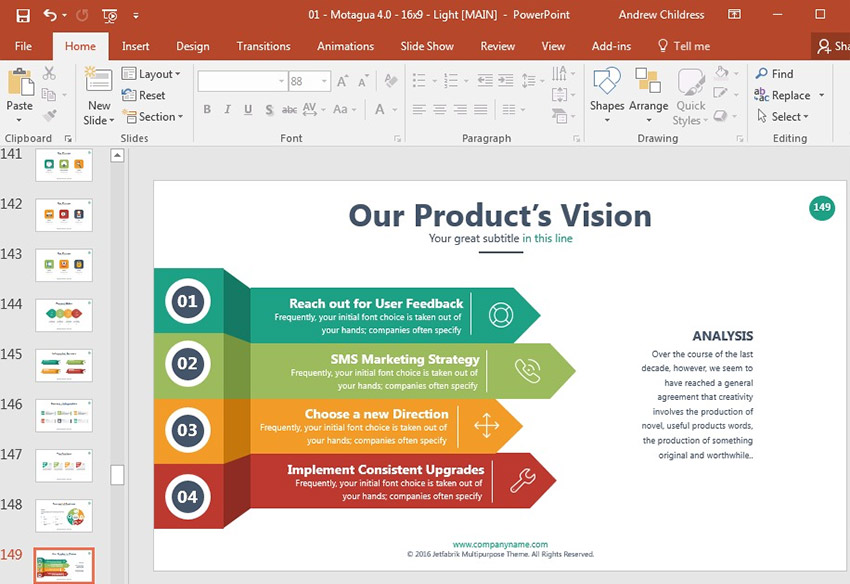
This is a general-purpose slide that could be used for showing any key points about your business, but the numbers make it ideal for showing a progression. Sharing the vision for your product near the beginning of the presentation is a great application of the BLUF mindset.
Another Related Option: Slide 155, with three simple graphics to drop your own key ideas into.
3. Show Key Statistics in Data With Charts
For startups, one of the most important things to show is your company growth with good data. For businesses that aren’t yet earning revenue, investors are betting that a large userbase will eventually lead to customers.
A chart is a great way to tell a story without any bullet points involved. For the analytical minds in the audience, a well-placed chart may be the “aha!” moment that they need to see your vision.
Slide design 138 has overlapping circles that you can show the opportunity for your startup. Use the smallest circle to show your current revenue base, while larger circles show the potential if you expand to a new market or develop new products.

If your idea hasn’t even started yet, consider showing statistics or data on how the need for your product is growing. You could include data about the size of the potential customer base, or the growth of similar services.
Another Option: Presentation Slide 57 in Motagua is a bar chart that uses a linear curve to show the progression across the bars.
4. Use Graphic Timelines to Illustrate the Future
Again, investing in a business is all about the future. A timeline can illustrate not only the history of a product, but the future development timeline of the features you plan to add.
Slide 60 is the perfect way to show the road map for the product. You can use the points to illustrate new features you’ve recently added or plan to add in the future.

More Options: Motagua Slides 15 through 19 are a vertical timeline presentation that could allow you to focus more on each individual step.
5. Make Your “Ask” Clear
You’ve built up a vision and you’re ready to reach a major conclusion. This could be the make or break moment to inspire action in your audience.
For our example, let’s assume that you’re going to ask for investment in your company. Near the end of a presentation, you could use a simple slide design like 21 to make the fundraising goal clear.
For startups, this is often expressed as “$x at $x valuation.” This means that a company raising $1 million wants to be valued as being worth as $10 million, effectively giving 10% of the company to investors.

If you’re building a persuasive presentation that’s designed to inspire action, you’ve got to make your “ask” clear. What are you asking the audience to do, if anything?
5 Professional PowerPoint PPT Templates From Envato Elements
We’ve already checked out GraphicRiver, the pay-as-you-go option to source professional PowerPoint presentation templates. But there’s another solution that gives you even more creative freedom to source unlimited presentation designs: Envato Elements.

If you want to learn how to make a PowerPoint look professional, studying templates and borrowing the best elements from each one is surefire solution.
Let’s check out five of my favorite professional presentation templates from Elements below:
1. Project Professional PowerPoint Template

Managing projects is a key part of most professional careers. When you’re showing off your project to key decision makers, it’s crucial that you build a professional presentation. This template helps you capture just that, showcasing key project steps that can help you win the support of your peers.
2. Business PowerPoint Presentation

One of my favorite professional PowerPoint tips is to use the same template in all of your presentations so that you develop a consistent design style that your audience will recognize. Use a flexible template with plenty of versatility like this one for exactly that purpose.
3. Skyfy Professional PowerPoint

Even a professional presentation can have a slick and modern design style. Skyfy is a great choice for professional presentations that show off creative companies, like design agencies, video production studios, photographers, and more.
4. Melbourne Professional PowerPoint Presentation

Melbourne is a clear and clean professional PowerPoint template that any business could use. With a few simple tweaks to the color scheme and placeholders, you can use Melbourne to put your business idea in a beautiful format.
5. Pitch Volume 3 – Professional PowerPoint Template

A pitch deck is a special type of template that entrepreneurs and startup companies will use to get their idea off the ground. A pitch deck has some specifics to it that great templates like Pitch Volume 3 captures perfectly. Drop in your new company concept to launch your new venture into the future.
If you want even more professional template options, jump over to our guide, 22+ Professional PowerPoint Templates: For Better Business Presentations.
Learn More About Using PowerPoint Professionally
If you need more ideas on how to build out a better PowerPoint presentation, check out these guides as well, or download our free eBook that follows:
 Microsoft PowerPointHow to Make Creative PowerPoint Presentations (With Unique Ideas)Andrew Childress
Microsoft PowerPointHow to Make Creative PowerPoint Presentations (With Unique Ideas)Andrew Childress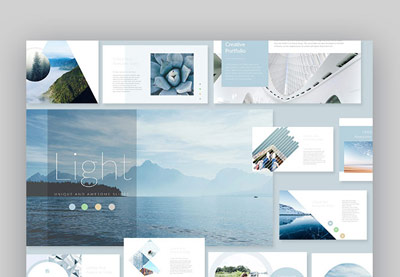 PresentationsThe Best New Presentation Templates of 2019 (PowerPoint & More)Sean Hodge
PresentationsThe Best New Presentation Templates of 2019 (PowerPoint & More)Sean Hodge Microsoft PowerPointHow to Quickly Make Simple PowerPoint PresentationsAndrew Childress
Microsoft PowerPointHow to Quickly Make Simple PowerPoint PresentationsAndrew Childress
Need Help? Grab Our Making Great Presentations eBook (Free)
You can find more information in our new eBook on making great presentations. Download this PDF eBook now for FREE with your subscription to the Tuts+ Business Newsletter.

It’ll help you master the presentation process, from: initial creative ideas, through to writing, design, and delivering with impact.
Go Design Your Professional Presentation Today
You’ve just learned how to make a professional presentation using some of my favorite professional PowerPoint presentation tips. My top tip for how to make a professional presentation will always be to source templates from sites like Envato Elements and GraphicRiver. It skips you ahead in the process and helps you build the perfect presentation.
Remember: your PowerPoint file just reinforces your presentation. Content trumps style every time. But if you can take good content and put it into a professional theme, you reach your audience better.
What are your best tips for creating a professional PowerPoint presentation? Let me know in the comments section.
Editorial Note: Our staff updates this post regularly—adding new professional PowerPoint presentation templates with the best, trending designs.
{excerpt}
Read More



