Kicking off a new series of expanded, in-depth Basix tutorials, this is the first in a series of articles designed to guide you step-by-step through the process of setting up and using guitar amp simulation in your recordings. Beginning with the fundaments, we’ll work through some simple scenarios and work our way up to advanced tweaks and tricks. While there will be plenty of guidance and ideas you can take away and use in your own productions, the real aim is to equip you with the skills to develop your own creative solutions.
Introduction
For many of us, and for reasons ranging from cost to living arrangements, it’s just not practical to record a real guitar amplifier in a real room with real microphones. Fortunately, the rapidly growing range and improving performance of digital guitar amplifier modelling technology has brought great recorded guitar tones within easy reach of the hobbyist.
Many hardware digital amps feature direct outputs with built-in speaker emulation and even, in some cases, sophisticated microphone emulation, allowing you to run your regular amp signal direct to your Digital Audio Workstation (DAW). Of the countless benefits of such a set-up, the real beauty of it is consistency: you can feed precisely the same tone into the mixing desk when playing live as you do when recording rehearsal room demos or cutting an album in the studio.
However, for those of us who aren’t quite ready to give up on the warm glow of vacuum tubes and commit to a fully digital rig, software amp simulation products like Native Instruments’ Guitar Rig, IK’s AmpliTube and Waves’ GTR provide an excellent compromise, acting as a standalone computer based amp for quiet practice sessions or jamming along with your favourite tracks in iTunes, as well as providing a means of getting great recorded guitar tones without the trouble and expense of traditional recording methods.
Though it’s true that, for many guitarists, even the best digital modelling isn’t quite ready to render the tube amp obsolete, it is nonetheless possible to achieve very impressive, professional results, and even rock royalty like Angus Young – practically synonymous with a good old fashioned Marshall half-stack – used Native Instruments’ Guitar Rig 3 to record some tracks on AC/DC’s album Black Ice.
So whether you’re a complete beginner looking to take your first steps in home recording, or you’re a seasoned pro with a few hundred million albums on your resumé, chances are that amp modelling software can provide you with the tones you want.
Choosing an Amp Simulator

While some DAWs, like Apple’s Logic and Garageband, come with guitar amp simulation built in, most don’t and, great though these bundled plugins are, many people will find that most of the dedicated 3rd party options offer a good deal more flexibility and better sounds. The important thing is to make use of trial versions; as with “real†amps, all amp sims are not equal, and only you can decide which one will provide the kind of sounds you want. Some well known and not so well known options are:
- Native Instruments’ Guitar Rig
- IK Multimedia’s AmpliTube
- Waves’ GTR
- Line 6’s PodFarm
- Overloud’s TH1
- Studio Devil’s Amp Modeller Pro
- Peavey’s ReValver
- Magix’s Vandal
There are also some very good free options, too:
- Voxengo’s Boogex (Windows only)
- Studio Devil’s British Amp Custom
- Fretted Synth Audio’s Free Amp (Windows only)
- TSE’s X30 (requires 3rd party cabinet simulation)
Setting Up
Depending on your computer, it’s likely that all you need to get your guitar signal into your computer is a 1/4†to 1/8†adaptor. These come in various forms, typically either a simple jack adaptor or a cable with a mini-connector on one end. There are also USB connectors, usually with a small signal amplifier built in.

As with most things, the options vary from the simple and inexpensive variety to fancier, brand name affairs. My advice is to try the simplest and cheapest first and, if in doubt, ask around for advice.
If you’re going with the simple adaptor – not a dedicated guitar interface – you’ll need to convert your guitar’s signal from high to low impedance. Guitars with passive pickups produce a high impedance signal which, perhaps counter-intuitively, means it’s quite weak and needs to be driven a little harder before it can go through, say, an amplifier circuit or into your computer’s sound card.
The good news is that any powered effect pedal or rack processor, as long as it isn’t a “true bypass†circuit, will do that job for you, so you probably don’t need to buy any extra gear. Something like a noise suppressor or an EQ is ideal, since you then get the added benefit of the pedal’s effect (less noise, or pre-amplification EQ) as well as the impedance conversion.
Of course, if you want to be able to record multiple, simultaneous tracks, you’ll need some kind of multi-input audio interface. This also applies if you’re having latency issues; that is, a small delay between you playing a note and hearing the amplified signal from your computer. However I’ve found that most modern PC and Mac sound cards are sufficiently powerful to keep latency sufficiently low.
Getting Started
So, you’ve chosen an amp simulator and you’ve got your guitar signal into your computer. How to get the best from it?
Paradoxically, the plug and play simplicity of most modelling software means that many players expect great results far more quickly than with a “real†amplifier. Given a decent tube amp, most people will spend days and weeks constantly homing in on that elusive, perfect tone; with the vastly greater range of possibilities modelling software offers, it should be no surprise that the digital alternative requires at least the same investment.
It’s also often the case that the preset sounds in any given plugin sound impressive at first but, as soon as you try to get them to sound effective in a mix with other instruments, they begin to fall short.
For the rest of this tutorial, I’m going to be working with Guitar Rig 3, since that’s the plugin I use and am most familiar with. However, the topics we’ll cover are applicable to most, if not all, of the amp simulators currently on the market.
Keep the Noise Down!
Unwanted noise can be a problem with any guitar recording scenario – real amps or software – and especially when higher gain settings are involved. Unfortunately, while the hiss and hum of a real half-stack has a certain portentous charm, the hiss and crackle of digital modelling software is rather less appealing.
If noise is a problem for you, try the following steps:
- Make sure your audio cables are in good order. If you can, unscrew the plugs and check for loose wires and repair or replace them if necessary
- Turn off any unnecessary electrical devices like TVs, fluorescent strip lights and energy saving lights, which are all sources of unwanted signal interference. Even if they’re nowhere near you, they can still cause unwanted noise
- Screen your guitar. You can buy self-adhesive foil and even a special type of paint which, when applied to the internal surfaces of your guitar, will help to eliminate unwanted electrical interference
- Use humbucking pickups if you have the option and their sound is suitable
At this point, you might be wondering why I haven’t mentioned noise suppressors; don’t worry, I’m coming around to that in a moment! The above steps are important because they will all help to keep unwanted noise from getting into your signal in the first place. The benefit of that is a nice, clean signal while you’re playing: a noise suppressor or gate, no matter how good it is, is only effective when the gate is closed, i.e., when you’re not playing, so it’s imperative to make sure you’re working with the best possible signal. Remember: garbage in, garbage out!
Close The Gate
A noise suppressor or gate is the thing that’s going to give you glorious, undisrupted silence during breaks and rests in the music, but setting it correctly is of paramount importance in preserving the dynamics of your playing. Get it wrong, and it’ll be too slow to react to your playing, causing notes to cut off or fail to sound altogether.
So what’s the difference between a noise suppressor and a noise gate? Not much, really, at least in terms of their main function. Typically, a noise suppressor is a simpler tool which is designed to filter out hiss and hum and is usually set with a single threshold control. Noise gates, in contrast, tend to be more sophisticated, typically featuring controls for threshold, attack, release and, occasionally, hold.
- Threshold determines the level at which the gate effect starts to work. A higher setting will be needed for noisier signals
- Hold sets a minimum time that the gate will remain open, and can be used to ensure that the natural decay of your guitar – even the very rapid decay of staccato notes and chords – isn’t interrupted
- Attack and Release, respectively, deal with the speed at which the gate engages and disengages; longer settings mean slower response, while short settings are more abrupt

It’s worth noting that, in a recording scenario, you may need to use different noise gate settings for different parts of the song, especially where there are dramatic differences in the dynamics of your playing.
For example, for a heavy rock or metal track, the rhythm guitar parts are likely to be performed with quite an abrupt, heavy staccato and lots of distortion, in which case the gate will need to respond quite aggressively in order to preserve a “tight†sound. When you come to the solo, or maybe a more fluid, rolling chorus part, that aggressive noise gate setting will probably be too harsh, cutting off decaying notes and blocking softer pick attack.
The input section of Guitar Rig, and most of its competitors, has noise reduction built in, and this can usually be turned on or off and its threshold adjusted manually or via the “Learn†function, through which the software will try to determine the appropriate setting as you play. For anything more than very slightly overdriven tones, though, this probably isn’t going to be sufficient, so you’ll need to add a gate or suppressor to the signal chain.
In the SideKick panel of Guitar Rig (F2, to show and hide), there are two options: Noise Gate and Noise Reduction.
Noise Reduction is my favourite for general use, since it’s so easy to use and is generally very good at filtering out the hiss without affecting the attack and decay of my playing. The key thing to do, though, is to click the maximise button on the right side of the module to open the “expert†parameters. This reveals a pair of fairly intuitively named controls: Release and De-Hiss. The former determines how quickly the noise filter will engage when the input signal stops (i.e, when you stop playing), and the latter will help to filter out high frequency hiss (although this can be detrimental to your overall tone, so proceed carefully).
Noise Gate, on the other hand, is more akin to the rack and stomp-box noise reduction units you might already be familiar with, and is better suited to specific applications, like that heavy rock rhythm track I mentioned earlier.
Up the Quality
It’s easy to miss, but at the very top right of the Guitar Rig window, next to the bypass switch and CPU meter, is a Hi Q control. Other modellers have similar functions, often in the overall program settings, and usually a choice between 32 and 64 bit processing.

Engaging Hi Q mode, or otherwise increasing the software’s processing rate, produces a much higher quality sound. The drawback is that this places a greater strain on your computer’s CPU and, depending on how powerful your computer is, may introduce unmanageable latency.
Most modern computers should be able to cope with this, but bear in mind that as you introduce your host DAW, various plugins and perhaps multiple instances of plugins, the load on the CPU increases, so watch out for the CPU meter tipping into the red. If necessary, save the high quality mode for the final mixdown.
Ditch Those Presets!
Most of the preset tones in amplifier modelling software are designed to show the product off to its best advantage as a standalone device. Typically, that means lots of gain, lots of bass, and jaw dropping delays and modulation. All great fun, but perhaps not well suited to real world applications in a full band mix.
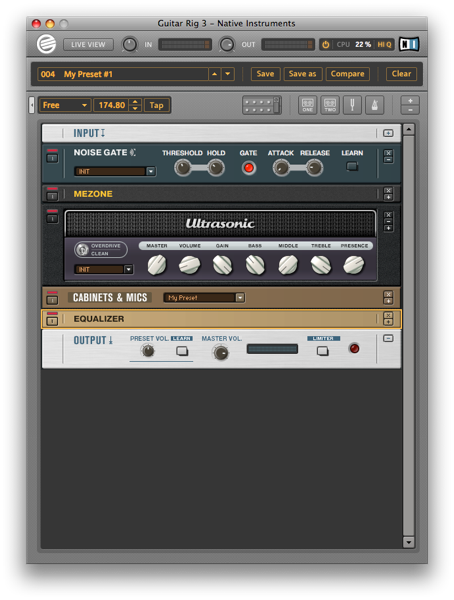
The only way to get tones that work well in your mixes and with your music is to build signal chains from the ground up. Of course, the presets are a good way to get an idea of which amp and effect models are going to get you into the ballpark and, since all of the amp simulator manufacturers use quite well established amps as the basis for their models, very often your existing real-world knowledge of amps is going to stand you in good stead.
Nonetheless, the dizzying array of options can be daunting, so how do you get to grips with learning to coax the sounds you want from your software? My advice is to try to mimic some of your favourite guitar tones. If you’re a big fan of, say, Jimmy Page, you probably already have a pretty good idea of what kind of equipment he used and what his tone should sound like. Using that knowledge as a starting point, you can turn the learning process into a fun afternoon of tone-matching, trying different amp and speaker models, different overdrive boxes, and so on. In the process, you should start to get a good idea of how the different elements affect the sound and, just as importantly, how closely the software matches the amps and effects it seeks to emulate.
Response and Feel
Another important thing to consider is that feel is as important as sound. Ever plug into an amp that you just love? Part of that will of course be the tonal properties of the amp’s sound, but it will also be how the amp responds to your playing style and, in turn, how that makes you play. This matters with software amps, too: even if the tone sounds right, you might find that, somehow, you’re not feeling an interaction between your playing and the amp.
We’re dealing with an issue that’s hard to quantify here but, later in this series of tutorials, I’ll take you through some of the factors that can help get the right feel, as well as the right sound.
End of Part One!
So, that’s a very general introduction to using software amp simulation. In the next part, we’ll work through some detailed examples of the processes involved in getting specific sounds and fine tuning them to perfection, before moving on to more advanced configurations, including 3rd party cabinet simulations and blending multiple amps for fuller tones.