In this quick tip, you will learn how to create a high quality MP3 masters for online distribution using Reaper. The objective is to have the highest quality MP3 audio for distribution that should retain the quality of your 24-bit masters as much as possible.
This would be useful for those that have a high quality audio master (at least 24-bit/48kHz) and then wanting to produce an MP3 master for retail distribution. Before following the steps below, ensure that you have fully backup your masters in a different/secure location in your computer or other computer.
Step 1
By default, Reaper does not have a fully functional MP3 converter. In this quick tip, you will be using LAME encoder. You need to download it here. Click “Download Zip File”.
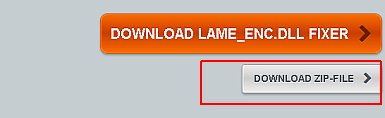
Step 2
Extract the contents of the zip file and then copy lame_enc.dll to your Reaper directory. Reaper directory is usually found in the Windows program files. Make sure lame_enc.dll is in the same directory as Reaper.exe.
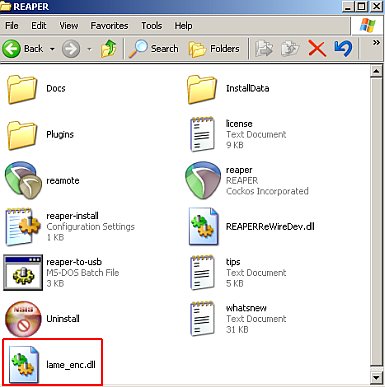
Step 3
Check the bit depth, file type and sample rate of your highest quality master. Standard bit depth should be at least 24-bits although you can also obtain a 32-bit float master. The sample rate varies from 44.1 kHz to 96 kHz and should in WAV stereo format.
You should obtain the highest resolution copy of your master from your mastering engineer. Launch Reaper and go to Insert — Media File. Select the master and open it. Go to Item — Source Properties. In the screenshot, it shows that the master is in 24-bits/48kHz, stereo format.
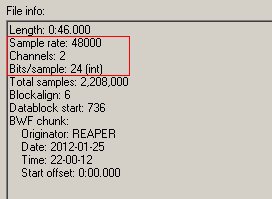
Step 4
Determine the maximum peak amplitude of the master. This is important because sample rate conversion and dithering can add up to 0.3dB. If the maximum peak of your master is -0.1dB or even 0dB then after SRC/dithering and MP3 conversion; some clipping/distortion would be audible on the converted mp3. Double check the peaks by clicking FX button then add JS: schwa/audio_statistics as an effect.
This tool can give you the maximum peak amplitude of your master. Make sure it won’t exceed the maximum -0.3dB headroom (in both right and left channel) before sample rate conversion and dithering. After adding the effect, hit the play button on Reaper and let the tool gather some statistics from start to end of the audio. As an example, the screenshot below has peaks of around -0.31dB and -0.42dB in both left and right channel respectively. This is complies the allowable maximum.
If it exceeds -0.3dB or clipping, then you might want to discuss that to your mastering engineer and have the levels reduced before mp3 conversion.
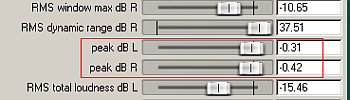
Step 5
It is time to perform a sample rate conversion. This is an optional step (master sample rate of 44.1 kHz does not anymore need sample rate conversion). The purpose of sample rate conversion is reducing the sample rate to 44.1 kHz. There are great open source/free sample rate converter, one of the most accurate is Voxengo R8brain as determined by this test. Download it here.
If you are using Windows 32-bit operating system, you should be downloading the 32-bit Windows Standalone version. After downloading and installing it, launch Voxengo and this is how it looks:
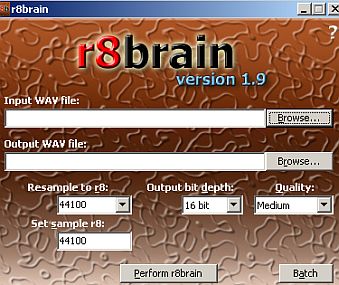
Step 6
In the Voxengo R8rain INPUT WAV FILE, browse to your highest resolution master that needs to be down sampled to 44.1 kHz; then the “Resample to R8″, select 44100. Let the bit depth stay unaltered since you are only doing sample rate conversion and not dithering. For example if the master/source audio is 24-bit, then select 24-bit as OUTPUT BIT DEPTH. For the QUALITY, set to “Very high”.
The output/down sample audio file would be placed in the directory as the source but with _r8b in the file name.
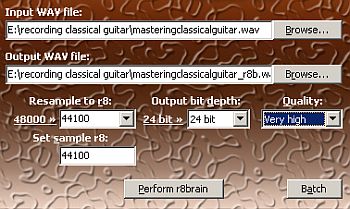
Step 7
In this example, the 24-bit/48kHz master is now changed to 24-bit/44.1kHz after sample rate conversion. You can now convert this to mp3. The good thing is that LAME MP3 encoder can accept 24-bit WAV as an input. This can contribute to a great sounding MP3 since it was based on the 24-bit masters. To do this, launch Reaper and then go to File – Batch item/Item converter. Click “Add” then browse to the down sampled master at 24-bit/44.1kHz. Assign a filename and output directory.
Then make sure that:
- Sample rate : 44100
- Channels: source
- Resample mode is not needed (leave it as it is)
- Don’t check FX (you will not be using any effects)
- Output format: MP3(encoder by LAME Project)
- Mode: Maximum bitrate/quality.
Finally if all are set, click “Convert all”.
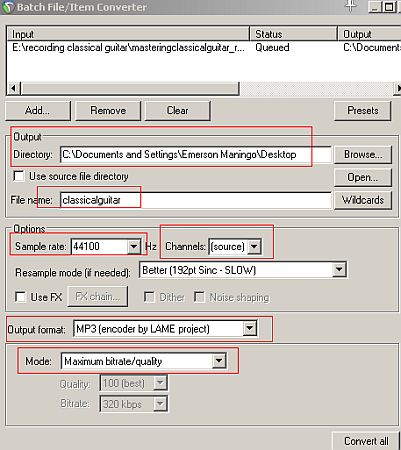
Step 8
Now that the audio is in mp3 format, you can place important tags required for online distribution. Examples are the artist name, song title, ISRC number, etc.
Bear in mind that other mp3 online distributors might have their own set of standards of encoding MP3. But the steps outlined on these quick tips can be used in most online distribution methods.
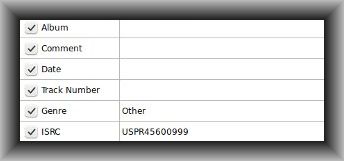
{excerpt}
Read More