When Chrome first entered the browser wars in September 2008, although it quickly acquired a big 1% of the audience, many resented the fact it wasn’t as extensible as the long-time favorite Firefox browser. Developers want add-ons – things that’ll make their coding faster and easier, with less room for mistakes. Things which, let’s face it, Chrome couldn’t yet offer. But things have since changed.
Chrome features a vast collection of extensions at the moment. It also regularly beats its opponents in various speed and compatibility tests, while the great set of developer tools promoted the browser to a very interesting solution for web enthusiasts. But does it have enough ‘extension power’ to overcome Firefox? Check out the following twenty extensions, and make up your own mind!
1. Web Developer
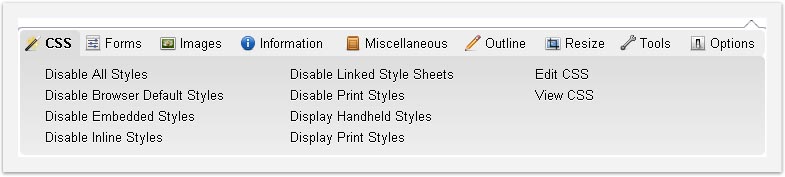
Some of you might be familiar with this plug-in from Firefox. Although the Chrome version can’t disable JavaScript, due to some restrictions from the browser’s side, WDT remains one of the most powerful additions to a web developer’s arsenal.
You can easily outline different elements of a site, and test it in various environments (for instance, without CSS and images) through the extension. It also offers quick access to important code validation services and some other interesting options.
2. Pendule
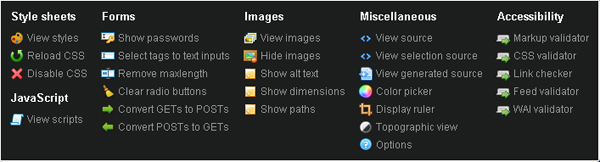
Though it isn’t filled with features like Chris Pederick’s Web developer toolbar, Pendule proves itself to be worthy of comparison against the famous Firefox add-on.
Other than the basics (source, images, validators), it contains a couple of very cool tools, like the ruler and the color picker, which will be highly valued by web developers and aren’t a part of WDT.
3. Chrome Sniffer
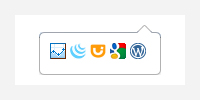
No, Chrome sniffer can’t produce smells equivalent to your screen picture. Sorry. However, if you’d like to find out which frameworks and libraries a particular site uses, that’s an area sniffer can help you with.
As appealing as looking through someone else’s uncommented code might sound to you, there are times when a web developer doesn’t have time to play games. Sometimes you may just want to figure the library out and get it over with. Is the site using jQuery? Yes? OK, let’s move on. That’s what Code sniffer is all about.
4. Chrome SEO
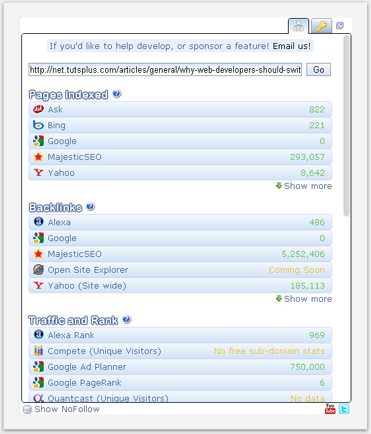
Although still in Beta, Chrome SEO is one of the best search engine optimization analyzers you can find as a browser extension these days.
It provides easy access to various tools that can help you out with Competitive Analysis, Keyword Research, Backlink Checks, PageRank Checks and other daily SEO tasks.
5. Speed Tracer
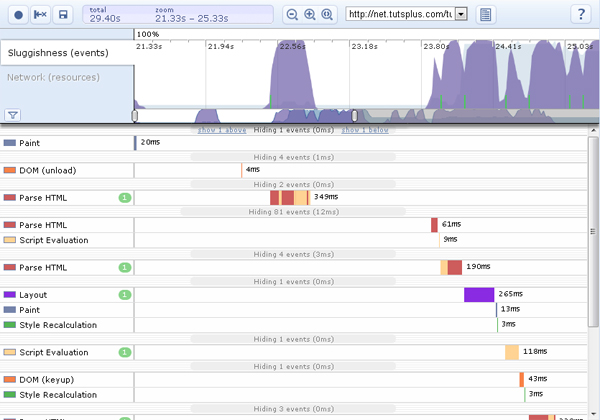
Speed tracer is an official Chrome extension, developed by Google. It tracks your site performance in real-time, generating reports on various problems that might have occurred while communicating with the server. You can then use these metrics to optimize your code for better site performance.
Note: You should read the getting started guide before using Speed tracer.
6. Frame Two Pages
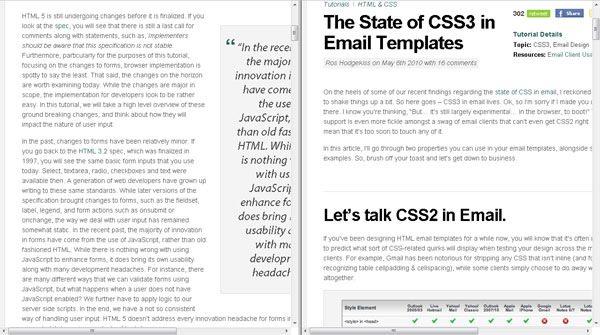
“Frame Two Pages” does exactly what it sounds like; it splits your two tabs into resizable frames. In other words, your physical screen will be split into independent areas.
Once you click the extension’s icon, the current tab will be merged with the previous (left) one into a frameset with two rows or columns (frames). Unlike the other similar extensions, “Frame Two Pages” can open links in the same frame they were clicked in.
7. Snippy
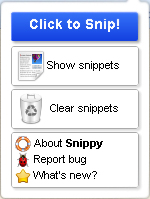
Snippy allows you to grab snippets from web pages and save them for future use or upload to Google Docs. The extension is very useful when copying a lot of information from various sites, since it shortens the cpoy/paste process to only one simple click.
8. IE Tab
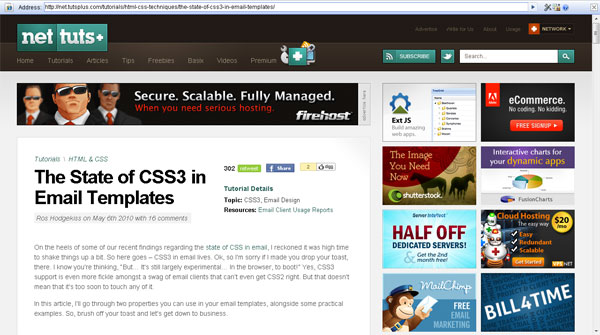
No matter how much we hate it, the fact remains that some sites need Internet Explorer to work properly. IE tab acts as if you had the Internet Explorer engine running inside your Chrome browser.
Although most developers will use IE tab to test their work in Internet Explorer, the extension can also be used to access local (file://) URLs (not possible through Chrome itself).
9. Color Picker
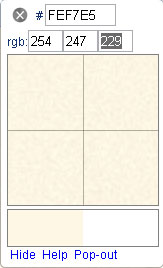
Color picker can provide you with both hexadecimal and RGB values of a currently selected color. It does a pretty good job most of the time, but the desired site must be fully loaded at 100% zoom level for best results.
10. BuiltWith
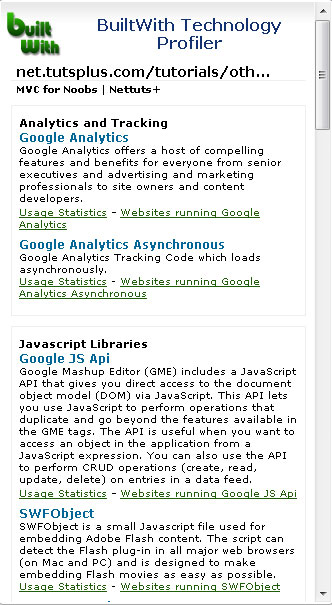
Similar to Chrome sniffer, BuiltWith does a great job of understanding which technologies and frameworks a particular site is using. In addition to their names and short descriptions, you’ll be provided with usage statistics and a list of other websites using the same technologies.
11. Lightshot
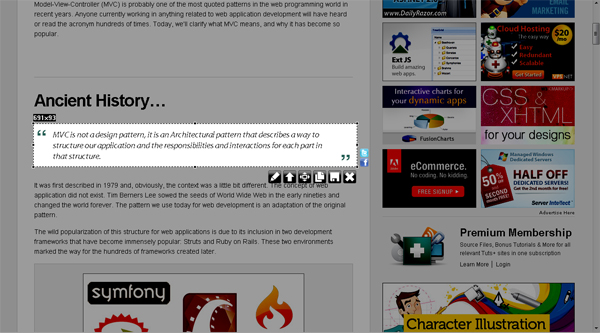
LightShot is a tool which allows you to easily make screenshots of any area of a website. You just hit the Lightshot icon on the toolbar; select an area you want to make a screenshot of, and click “Save” or “Upload to server”. In case of uploading you instantly get a link to the screenshot you’ve just uploaded.
You can also copy or edit your screenshots (add text, draw lines and more other functions) using an on line tool much reminding of Photoshop.
12. Xmarks bookmark sync
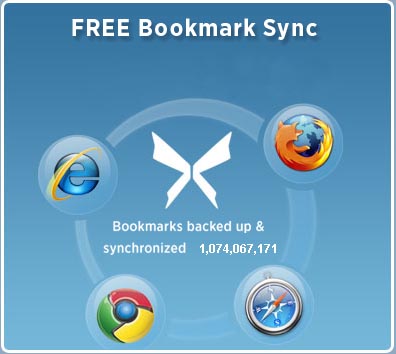
If you’re working on multiple computers, you likely know it’s not easy to maintain synchronization between your bookmarks in order. Maybe one of the PCs is using Firefox, the other one Safari, the third Chrome, etc. You can’t just keep copying all your bookmarks between them forever.
And you don’t have to, because Xmarks will do that for you. It can synchronize across multiple computers and web browsers, and is available as a free extension for Chrome, Firefox, Safari and Internet Explorer.
13. Web of Trust
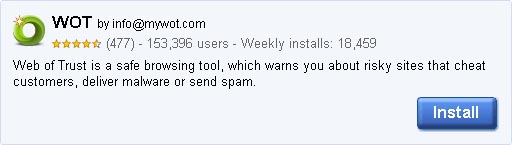
Chrome is an extremely safe browser. The safety measures actually go as far as to start entirely new processes for each tab; so there is very little room for any wandering viruses to crawl thorough and attack your computer. It also warns you if you’re visiting a site that is on the Chrome “blacklist.”
If you need more security, “Web of Trust” is for you. WOT ratings are powered by the users and their experiences with websites, so it’ll warn you when trying to access a site others have had problems with. It’ll also rate your Google/Yahoo/Bing search results so you are warned about a particular site reputation in advance.
14. Last Pass
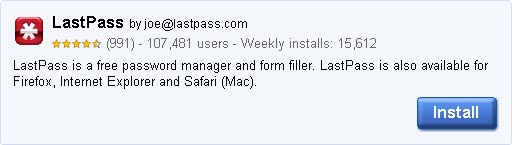
LastPass is a free online password manager and form filler that easily remembers your on line passwords and auto-fills them for you. The only password you’ll need to remember from now on is the one of your Last pass account!
15. Chromeshark
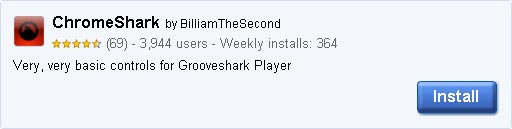
ChromeShark is a Chrome extension containing basic playback controls for your Grooveshark account. You can pause a song, skip it, or stop the playback entirely.
Note: The extension has problems when multiple Grooveshark tabs are opened.
16. Recent History
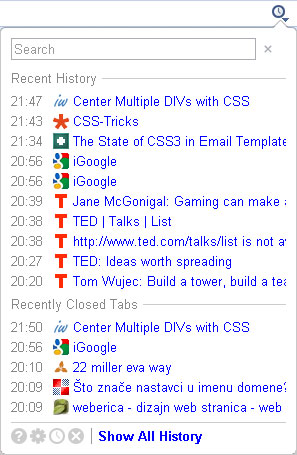
Chrome has a fairly complicated way of accessing your browsing history. It can be done through two long mouse clicks! That’s why Recent history is such a big time saver. It’s positioned in the right-hand side of your address bar, and allows you to access the recently closed tabs and most recently visited pages from only one pop-up.
17. L(ink)y URL Shortener
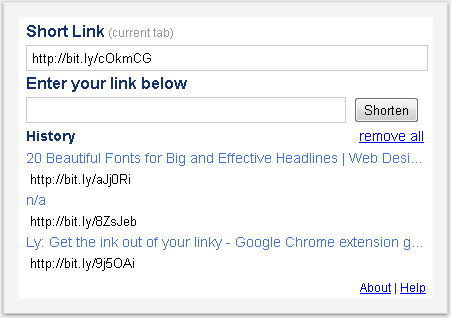
Twitter users will absolutely adore this extension. It automatically shortens your URLs using the popular Bit.ly URL shortening service. It also remembers the most recent shortened URLs so you don’t have to retype them.
18. Tab Menu
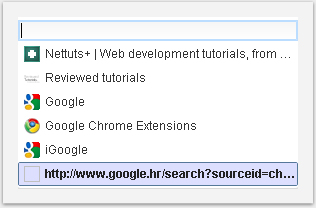
For those who like to get carried away opening new tabs in Google Chrome, this tool will be of great assistance. Instead of looking at tiny horizontal tab icons, it gives you a vertical overview of all your current tabs opened and enables searching as well!
19. Note Anywhere
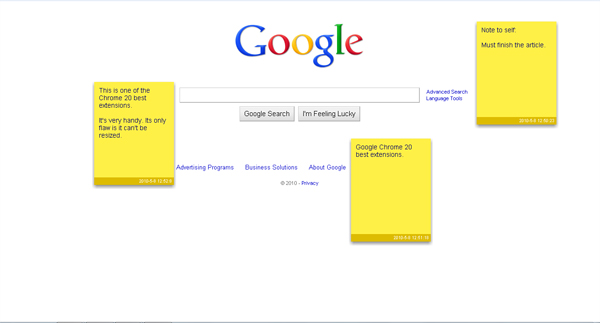
With “Note Anywhere,” you can post a sticky note on any page you are viewing, customize it, and then review the note on a later date.
It can be quite useful when doing on line research, since the sites you posted the stickers on will be remembered in the extension’s options page. They remain posted until you delete them.
20. Auto Translate
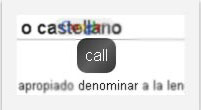
This translator can be customized according to your preferences, so you can choose when will the translate pop-up appear.
For instance, you could set it to translate from English when Control double clicked, but to try to detect the language automatically when you Shift select a word.
Thanks so much for reading. Which ones are your favorites? Any I missed?
seems like you missed one… “SEO Site Tools” its been called “The SEO Tool That May Make You Switch to Google Chrome”(By Search Engine Journal http://bit.ly/bvMjpF)
more metrics than “chrome seo” it also pulls social media info from pretty much everywhere and enhances the SERPs of Google, Yahoo, and Bing
for reals its dabomb.com and you should add it to the list 🙂