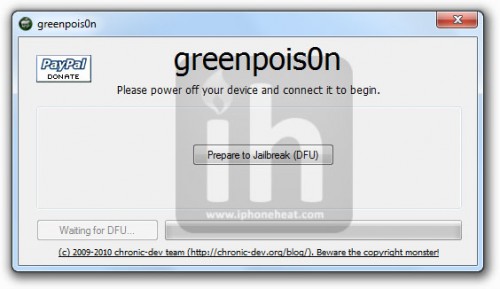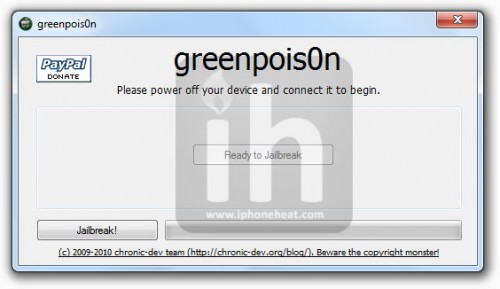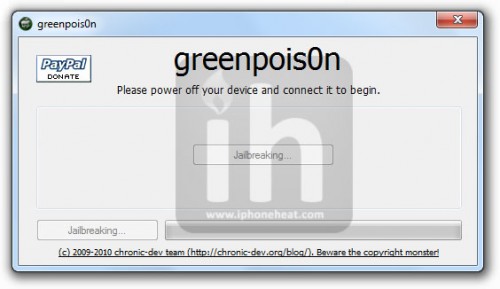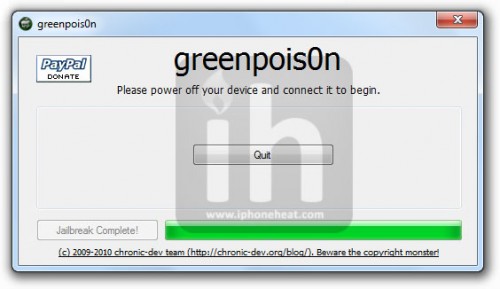Chronic Dev-Team has released Greenpois0n to jailbreak iPhone 4, iPhone 3GS iOS 4.1. In this guide you’ll learn how to jailbreak iPhone 4, 3GS running iOS 4.1 with Greenpois0n jailbreak. Greenpois0n is available for both Windows and Mac OS X.

IMPORTANT
iPhone users: Installing iOS 4.1 on your iPhone 4 or 3GS will updated its baseband which is not unlockable ATM. So, if you depend on unlock you’re strongly advised not to go for Greepois0n or Limera1n and also avoid iOS 4.1. Wait for the PwnageTool update which will be anytime now.
However, iPhone 4 users can still update to iOS 4.1 without updating baseband using Tinyumbrella. Here is how to: update iPhone 4 to iOS 4.1 without updating baseband.
Disclaimer: This guide is for educational and information purposes only. Follow the steps below at your own risk. We cannot be held responsible if anything goes wrong.
Lets jailbreak iPhone 4 iOS 4.1 and jailbreak iPhone 3GS iOS 4.1 using Greenpois0n jailbreak.
How to Jailbreak iPhone 4, 3GS with Greenpois0n
Step 1
Download the required stuff:
Step 2
iPhone 4: If you don’t need to unlock iPhone, simply update to iOS 4.1 via iTunes. But If you depend on unlock, follow the guide linked below to update your iPhone 4 to iOS 4.1 without upgrading its baseband:
How to Update iPhone 4 to iOS 4.1 without updating baseband
iPhone 3GS: If you don’t need to unlock iPhone 3GS, simply update to iOS 4.1 via iTunes. But If you depend on unlock, AVOID iOS 4.1, Greepois0n, Limera1n and wait for the PwnageTool to come out (hopefully within a week.)
Step 3
Connect your iPhone 4 / 3GS to your computer and turn it off.
Step 4
Now execute the downloaded Greenpois0n jailbreak (from step 1).
Step 5
Now hit the “Prepare to Jailbreak (DFU)” button on the Greepois0n and follow the on screen instructions to put your iPhone 4 / 3GS into DFU mode.
* If you find on screen instructions difficult to follow, we have an easy guide to: put iPhone into DFU Mode.
* If you think your device is in DFU mode but Greenpois0n is not detecting it, hit the “Prepare to Jailbreak (DFU)” button again.
Step 6
Once you’re into DFU mode, Greepois0n will tell you that your device is ready to jailbreak.
Hit the “Jailbreak!” button and Greenpois0n will start jailbreaking your iPhone 4 or iPhone 3GS.
Step 7
Once the process is successfully completed, Quit button will appear on Greenpois0n window.
That’s it. Check for the Cydia icon on your iPhone home screen. Have fun with your jailbroken iPhone 4/3GS on iOS 4.1. Don’t forget to share your experience in the comments section.
If Greenpois0n, due to any reason, doesn’t work for you, you can always use Limera1n:
- How to: Jailbreak iPhone 4, 3GS iOS 4.1 with Limera1n
- How to: Jailbreak iPod Touch iOS 4.1 with Limera1n
Unlock iPhone
After the jailbreak on iOS 4.1 with a preserved baseband, you can install UltraSn0w to unlock your iPhone. Follow the guide linked below to unlock your iPhone: