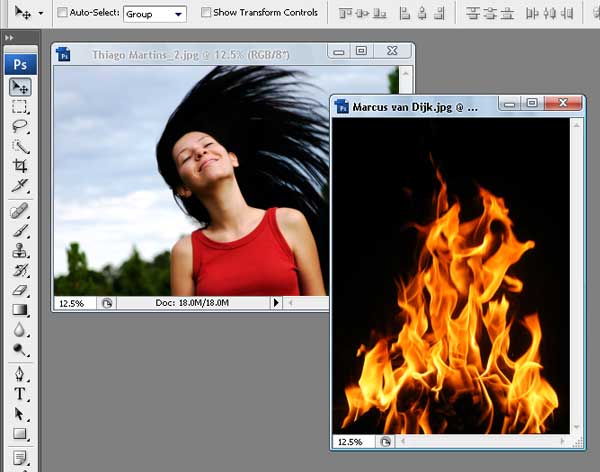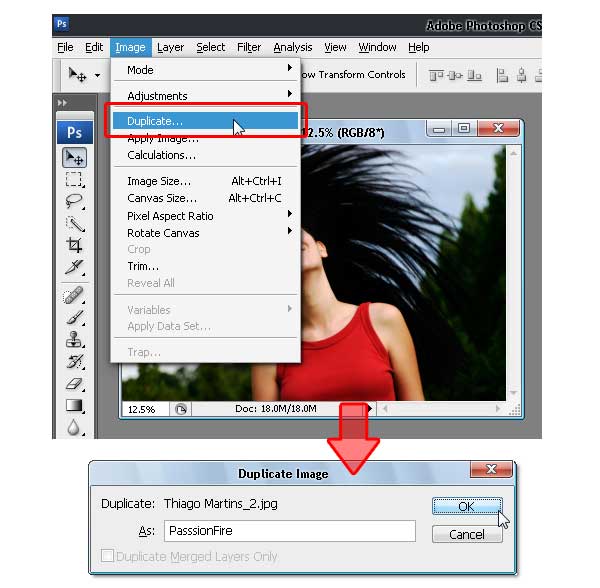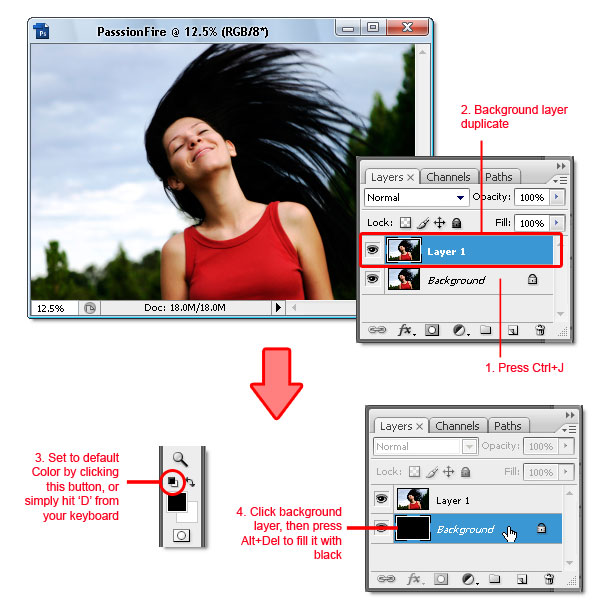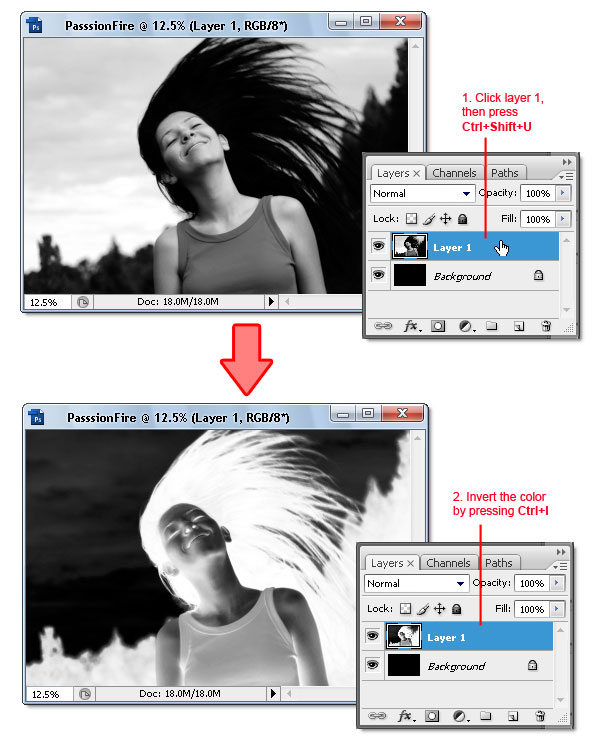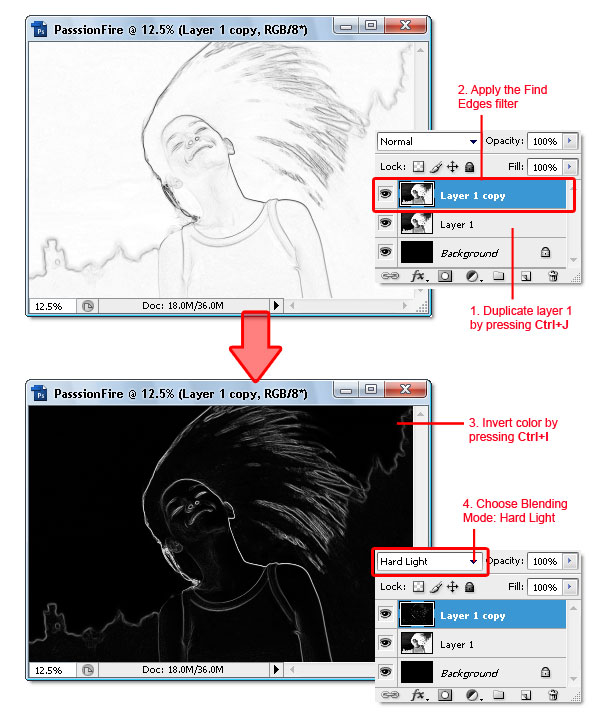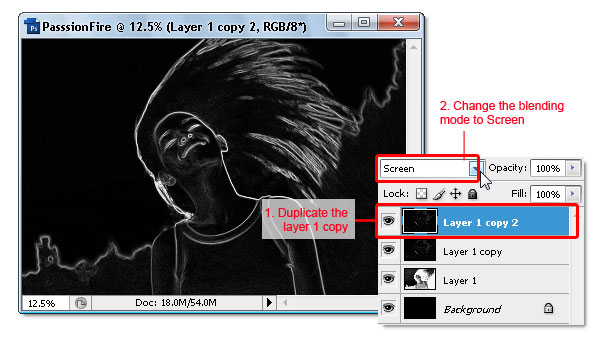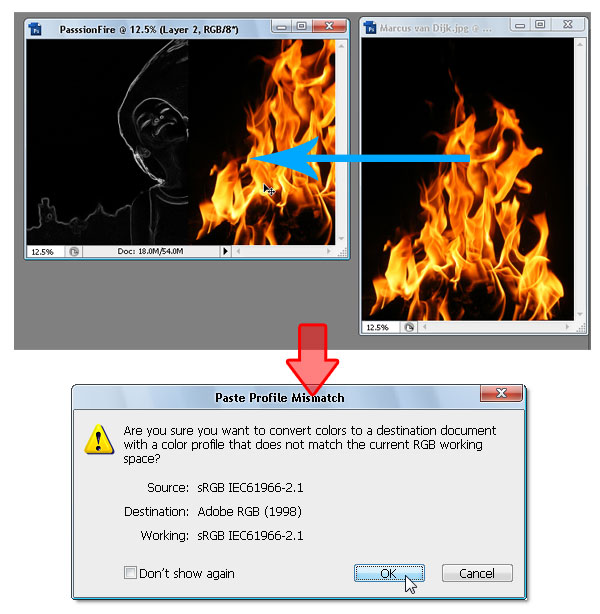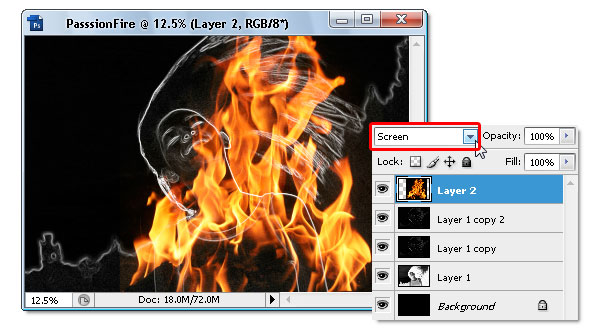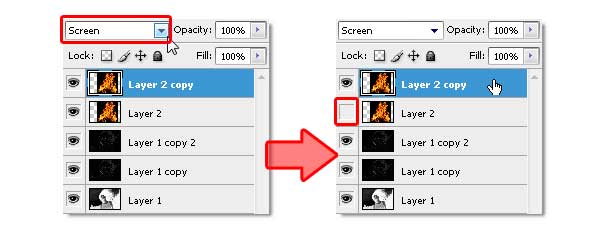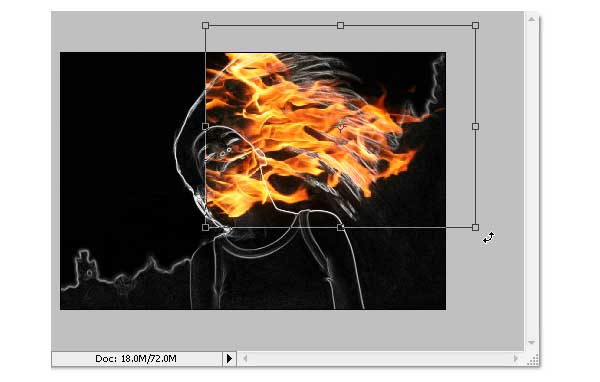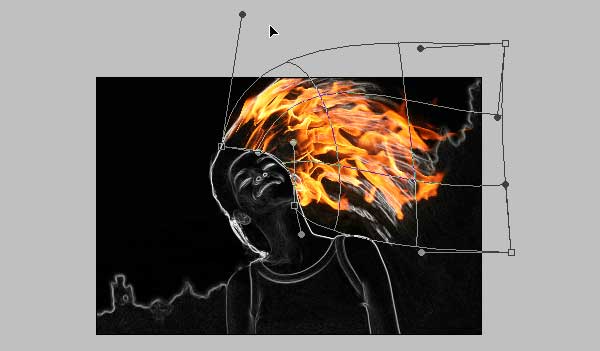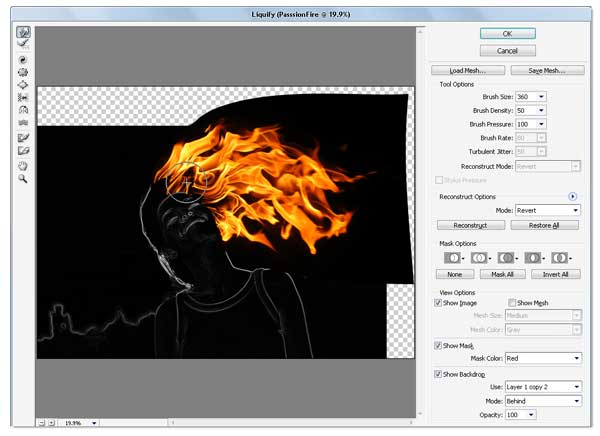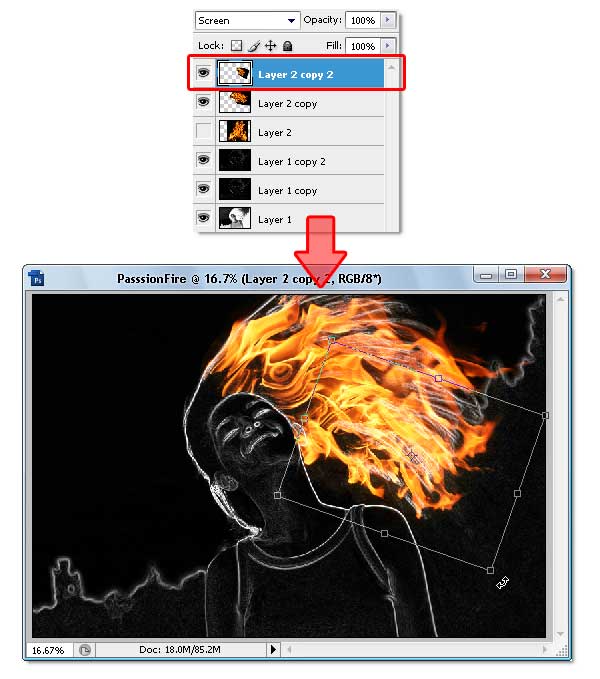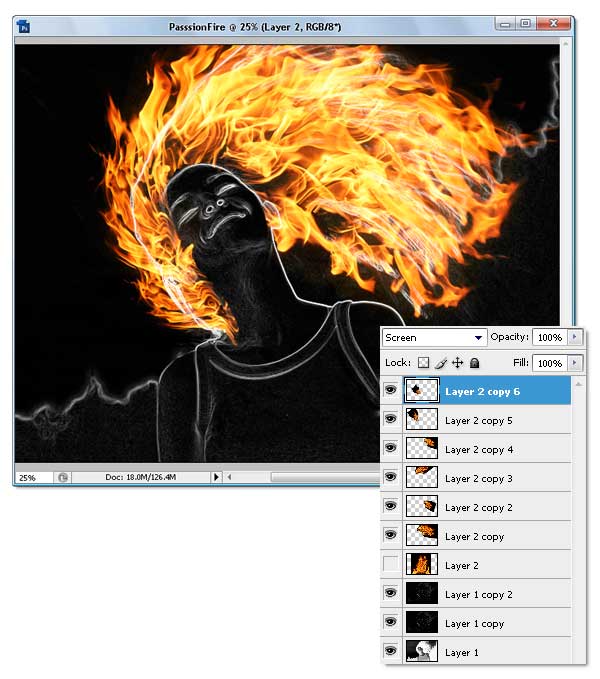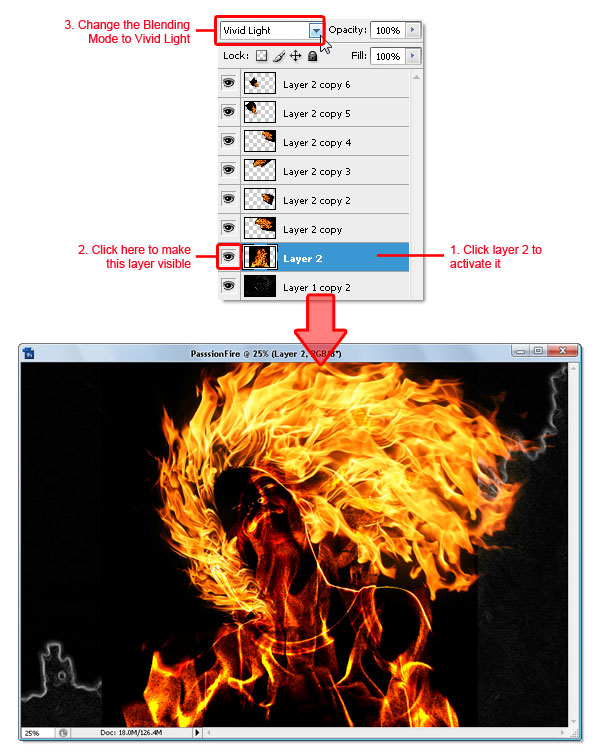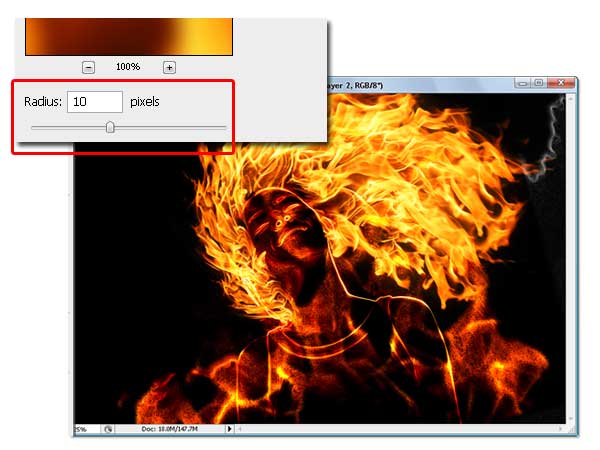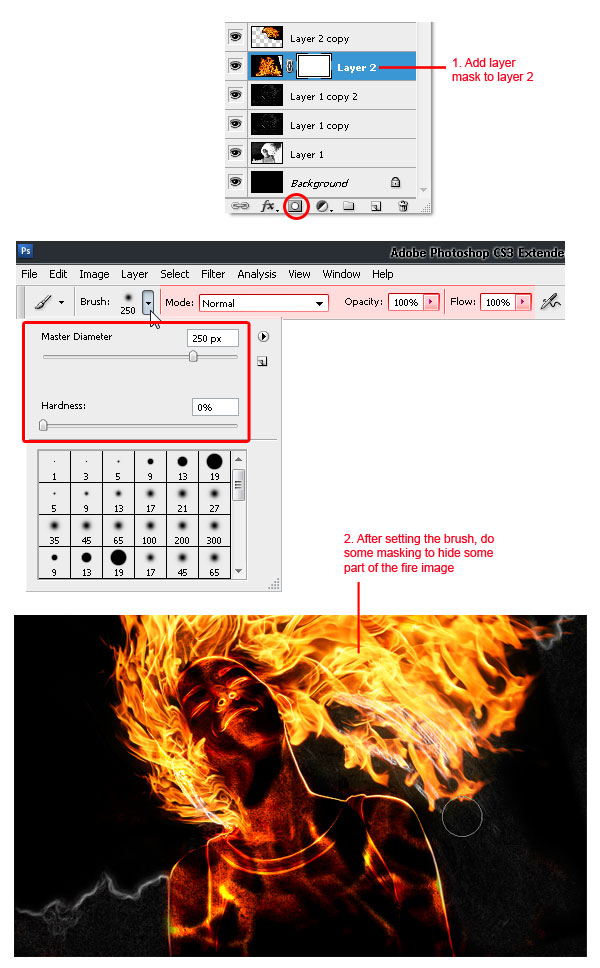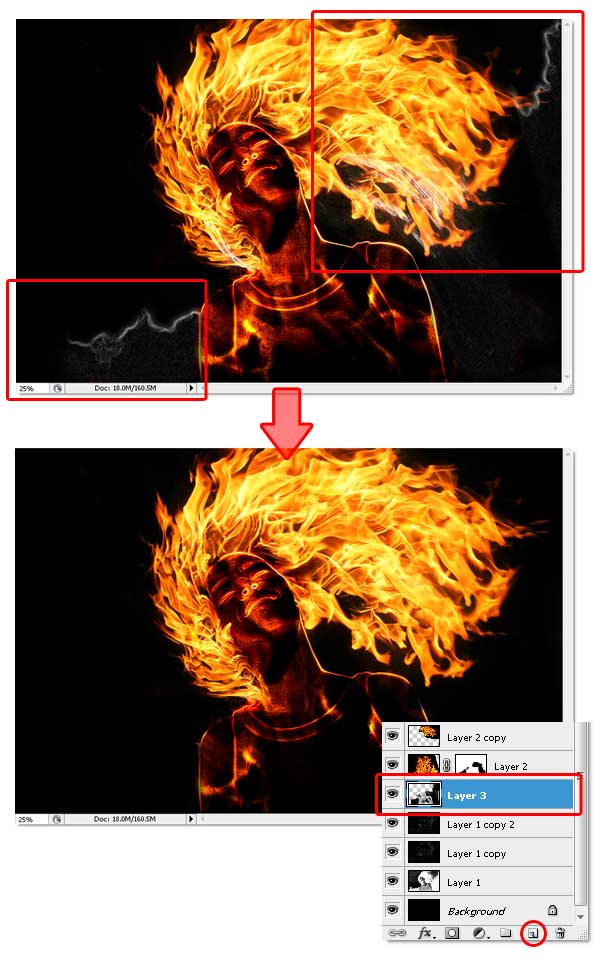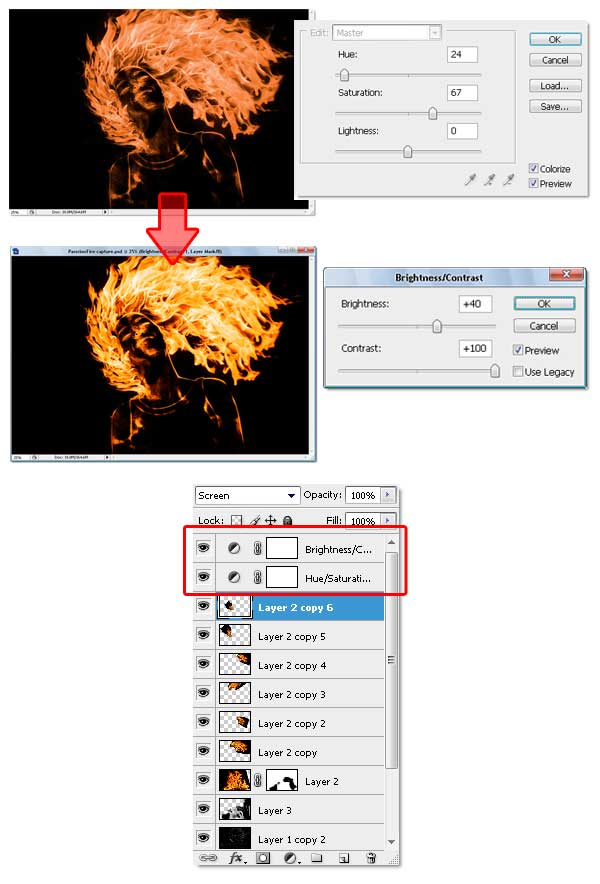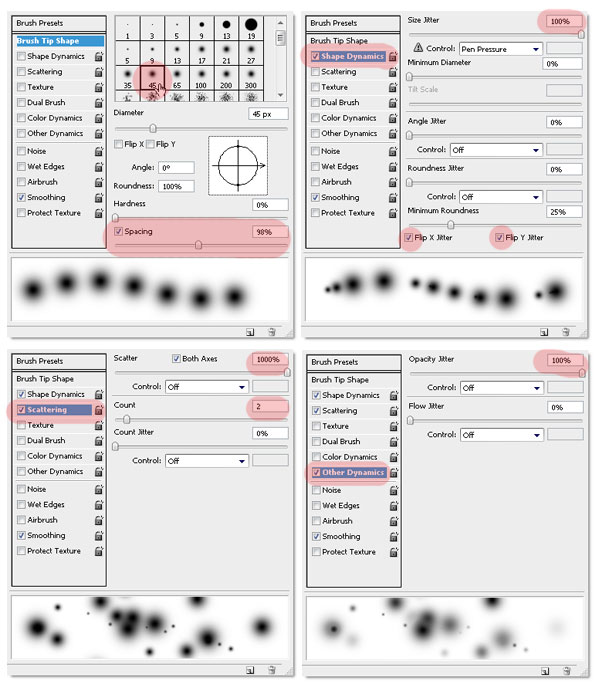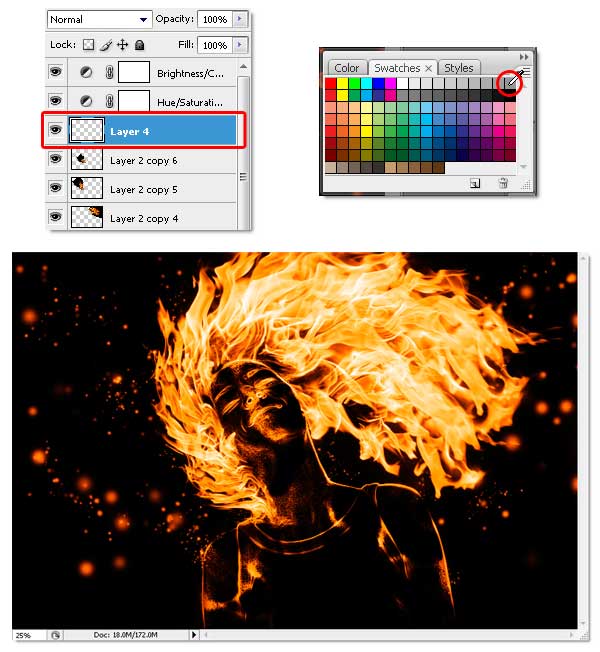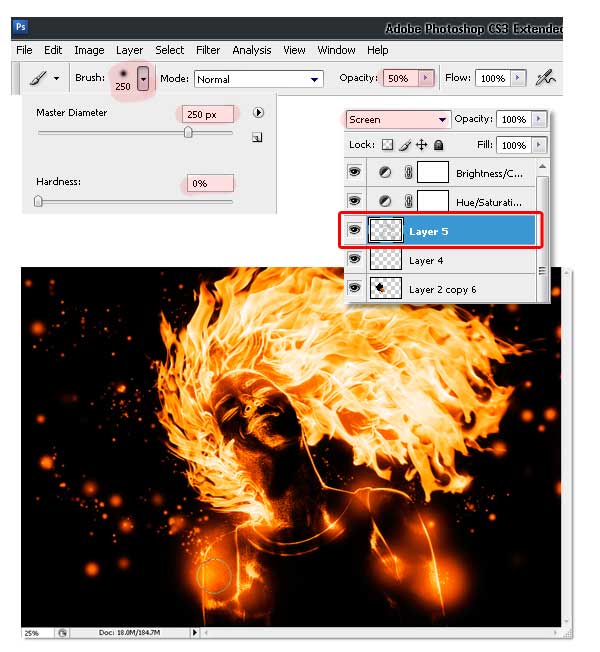Don’t you hate it that you have to connect your phone to your computer to transfer a photo? Doesn’t it seem like this sort of action should be performed over Wifi?
Today’s app, Wifi Photo Transfer, does that very thing. It’s a simple, no-fluff application that allows you to access your phone’s photo libraries right from any web browser on any computer.
Why Is Transferring Photos Such a Pain?
I spend a good portion of each week testing and writing about iPhone apps, which means that there are certain actions that I repeat over and over that really start to get monotonous.
For instance, no review is complete without a gaggle of screenshots. Now, the way that Apple proposes that I handle this situation is a bit ridiculous and is in fact the way I worked for a long time. First, I take a few screenshots. Then I plug in my iPhone to my Mac, pop open iPhoto, import the images to my iPhoto library and then drag them to Photoshop for editing.

iPhoto Importing Screenshots
By itself, this is already a lot of steps, but it gets worse. Inevitably, as I’m writing my review, I realize that I need a few extra screenshots that I didn’t get the first go round. So I snap them on my phone, but iPhoto doesn’t recognize the change, forcing me to either unplug my iPhone or quit iPhoto to get everything to reboot.
Further, for whatever reason, I’ve noticed that iPhoto likes to freeze when importing my images from my iPhone, an action which eliminates all of the screenshots that I just spent ten minutes creating!
One of the most frustrating aspects of this daily struggle is that I’m forced to take my multi-hundred dollar wonder-device that can make wireless face-to-face video calls with someone from across the globe and physically connect it to my computer just to transfer a single image. Hey Apple, isn’t that a bit nuts? Shouldn’t I be able to transfer music, images, contacts and anything else to and from my iPhone wirelessly with no third party software or subscription services like MobileMe?
Apparently, the answer is “no.” Fortunately, third party developers have stepped into the gap once again and created several awesome apps that help me handle my screenshot troubles. One of these in particular seemed like the best deal to me. It’s free, requires no software installation on the Mac end and works like a charm! Let’s take a look.
Meet Wifi Photo Transfer
Wifi Photo Transfer is a very simple app aimed at transferring images from your iPhone, nothing more. The two screens below are literally the only screens in the entire app.

Wifi Photo Transfer
As you can see, interaction here is a big fat zero. You don’t do anything to setup this app and you can’t change any settings. You simply open it up! From here the rest happens in the web browser on your Mac.
Connecting To The App In Your Browser
Once you have Wifi Photo Transfer up and running on your iPhone, step two is to open your browser and enter the address shown on your iPhone’s screen, in my case “http://10.0.1.2:15555/”.

Type in the address shown on your iPhone’s screen
As I mentioned before, other apps require you to download and install software on your Mac to perform this same action. I love that with Wifi Photo Transfer, all I need is Safari or any other browser.
In the screenshot above you can see that once you’ve got the address entered in correctly, you are taken to a list of the photo libraries on your phone. In my case, I only have the camera roll so I click on that to enter the thumbnail view for that library.
Browsing and Downloading Images
Once you’ve entered a specific library, you are taken to a simple grid showing the images on your phone. To see the options for downloading an image, simply click on it.

My phone’s camera roll
Once you click on an image, WifiPhoto gives you several options for downloading. Right away there’s a version that you can drag to your computer, but there are also links for a small, medium, large and full-size version of the file. This is great for anyone who doesn’t necessarily need the fill retina-resolution image.

Download options
Downloading Multiple Images
If you have several images to transfer, the workflow we just saw can be a pain. Fortunately, back at the main grid there is a link to download a zipped file of several images. Clicking on this link brings up checkmarks and text fields that allow you to quickly select the images or range of images that you want to download.

Selecting multiple images to download
Not Quite Perfect
When downloading a .zipped file, there is one unfortunate bug. Every image that you download is given a “.jpg” extension, which is accurate for photos taken with your iPhone’s camera.
However, iPhone screenshots, like Mac screenshots, are PNG files, which means they are improperly labeled and won’t open in applications like Photoshop until you change the extensions to what they should be. This is definitely a major blemish on an otherwise great application.
Further, it would be nice to see just a few extra features. Two that immediately come to mind are Mac-to-iPhone transfer and password protection.
Conclusion
There are several apps that attempt this same functionality, some better, many worse. Wifi Photo Transfer certainly isn’t the prettiest or the most fully-featured, but it’s my first choice because it’s free, dead simple and just functional enough to fit perfectly into my workflow.
One of the reasons that I really like this app is that I can get high quality images from it. I tried using the official Dropbox app for this same task and noticed that it was actually compressing my screenshots without warning. Consequently, the image quality suffered quite a bit and I set off in search of another solution.
If you’re looking for a way to transfer images from your iPhone to your Mac without the hassles of cords or complicated setups, download Wifi Photo Transfer and let us know what you think.