In the introduction to the latest issue of McSweeny’s Quarterly, the editors write, “More widespread and democratic access to education here and around the world means that there are more literate people…and more people reading than at any time in human history. So that’s good news.”
The bad news is that the ability to read a well-written sentence does not translate into the ability to write one. With more of our interaction taking place through emails, text messages, status updates, tweets, blog posts — heck, with more of us having to become writers — there are also more people in need of writing help than any time in human history.
Thankfully, Grammarly can give us that help. For a price.
Overview

The Basic Grammarly Screen
Grammarly proofreads your text for grammatical errors, stylistic liveliness, and plagiarism. With a seven-day trial and tiered subscription plans, Grammarly helps improve the quality of your written words.
How much does it cost? No, seriously. How much?
If there’s one issue with Grammarly, it’s that they make it difficult to find the price of their product. I understand that you want to draw a person into the sale before you throw any costs at them, but I can’t agree with the notion that you should hide your costs from those actively seeking them out.
Over the course of signing up for the service, testing it out, and writing this review, I only saw the prices of Grammarly once, and that was on the second screen of the registration process (prior to this screen, I’d thought the service was free). Luckily, I wrote the prices in my notes, because try as I might, I wasn’t be able to find them again.
Anyway, Grammarly’s pricing is broken into three subscription tiers: $19.95 for one month; $39.95 for three months; and $95.45 (sic) for a year.
The question is: is it worth it?
The Basic Product
Here’s how Grammarly works. You paste your text into a field, press the “Start Review” button, wait a few seconds while it scans your text (45 seconds for the entirety of this article), then go one by one through any grammar, style, and citation issues it finds. If you’ve ever used the spelling and grammar checker in any Microsoft Word, then you’ll be familiar with this process.
What Makes Grammarly Different
What impresses me about the service is its down-to-Earth explanations of what is wrong with your text.
I teach college students how to write, so I am intimately familiar with the reality behind the finding that “more than 75 percent of high-school graduates are not proficient writers.” To help these students, I sidestep the jargon of grammar (or rather, I avoid the jargon until they are curious enough to ask about it).
And that’s what Grammarly does well.
For each issue Grammarly finds in the text, it offers both a short and long explanation.
The short explanation uses grammatical terms to explain the error, and then gives you some examples of correct and incorrect usage.

The short explanation
The long explanation includes everything in the short explanation, but it explains the jargon using concrete language. It also suggests the best method for correcting the error. Additionally, the long explanation provides more details on the usage examples.

The long explanation
Instead of just saying, “This is a comma splice,” it gives you a textbook-quality entry on what a comma splice is, how to recognize it, and what you can do to fix it.
What makes Grammarly different from your basic grammar checker is that it doesn’t just proofread your work; it acts as a grammar tutor, sitting behind you, helping you to improve your document. More importantly though, it helps you understand the improvements, trying to make it so the same problems won’t plague your documents in the future.
How It Could Be Better
But the proof, as they say, is in the pudding. While Grammarly intends to find errors in your document and strives to provide clear explanations as to what those errors might be, it sometimes fails in its task.
To test the service, I copied and pasted a paragraph written several years ago by one of my freshman students, and I compared Grammarly’s assistance to what I think the student would have been able to handle.
The paragraph included a number of incomplete sentences. Grammarly flagged these sentences, but its explanation for the error wouldn’t have been helpful at all to my student. To its credit, Grammarly asks if each explanation is helpful, and when this one wasn’t, I clicked “No.”
Instead of offering more help though, Grammarly just thanked me for my feedback. My student would have been lost.
I should mention that every explanation also offers the opportunity to “Ask the community” for more assistance, and maybe that’s about all we should expect (i.e., if the computer can’t do it, maybe a person can). Grammarly even goes the extra mile by pre-populating the request form with the sentence you’re struggling with, taking out what would have been a crucial but annoying step (kudos to them!).
I didn’t ask for any advice from the community, but a brief visit to the forum showed that people do, indeed, respond to the questions. Despite the accuracy or inaccuracy of the advice, it’s always good to know that people are willing to help.
Spotting Plagiarism
I tried three different tests to see how Grammarly handled plagiarism. Before I get to those tests, however, I want to mention something I liked about their plagiarism checker.
When Grammarly finds an instance of plagiarism, it doesn’t recommend that you revise this word or that word in order to avoid detection; instead, it tells you that you may have neglected to cite one of your sources, and then gives you the pre-formatted citation to include in your document (you can choose from MLA, APA, and Chicago). This reinforces the notion that citation is a good thing, so instead of trying to avoid discovery, students should simply strive to make their sources more clear.

Pre-formatted citations? Yes, please!
As for the tests I ran: first, I copied a sentence from Wikipedia and pasted it into the middle of my document. Grammarly flagged it and told me how to cite it. Then I copied and pasted a sentence from a recent article in the New York Times. Grammarly caught that too.
But then I copied and pasted from a scholarly article I found on JSTOR, one that’s locked behind the service’s paywall and one that I only have access to thanks to my college. Grammarly missed this plagiarized sentence entirely.
This is understandable (the article is in PDF format and it’s only available to institutions that subscribe to JSTOR), but in the product tour that most Grammarly customers will take before giving the company their credit-card or PayPal information, Grammarly says that their plagiarism checker conducts a “deep web search,” and in my understanding of the term, the “deep web” implies data stored behind paywalls. They shouldn’t be ashamed that their product can’t check against protected information, but they also shouldn’t market their product by implying that it can.
“Improving” Your “Style”
Grammarly also offers the ability to receive suggestions for the general improvement of your writing style. In my testing, this amounted to getting a list of synonyms, and I found it to be nearly useless. For example, my sample paragraph discusses the ways that communities are influenced by their physical environment. One of the sentences talks about how people settled next to rivers to take advantage of the “fishing and trade.” To improve my style, Grammarly suggested I change the word “trade” to “marketing.”
In other words, the suggestions seemed less than intelligent.
Final Thoughts: Is It Worth The Price?
If you’re the kind of person who is worried about your grammar, then you’re probably willing to invest a little time or money to improve it. For the price of a college textbook, Grammarly not only gives you a complete and well-written handbook; it also gives you software for scanning and improving your actual documents (by the way, the subscription price includes a plug-in for Microsoft Office, which I couldn’t test because it only works for Windows).
My issue is that the pricing is subscription based. What is so special about their software that it should cost $20 a month? I could see paying $25-$50 (maybe even $60) to own a solid grammar-checker, but to charge me again and again for it? That doesn’t make sense to me.
They’re better off charging $5 or $7 for a one-time use (they’d make a ton of money come Finals time), and then offer a path to ownership using prices similar to the ones above.
I like the product. I like it a lot (hence my rating). But pay for a subscription? Even as someone who works with student-written papers day in and day out — no, I can’t say it’s worth it.








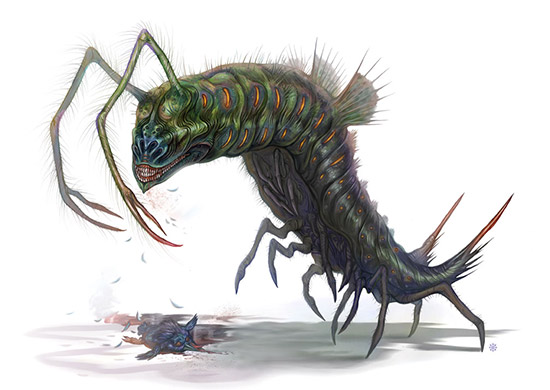











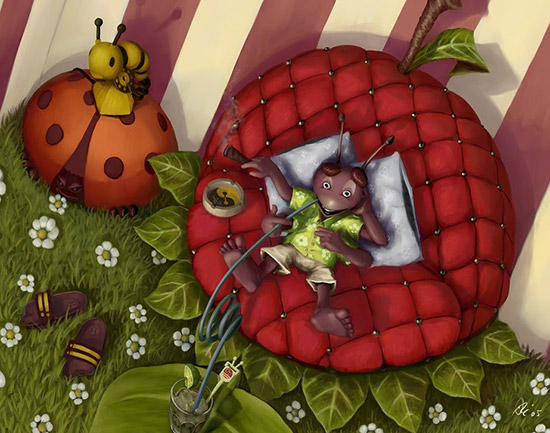






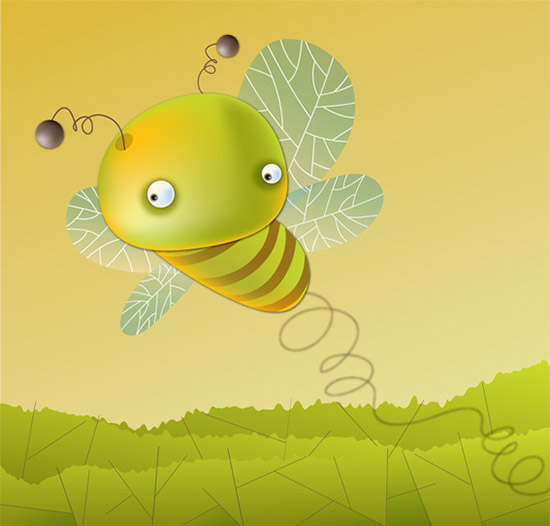















 In addition to the above apps, we’re also throwing in a few fantastic Envato marketplace items that can help spruce up your personal website, manage clients more effectively, and craft a funky business card to promote yourself:
In addition to the above apps, we’re also throwing in a few fantastic Envato marketplace items that can help spruce up your personal website, manage clients more effectively, and craft a funky business card to promote yourself:







